This topic describes how to use Database Backup (DBS) to restore a MongoDB database from a backup. You can use this feature to restore a MongoDB database after an accidental operation and analyze historical data.
Prerequisites
The database that you want to restore is backed up. For more information, see Back up a MongoDB database by using logical backup and Back up a MongoDB instance from a secondary database.
Procedure
Log on to the Database Backup (DBS) console.
In the left-side navigation pane, click Backup Schedules. In the top navigation bar, select a region.
On the Backup Schedules page, find the backup schedule that you want to manage and click Manage in the Actions column.
On the Configure Task page, click Restore Database in the upper-right corner.
In the Set Time Restored To step of the Create Restore Task wizard, configure the parameters that are described in the following table and click Next.
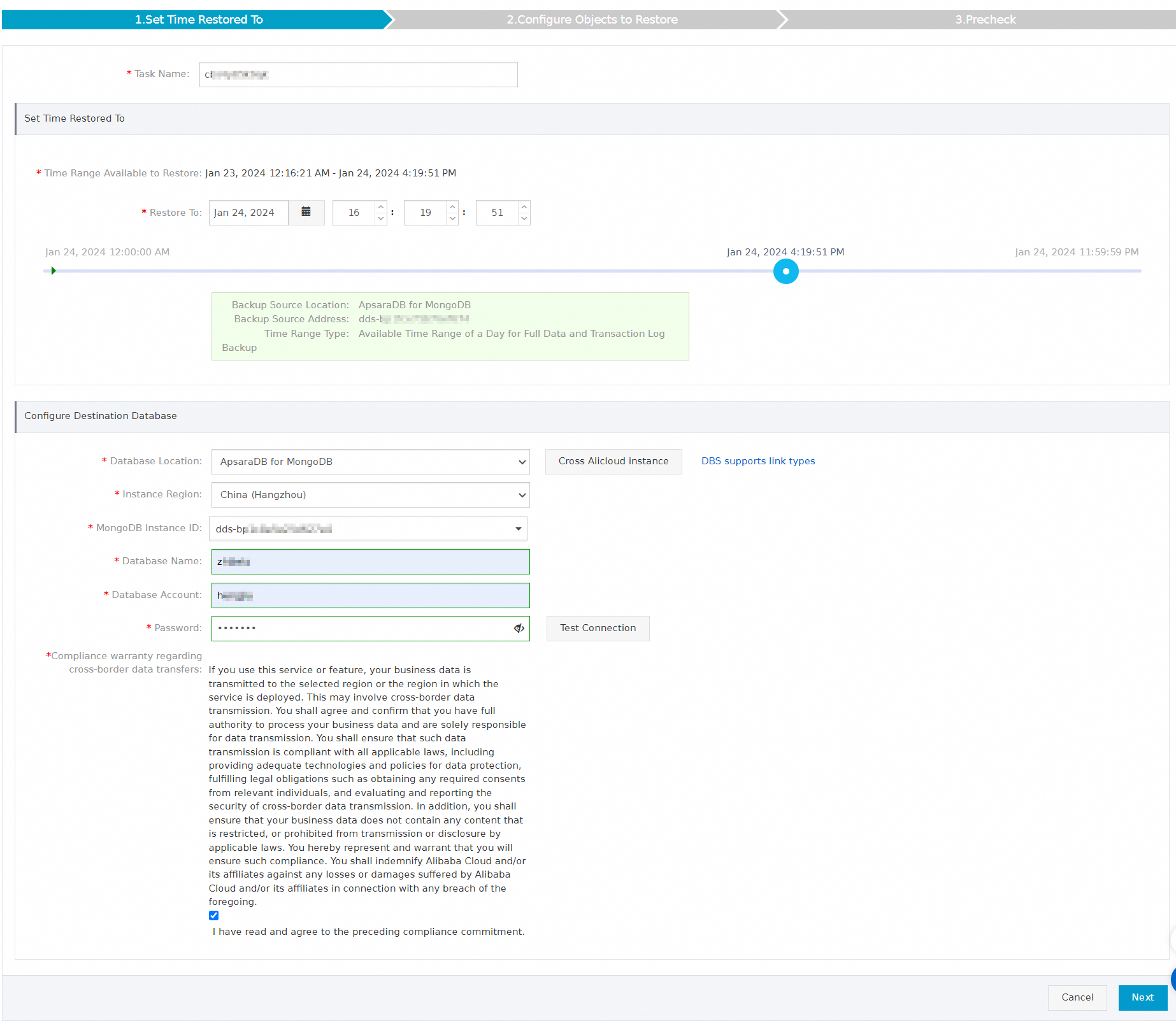
Section
Parameter
Description
N/A
Task Name
The name of the task. DBS automatically generates a task name. We recommend that you specify a name that can help you identify the task. Task names do not need to be unique.
Set Time Restored To
Time Range Available to Restore
The time range that is available to restore the source database. The source database can be restored to a point in time within the time range.
Restore To
The point in time to which you want to restore the source database. The point in time must be within the time range that is specified by the Time Range Available to Restore parameter.
Configure Destination Database
Database Location
The location of the destination database to which you want to restore the source database. Valid values:
User-Created Database with Public IP Address <IP Address:Port Number>
ECS-Hosted Database
Express Connect DB/VPN Gateway/Intelligent Gateway
ApsaraDB for MongoDB
No public network IP: Port's self-built database (accessed through the database gateway)
Database Type
The type of the database that you want to restore. By default, the database type that you select when you create the backup schedule is used.
NoteThis parameter is not displayed if you set the Database Location parameter to ApsaraDB for MongoDB.
Instance Region
The region in which the destination instance resides.
NoteThis parameter is displayed only if you set the Database Location parameter to ECS-Hosted Database, ApsaraDB for MongoDB, or No public network IP: Port's self-built database (accessed through the database gateway).
Address
The public endpoint that is used to connect to the destination database.
NoteThis parameter is displayed only if you set the Database Location parameter to User-Created Database with Public IP Address <IP Address:Port Number>, Express Connect DB/VPN Gateway/Intelligent Gateway, or No public network IP: Port's self-built database (accessed through the database gateway).
Port Number
The port number that is used to connect to the destination database.
NoteThis parameter is not displayed if you set the Database Location parameter to ApsaraDB for MongoDB.
ECS Instance ID
The ID of the Elastic Compute Service (ECS) instance on which the destination database is deployed.
NoteThis parameter is displayed only if you set the Database Location parameter to ECS-Hosted Database.
MongoDB Instance ID
The ID of the ApsaraDB for MongoDB instance in which the destination database is deployed.
NoteThis parameter is displayed only if you set the Database Location parameter to ApsaraDB for MongoDB.
Peer VPC
The virtual private cloud (VPC) in which the destination database resides.
NoteThis parameter is displayed only if you set the Database Location parameter to Express Connect DB/VPN Gateway/Intelligent Gateway.
Gateway instance ID
The ID of the database gateway.
NoteThis parameter is displayed only if you set the Database Location parameter to No public network IP: Port's self-built database (accessed through the database gateway).
Database Name
The name of the destination database.
Database Account
The username of the account that is used to connect to the destination database.
Password
The password of the account that is used to connect to the destination database.
After you enter the username and password of the database account, click Test Connection next to the password to check whether the information about the destination database is valid. If the specified information is valid, the "Test Passed" message appears. If the "Test Failed" message appears, click Check next to Test Failed. Modify the information about the destination database based on the check results.
Compliance warranty regarding cross-border data transfers
Read and agree to the compliance commitment by selecting the check box.
In the Configure Objects to Restore step, configure the parameters that are described in the following table and click Precheck.
Parameter or setting
Description
Conflict Handling
By default, Rename Object with the Same Name is selected for the Conflict Handling parameter. For example, if the
job_infotable shares the same name with another table during the restoration, the system renames the new table tojob_info_dbs_<restoration task ID>_</timestamp>by default.Objects to Restore
Select the database or table that you want to restore in the Available section and click the right arrow to add it to the Selected section.
NoteDBS allows you to restore a single database or table. This reduces the amount of data to be restored and shortens the recovery time objective (RTO).
If the Precheck Passed message appears in the Precheck dialog box, click Start Task.
You can click Restore Tasks in the left-side navigation pane to view the database restoration progress.
NoteThe duration of the restoration depends on the specification of the backup schedule and the size of the database. Less time is required for the restoration of a backup schedule with higher specifications. For more information, see Performance tests on backup and restoration.
Related operations
You can also directly create, start, or view a restoration task by calling an API operation. For more information, see CreateRestoreTask, StartRestoreTask, or DescribeRestoreTaskList.
If the backup data at the specified point in time does not meet your business requirements, you can click Start Full Data Backup in the upper-right corner of the Full Data page to manually back up the database. After the backup is complete, configure a restoration task to restore the database to the point in time of the latest full backup.
If an exception or error occurs in the restoration task, refer to Common Errors and Troubleshooting for troubleshooting.