You can configure the live streaming latency based on different streaming protocols to help you better handle emergencies during live streaming. This topic describes how to configure the live streaming latency.
ApsaraVideo Live provides three levels of live streaming latency to meet your business requirements. These levels are Low, Medium, and High.
Procedure
- Log on to the ApsaraVideo Live console.
- In the left-side navigation pane, click Domains to go to the Domain Management page.
Find the streaming domain that you want to configure and click Domain Settings in the Actions column.
Choose .
Click Change Settings.
Change the latency settings.
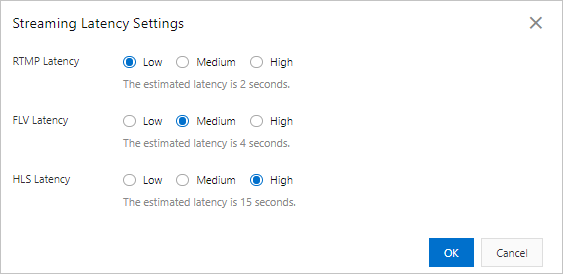
ApsaraVideo Live allows you to configure the live streaming latency based on three protocols. For each protocol, you can set the latency to the Low, Medium, or High level. The actual latency is related to the latency settings and the Group of Pictures (GOP) size of the ingested stream. You can refer to the following table when you configure the live streaming latency for your business. For more information, see Live streaming latency.
GOP size
Protocol
Low
Medium
High
1s
RTMP
3-4s
4-6s
6-8s
FLV
3-4s
4-6s
6-8s
HLS
5-6s
6-8s
10-15s
2s
RTMP
4-5s
5-7s
7-9s
FLV
4-5s
5-7s
7-9s
HLS
6-8s
10-15s
20-25s
4s
RTMP
4-8s
6-10s
8-12s
FLV
4-8s
6-10s
8-12s
HLS
15-20s
20-30s
30s+
Click OK.