ApsaraVideo Live provides the live stream recording feature that allows you to record an ingested stream received by a live center and store the recordings in a specified storage location in ApsaraVideo VOD based on the configured recording rules. You can use the online editing feature of ApsaraVideo VOD to edit and process the video content of live streams to produce short videos.
Prerequisites
ApsaraVideo VOD is activated. For more information, see Activate ApsaraVideo VOD.
To store recordings in ApsaraVideo VOD, the region in which ApsaraVideo VOD is activated must be the same as the region in which the live center of the streaming domain resides.
Procedure
You can store the recordings of a live stream in either ApsaraVideo VOD or Object Storage Service (OSS).
- Log on to the ApsaraVideo Live console.
- In the left-side navigation pane, click Domains to go to the Domain Management page.
Find the streaming domain that you want to configure and click Domain Settings in the Actions column.
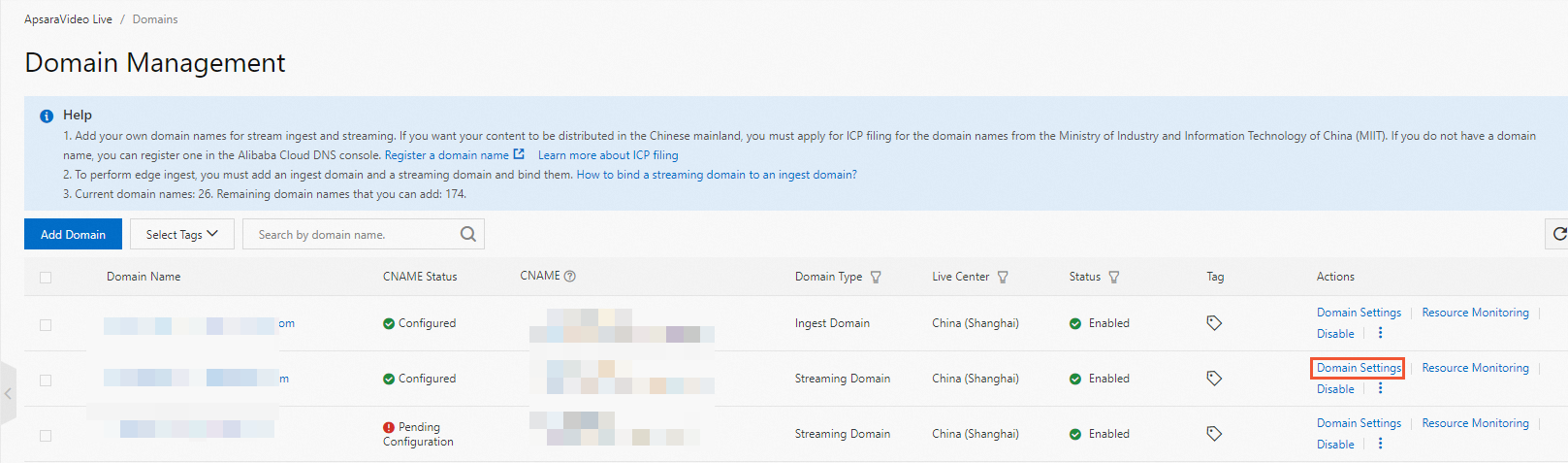
Choose .
On the VOD tab, click Add.
Configure the recording template.
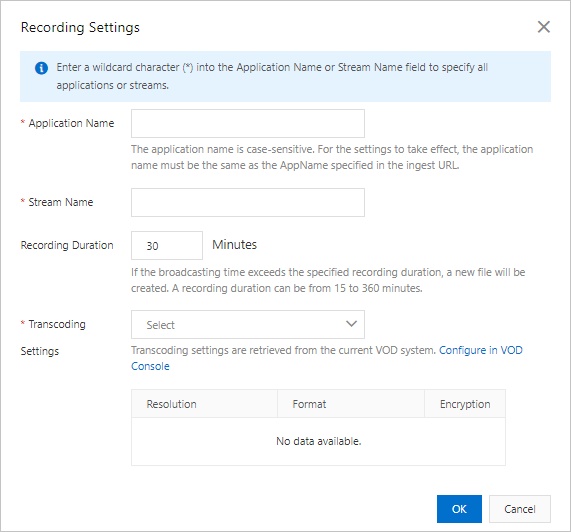
The following table describes the parameters of a recording template.
Parameter
Description
Application Name
The name of the application. The value of the Application Name parameter must be the same as the application name specified in the ingest URL. Otherwise, the configuration does not take effect. If you want to record live streams in all applications under your domain name, enter an asterisk (*).
Stream Name
You can store the recordings of a specific live stream in ApsaraVideo VOD by specifying the stream name. If you want to record all live streams in the application that is specified by the Application Name parameter, enter an asterisk (*).
NoteThe value of the Application Name or Stream Name parameter can be up to 255 characters in length and can contain letters, digits, hyphens (-), and underscores (_).
Storage location
The storage location.
Recording Cycle
The recording cycle can range from 15 to 360 minutes. If the specified recording cycle is exceeded, the system generates a new recording file based on the recording naming rule. By default, the length of a TS segment is 30 seconds.
NoteThe recording cycle specifies the maximum length of a VOD file that is converted from the specified live stream.
Transcoding Settings
Select a storage transcoding rule from the drop-down list. You can transcode the recorded videos in ApsaraVideo VOD.
The storage transcoding rule is used to convert the recorded videos to VOD files for transmission. You can transcode the recorded videos to videos of different resolutions or retain the original quality without transcoding.
For more information about transcoding templates, see Configure transcoding template groups.
NoteThe region of the transcoding template that you use in ApsaraVideo VOD must be the same as the region of your domain name. For example, if your domain name resides in the China (Shanghai) region, the transcoding template that you use in ApsaraVideo VOD must also reside in the China (Shanghai) region.
Click OK.
Disable the recording feature
If you do not need to use the recording feature, you can delete the added recording templates to disable the feature.
If live streaming is in progress when you delete a template, ApsaraVideo Live continues to record based on the template. The deletion takes effect for subsequent ingested streams.
What to do next
You can view and manage recordings that are stored in ApsaraVideo VOD. For more information, see Manage recordings.
FAQ
References
You can also store recordings in OSS. For more information, see Store recordings in OSS.