Varying bitrates on the stream ingest clients can cause video playback issues such as stuttering. The transcoding feature of ApsaraVideo Live helps significantly improve video playback quality. This topic describes how to configure default transcoding in the ApsaraVideo Live console.
Procedure
- Log on to the ApsaraVideo Live console.
- In the left-side navigation pane, click Domains to go to the Domain Management page.
Find the streaming domain that you want to configure and click Domain Settings in the Actions column.
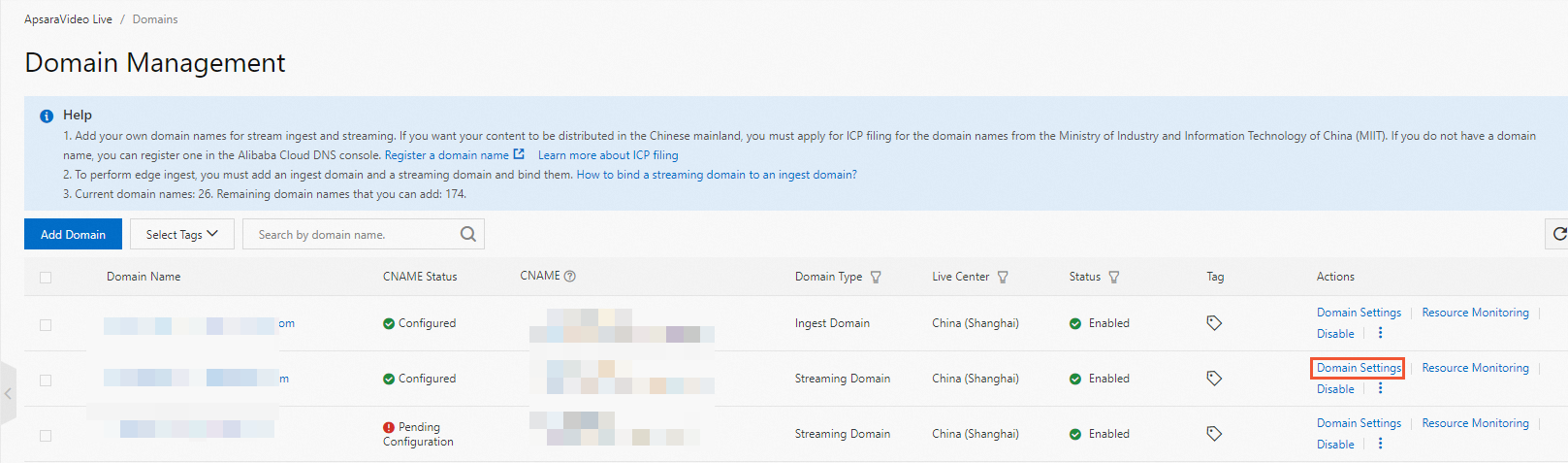
Choose .
On the Default tab, click the Add button.
Configure a default transcoding template.
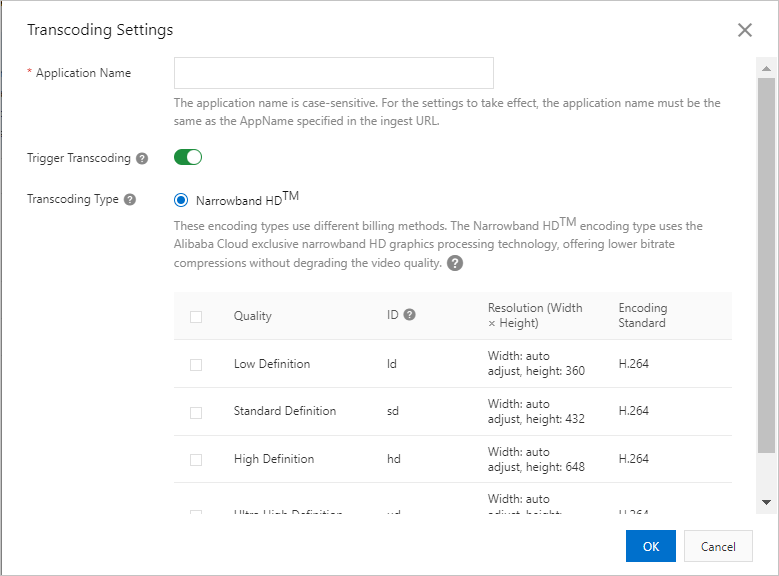
You can configure the parameters that are described in the following table.
Parameter
Description
AppName
The value of this parameter must be the same as the application name that is specified in the ingest URL. Otherwise, the transcoding template does not take effect.
The name can be up to 256 characters in length and can contain digits, letters, hyphens (-), and underscores (_).
You can also set this parameter to an asterisk (*) to specify any string, including an empty string.
NoteIf you set this parameter to an asterisk (*), the following rule applies when transcoding starts: The system prioritizes a transcoding template whose AppName matches the application name that is specified in the ingest URL. If such a template does not exist, the system uses a transcoding template whose AppName is set as an asterisk (*).
Trigger Transcoding
If you turn on this switch, transcoding is triggered only when a stream is pulled for the first time.
If you turn off this switch, transcoding is triggered whenever a stream is ingested, regardless of whether the stream is pulled.
Transcoding Type
Valid value: Narrowband HD™. The Narrowband HD™ type includes the following transcoding templates: Low Definition, Standard Definition, High Definition, and Ultra High Definition. You can select multiple transcoding templates.
NoteThe value of the ID parameter is used to construct the URL for the transcoded stream. For more information about how to construct a transcoded stream URL, see Generate ingest and streaming URLs.
Click OK.