The usage statistics feature allows you to query the usage of resources, such as the streaming bandwidth and traffic, number of ingested streams, transcoding duration, and live stream recording. This topic describes how to view the usage details of your ApasaraVideo Live resources.
Time granularity
You can query resource usage in the ApsaraVideo Live console or by calling API operations. However, the maximum time range that you can query and the maximum period of time within which historical data is available are different. The following table describes the maximum time range to query, the period within which historical data is available, and the data delay.
In the ApsraVideo Live console:
Time granularity
Maximum time range per query
Historical data available
Data delay
5 minutes
3 days
Last 6 months
15 minutes
1 hour
31 days
Last 6 months
4 hours
1 day
31 days
Last 6 months
04:00 on the next day
Call API operations:
Time granularity
Maximum time range per query
Historical data available
Data delay
5 minutes
3 days
93 days
15 minutes
1 hour
31 days
186 days
4 hours
1 day
90 days
366 days
04:00 on the next day
Query resource usage details
ApsaraVideo Live console
- Log on to the ApsaraVideo Live console.
In the left-side navigation pane, choose .
View the usage of resources.
You can select a domain name, a region, and a time range to view the usage of the following resources. ApsaraVideo Live provides the following preset time ranges: today, yesterday, last 7 days, and last 30 days. You can also specify a custom time range.
Tab
Description
Streaming Bandwidth/Traffic
Displays the traffic and bandwidth usage of a specified domain name.
Ingested Streams
Displays the number of ingested streams for a specified domain name.
NoteThe number of concurrent streams is equal to the total number of inbound source streams and transcoded streams.
Transcoding Duration
Displays the transcoding duration for different resolutions.
NoteFor information about the definition of transcoding template in the transcoding duration statistics, see Transcoding templates.
Live Stream Recording
Displays the number of live recording channels and the length of container format conversion for a specified domain name in a specified region.
Snapshots
Displays the number of snapshots for a specified domain name.
Live Stream Moderation
Displays the number of live stream moderation jobs.
Time Shifting
Displays the duration and data volume of time shifting for a specified domain name.
Stream Relay
Displays the usage of edge stream relay and live center stream relay.
Production Studios
Displays the streaming output duration of production studios for a specified domain name.
Stream Delay
Displays the duration of stream delay for a specified domain name.
DRM Calls
Displays the number of Digital Rights Management (DRM) calls for a specified domain name.
Details
Allows you to export traffic and bandwidth usage details for your account or based on domain names.
API operations
For information about how to call API operations to query resource usage details, see Statistics-Usage.
Transcoding templates
A transcoding template type is a string that consists of the resolution, prefix, and suffix fields. The fields are separated by underscores (_). Only the resolution field is required. The prefix and suffix fields are optional.
Resolution
LD: low definition.
SD: standard definition.
HD: high definition.
2K: 2K resolution.
4K: 4K resolution.
EX: resolution higher than 4K.
Codec prefix
Null: H.264.
265: H.265.
Profile suffix
Null: Narrowband HDTM 1.0.
S: standard quality transcoding.
NBHD15: Narrowband HDTM 1.5 transcoding.
NBHD2: Narrowband HDTM 2.0 transcoding.
WM: watermark-based transcoding.
CASTER: production studio-based transcoding.
Output frame rate suffix
Null: standard output frame rate. A standard output frame rate is no more than 30 frames per second (FPS).
OFH: high output frame rate. A high output frame rate is higher than 30 FPS.
Examples:
HD :H.264, high definition, Narrowband HDTM 1.0 transcoding, and standard output frame rate.
265_SD_NBHD2 :H.265, standard definition, Narrowband HDTM 2.0 transcoding, and standard output frame rate.
LD_S_OFH: H.264, low definition, standard quality transcoding, and high output frame rate.
What to do next
To export resource usage data, perform the following steps:
Click the Details tab.
Click Create Export Task.
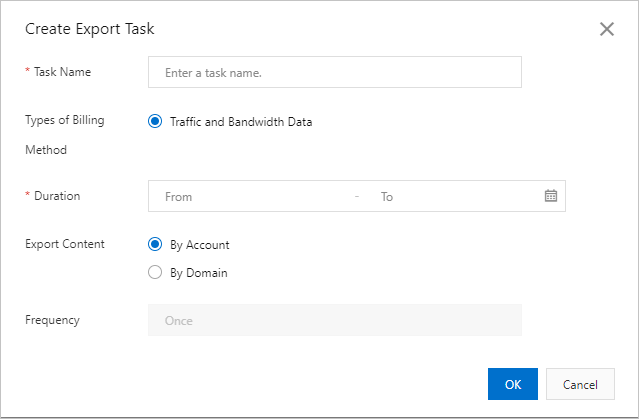
In the Create Export Task dialog box, enter the task name, select a time range, and select By Account or By Domain.
NoteIf you select By Domain, you can select up to 100 domain names.
Click OK.