ApsaraVideo Live provides a stream management feature to help you manage active streams, historical streams, and disabled streams. This topic describes how to use the stream management feature.
Manage active streams
- Log on to the ApsaraVideo Live console.
In the left-side navigation pane, click Streams.
Select the domain name that you want to query from the drop-down list to the right of Stream Management. On the Active Streams tab, enter an application name and a stream name.
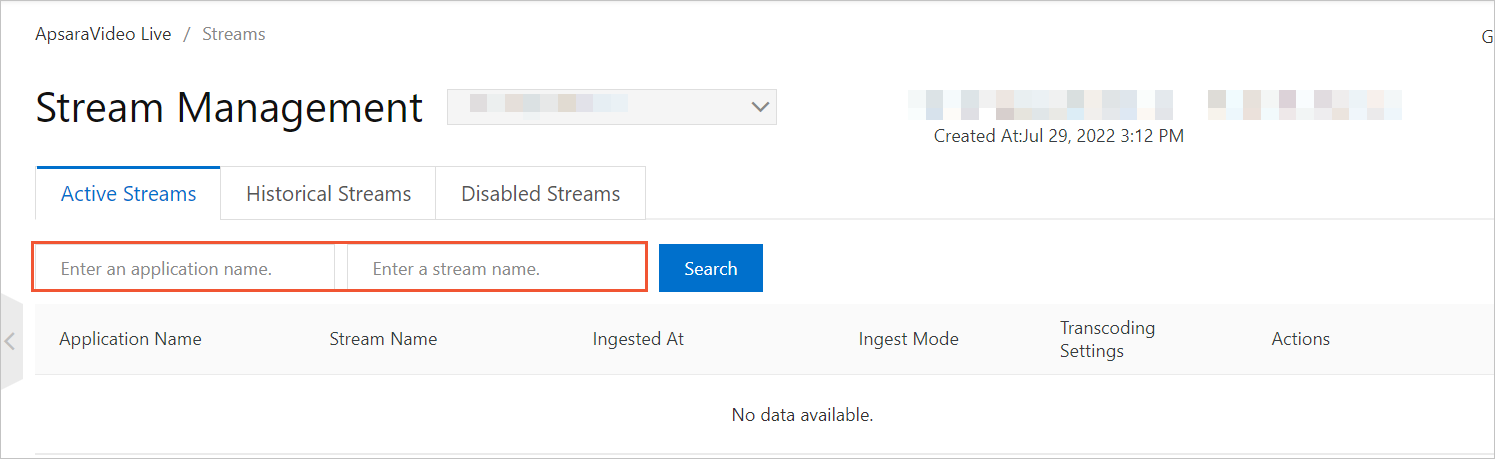
Click Search to view the list of active streams.
Use the options in the Actions column to manage an active stream.

Click Stream Monitoring to view the following data of an active stream:
Basic information about the stream

Video and audio frame rates of the stream at different times
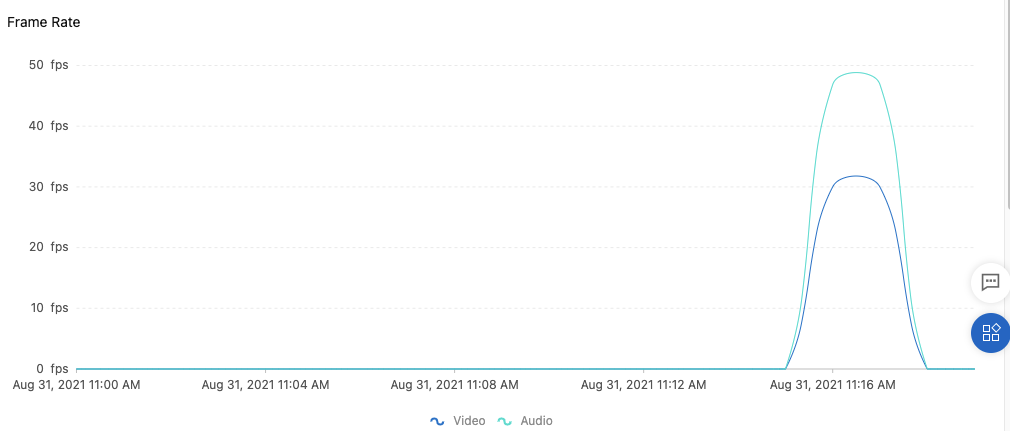
Bitrates of the stream at different times
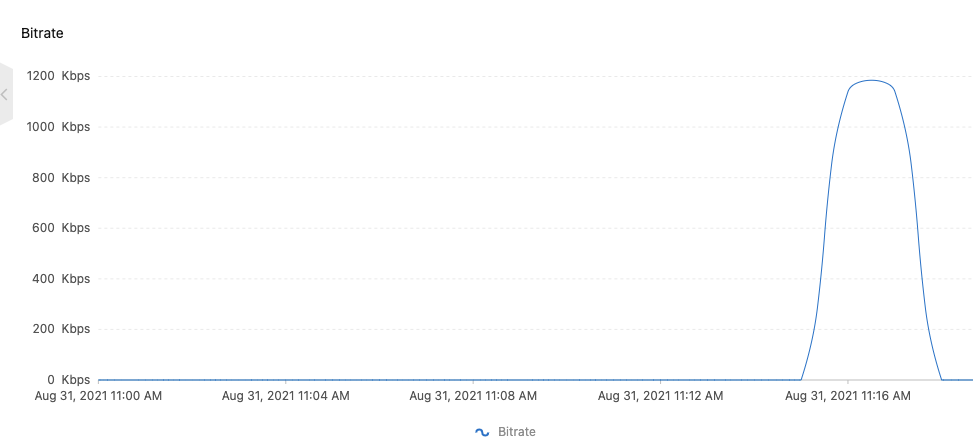
Click Disable Stream Ingest to disable an active stream.
Valid options:
Disable: permanently disables the stream.
Temporarily Disable: disables the stream until the specified resumption time.
Click View URLs to view the streaming URLs of the transcoded versions of the active stream.
Click the
 icon and click Interrupt to interrupt the stream. To resume an interrupted stream, you must re-ingest the stream.
icon and click Interrupt to interrupt the stream. To resume an interrupted stream, you must re-ingest the stream.
Manage historical streams
- Log on to the ApsaraVideo Live console.
In the left-side navigation pane, click Streams.
Click the Historical Streams tab.
Select the domain name that you want to query, select the start time and end time, and then select or enter an application name and a stream name.
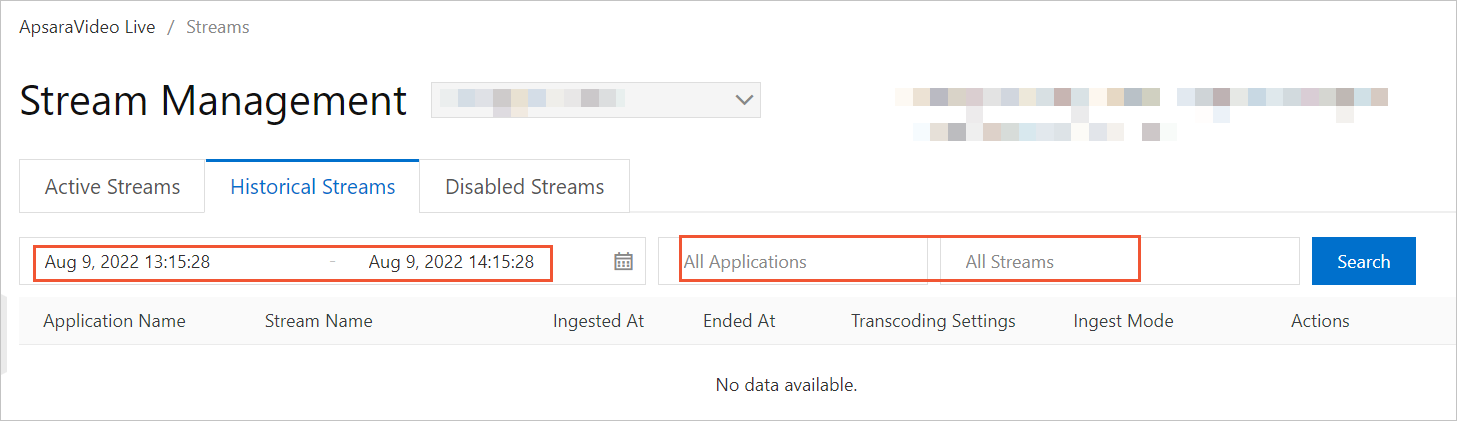
Click Search to query historical streams.
Use the options in the Actions column to manage historical streams. For more information, see Step 5 in the "Manage active streams" section of this topic.
Manage disabled streams
You can disable a live stream based on your business requirements. For example, if the signed URL is compromised or the stream is ingested by an unauthorized user, you can disable the stream to ensure control over the live streaming content.
- Log on to the ApsaraVideo Live console.
In the left-side navigation pane, click Streams.
Click the Disabled Streams tab.
Select the domain name that you want to query, select the start time and end time, and then select or enter an application name and a stream name.
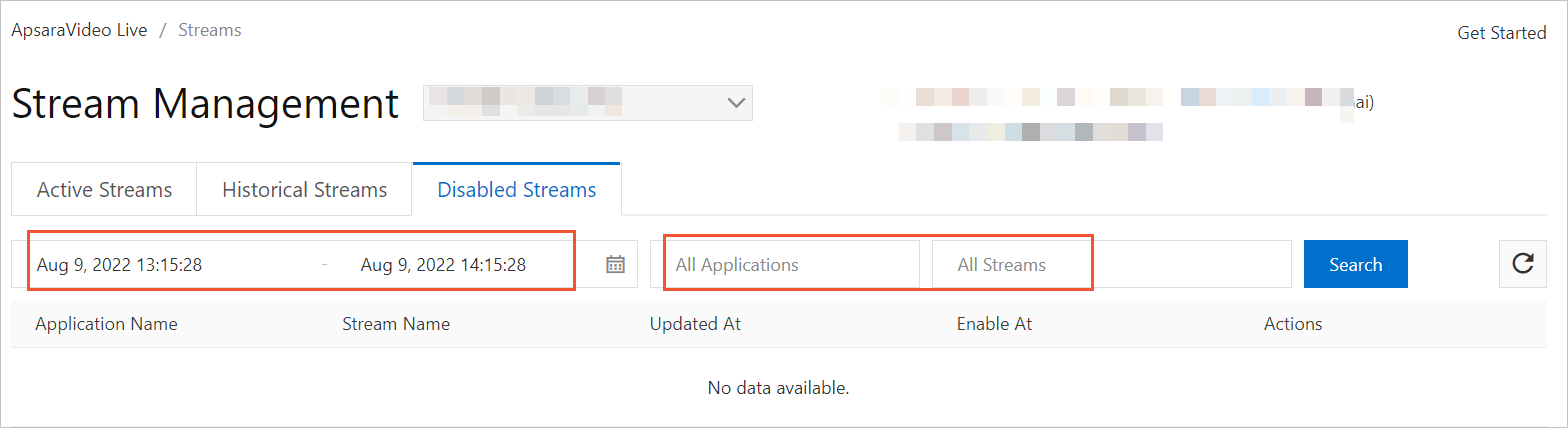
Click Search to query disabled streams.
Find the disabled stream that you want to enable and click Enable in the Actions column.
In the Enable Stream Ingest dialog box, click OK. After the stream is enabled, you can view the stream on the Historical Streams tab.
References
You can call an API operation to query active streams. For more information, see Live stream management.