You can configure the CPU overcommit ratio only for dedicated hosts of the overprovisioned type. In scenarios where high CPU stability is not required or the CPU load is not heavy, you can increase the number of available vCPUs on a dedicated host by increasing the CPU overcommit ratio. This way, you can deploy more ECS instances on the dedicated host and further reduce the deployment cost.
Prerequisites
A dedicated host is of the overprovisioned type, such as g6s, c6s, r6s, g7s, or r7s. For more information, see Dedicated host types.
All ECS instances on the dedicated host are in the Stopped state.
Procedure
Log on to the ECS console.
In the left-side navigation pane, choose .
In the top navigation bar, select the region and resource group to which the resource belongs.

Select the dedicated host for which you want to configure the CPU overcommit ratio. In the upper-left corner of the Host tab, choose
 > Modify DDH Info.
> Modify DDH Info. 
In the Modify DDH Information dialog box, specify the CPU overcommit ratio.
Valid values of the Custom CPU Oversold Ratio parameter: 1 to 5. The number of available vCPUs on a dedicated host is calculated based on the following formula: Number of available vCPUs = Number of CPU cores × 2 × CPU overcommit ratio. For example, the number of CPU cores on each g6s dedicated host is 52. If you set the CPU overcommit ratio of a g6s dedicated host to 2, the number of available vCPUs on the dedicated host is 208.
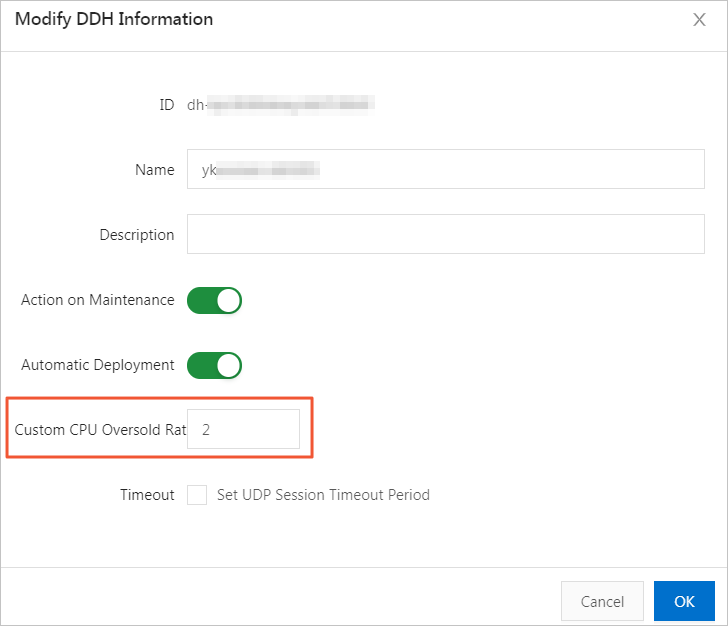
Click OK.
 > Dedicated Hosts
> Dedicated Hosts