This topic describes how to configure sensitive fields and data masking rules, and how to apply for permissions on sensitive data.
Prerequisites
You are a Data Management (DMS) administrator, a database administrator (DBA), or a security administrator.
NoteTo view the role of your account, move the pointer over the
 icon in the upper-right corner of the DMS console.
icon in the upper-right corner of the DMS console.The sensitive data protection feature is enabled. For more information, see Enable the sensitive data protection feature.
Configure sensitive fields
This feature is available only for administrators.
- Log on to the DMS console V5.0.
In the Database instance section in the left-side navigation pane, search for the database that you want to manage.
Right-click the database that you want to manage and select Tables to go to the Table List page.
NoteYou can also navigate to the SQLConsole tab and access the details page of a table. In the top navigation bar, choose , select the database that you want to manage, and then click Confirm. On the SQLConsole tab, click the
 icon in the upper-right corner to go to the Table List page.
icon in the upper-right corner to go to the Table List page. Click the
 icon to the left of the table that you want to manage, and click Adjust on the Column tab. In the Adjust Sensitivity Level dialog box, adjust the sensitivity level of one or more fields.
icon to the left of the table that you want to manage, and click Adjust on the Column tab. In the Adjust Sensitivity Level dialog box, adjust the sensitivity level of one or more fields. Click Submit for Security Department Approval.
You are navigated to the SensitivityTicket Details page. Click Approve. The task is executed.
NoteThe submitted ticket is approved by a user who serves as the role of administrator, database administrator (DBA), or security administrator.
The sensitivity level of the field or fields is adjusted.
Return to the SQLConsole tab, double-click the table that you just managed, and then check whether the field or fields for which the sensitivity level was adjusted are masked. The default data masking algorithm type is full redaction.
NoteAll Data Management (DMS) users, including DMS administrators and DBAs, must apply for permissions on sensitive fields before they can view the data of the sensitive fields. For more information, see Apply for permissions on sensitive fields.
Configure data masking rules
- Log on to the DMS console V5.0.
In the top navigation bar, choose .
NoteIf you use the DMS console in simple mode, move the pointer over the
 icon in the upper-left corner and choose .
icon in the upper-left corner and choose . On the Sensitive Data Assets page, click Global Sensitive Data in the upper-right corner.
On the Field Control tab, select one or more fields for which you want to change the data masking rule, and click Change Masking Rule.
Select an existing data masking rule or create a data masking rule.
To use an existing data masking rule, select one from the drop-down list, and click Save.
To create a data masking rule, click Create Data Masking Rule. On the Data Masking Rule page, click Create Data Masking Rule, and configure the required information, including rule name and data masking algorithm, on the Create Rule page. For more information, see Create a data masking algorithm.
Apply for permissions on sensitive fields
All DMS users, including DMS administrators and DBAs, must apply for permissions on specific sensitive fields before they can query the data of the sensitive fields. This example demonstrates how to apply for permissions on sensitive fields as a regular user.
- Log on to the DMS console V5.0.
In the top navigation bar, choose .
NoteIf you use the DMS console in simple mode, move the pointer over the
 icon in the upper-left corner and choose .
icon in the upper-left corner and choose . In the upper-right corner of the page, choose .
On the permission application ticket page, enter the name of the database that you want to manage in the search box, click Search, and then select the sensitive field on which you want to apply for permissions.
Click Add. The sensitive field appears in the Selected Databases/Tables/Columns section.
In the Select Permission section, set the parameters that are described in the following table and click Submit.
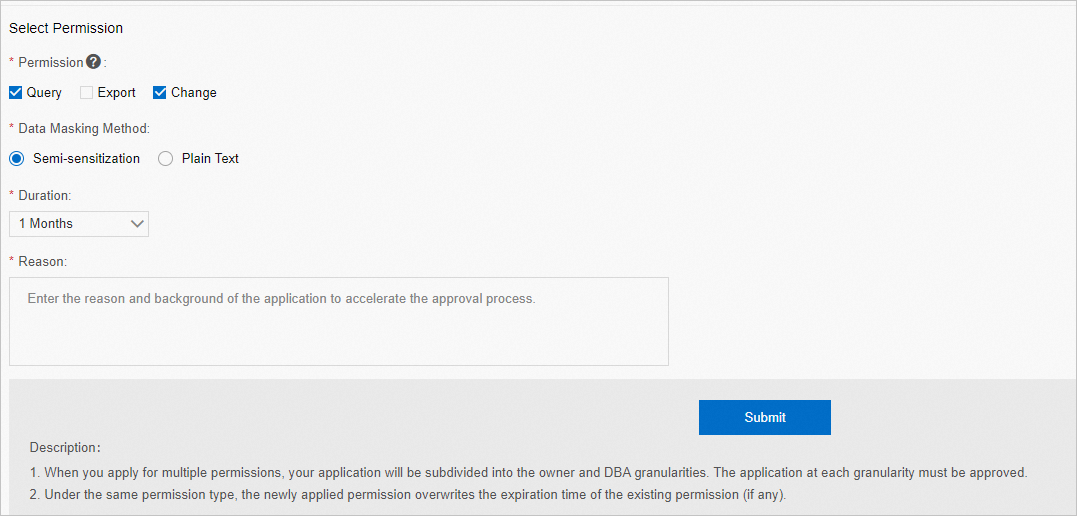
Parameter
Description
Permission
The type of permission that you want to apply for. You can select one or more permission types. Valid values: Query, Export, and Change.
Data Masking Method
The way in which the sensitive data is displayed. Valid values:
Semi-sensitization: The data is displayed in the format that is generated after the specified data masking algorithm is run.
Plain Text: The data is displayed in plaintext.
NoteIf you set the Permission parameter to Export and the Data Masking Method parameter to Semi-sensitization, the data exported from the sensitive field is partially masked.
Duration
The validity period of the selected permissions.
Reason
The description of the business background and the reason for this application. This reduces unnecessary communication and facilitates the approval process.
NoteAfter the application is submitted, wait for approval. You can click Submitted Tickets in the My Tickets section on the homepage of the DMS console to view the status of the permission application ticket.
After the ticket is approved, you can query the data of the sensitive field on the SQLConsole tab.