Data Science Workshop (DSW) is a cloud-based IDE for AI development that supports three development environments: Notebook, VSCode, and Terminal. DSW provides built-in images for popular AI frameworks, such as PyTorch and TensorFlow, supports a rich variety of heterogeneous computing resources, and lets you mount datasets from Object Storage Service (OSS), NAS, and CPFS to build an efficient development workflow.
Product overview
The DSW development environment is shown in the following figure:
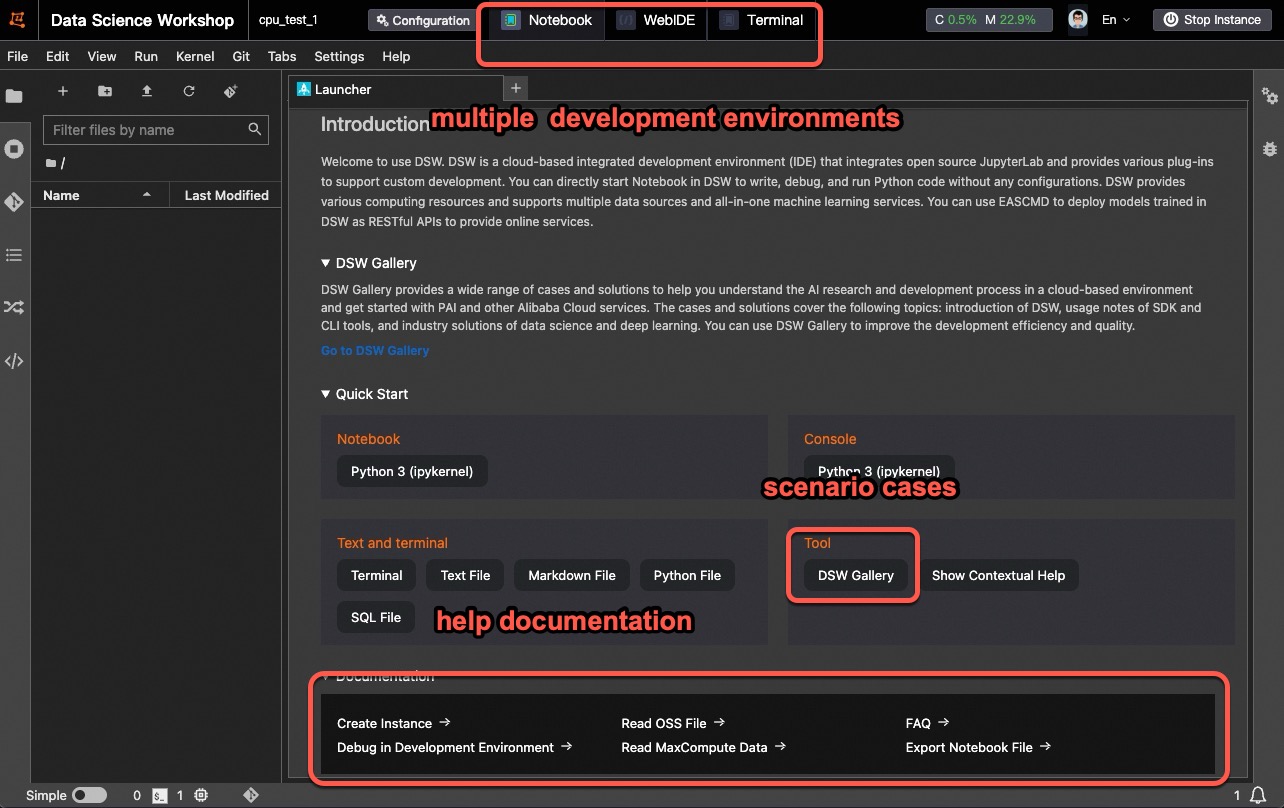
Benefits
Flexible and easy to use: Integrates multiple development environments and supports images for open-source frameworks like PyTorch and TensorFlow. It provides various heterogeneous computing resources, including public resources and dedicated resources (general-purpose computing resources or Lingjun resources).
End-to-end platform: Provides tools such as PAI-DLC for distributed training and PAI-EAS for model online services. This covers the entire AI development lifecycle, from data processing and debugging to model training and deployment.
Fine-grained management: Supports lifecycle management configurations such as
scheduled shutdownandidle shutdownto save costs. Theworkspacefeature enables global resource allocation and reclamation.Practical, scenario-based examples: The Notebook Gallery provides tutorials and examples in cutting-edge fields like LLM and AIGC. You can use them to get started quickly or as a foundation for your own projects.
Core features
Create and manage
Create a DSW instance: When you create a DSW instance, you can select an instance resource type, mount a dataset, and use a custom image.
Access and manage a DSW instance from the console: Use the console to access DSW features and perform common operations, such as stopping, releasing, or modifying an instance's configuration.
Configure an instance RAM role: Associate a RAM role to access other cloud resources from the instance by using temporary STS credentials. This eliminates the need for long-term
AccessKeysand reduces the risk of key leakage.
Model development environment
Manage third-party libraries: Manage and install third-party Python libraries or software.
Visualize training with TensorBoard: Use the TensorBoard plugin to visualize metrics and logs during model training.
Deploy models as online services: After building a model, you can deploy it as an online service by using PAI-EAS. This is ideal when you need to call the model from other applications and require features like auto scaling, version control, and resource monitoring.
Read, write, and mount data
Mount a dataset, OSS, NAS, or CPFS: Mount a dataset or a path from Object Storage Service (OSS), NAS, or CPFS to expand instance storage, persist data, or read data files.
Read and write data in OSS: Read data from and write data to OSS files within a DSW instance by using an API or SDK.
Upload and download files: Transfer data and models between your local machine and the instance.
Network configuration
Connect remotely by using SSH direct connection: A remote SSH connection provides a local-like development experience while leveraging DSW's powerful computing resources.
Improve internet access speed with an Internet NAT Gateway: To improve the instance's network speed, create an Internet NAT gateway and bind an Elastic IP Address (EIP) to the Virtual Private Cloud (VPC) where your instance is located.
Access services in an instance over the internet: Access services running on your instance from within the VPC or over the internet. This is useful for model testing and validation.
Pull overseas models or container images across domains: Configure Global Accelerator (GA) for DSW to accelerate pulling container images or models from overseas sources, such as
docker.ioorhuggingface.co.
Billing
Compute instances
You can choose public resources or dedicated resources (general-purpose computing resources or Lingjun resources) for your instance type. Each has a different billing method.
Billable item | Pricing model | Billing entity | Billing rules | Termination rule |
Public resources | Pay-as-you-go | The duration of the DSW instance service (the duration for which public resources are occupied). | If you use public resources to create a DSW instance, you are billed based on the service duration of the DSW instance. Important DSW instances are charged on a per-minute basis, and bills are generated hourly. Due to data aggregation and processing, your bill may be delayed by 2–3 hours. Please refer to the final invoice for accurate information. | Stop or delete the DSW instance. Important Stop the instance manually or configure scheduled shutdown. For more information, see Manage DSW instances. |
Dedicated resources (general computing resources or Lingjun resources) | Subscription | The quantity and subscription duration of the purchased node specifications. | You purchase dedicated resources on a subscription basis. You are charged based on the quantity and subscription duration of the purchased node specifications. For more information, see Billing of AI computing resources. | Unsubscribe from the resources. |
System disks
Pricing model | Billable entity | Billing rules | Termination rule |
Pay-as-you-go | System disk capacity and usage duration. | A free quota is provided based on the instance type and specifications. You can expand the capacity, and any capacity expansion is billed based on the additional size and usage duration. | Delete the DSW instance. |
For more information about billing, see Billing of Data Science Workshop (DSW). To view your billing information, see View your bills.
Getting start
New users should start with the Quick Start for Data Science Workshop (DSW) tutorial. This tutorial uses the MNIST handwritten digit recognition case study to help you quickly get started with DSW.
Get help
For issues such as instance startup or stop failures, billing questions, free trial issues, remote connection failures, slow download speeds, or problems accessing DSW over the internet, see FAQ about DSW.