HoloWeb allows you to synchronize MaxCompute data to Hologres with a few clicks in
a visualized manner. This helps you query data in MaxCompute tables. This topic describes
how to use HoloWeb to create a MaxCompute data synchronization task and view the status
information about the task in the HoloWeb console.
Prerequisites
- An Alibaba Cloud account is created.
- The real-name verification is complete.
- A Hologres instance is purchased. For more information, see Purchase a Hologres instance.
View the information about the MaxCompute data synchronization task
- In the HoloWeb console, click System Management in the top navigation bar.
- In the left-side navigation pane, choose .
- On the Import MaxCompute Data page, set the parameters as required and click Query.
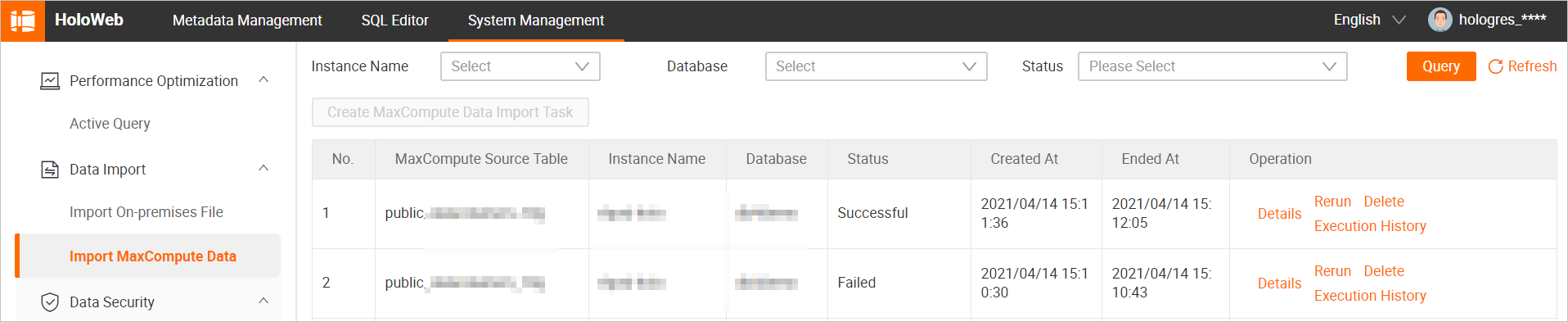
If you do not set the Instance Name, Database, and Status parameters, all MaxCompute data synchronization tasks that are created within the
current account are displayed.
The following table describes the parameters.
| Parameter |
Description |
| Instance Name |
The name of the connected instance. |
| Database |
The name of the database where the MaxCompute data synchronization task resides. |
| Status |
The status of the MaxCompute data synchronization task. Valid values:
- Running: indicates that the synchronization task is running.
- Successful: indicates that the synchronization task succeeds.
- Failed: indicates that the synchronization task failed.
- Interrupted: indicates that the synchronization task is interrupted.
|
You can perform the following operations on the tasks:
- View detailed information about a synchronization task.
Find the required synchronization task and click Details in the Operation column to go to the MaxCompute data synchronization details page. All detailed information about the task is displayed.
- Rerun a synchronization task.
Find the required synchronization task and click Rerun in the Operation column to rerun the task.
If you want to interrupt the task that is rerun, click Stop in the Operation column.
- Delete a synchronization task.
Find the required synchronization task and click Delete in the Operation column to delete the task.
- View the execution history of a synchronization task.
Find the required synchronization task and click
Execution history in the
Operation column to view the execution information about each SQL statement in the task. For
example, you can view the execution result and execution duration of an SQL statement,
as shown in the following figure.

You can directly click an SQL statement to copy it.
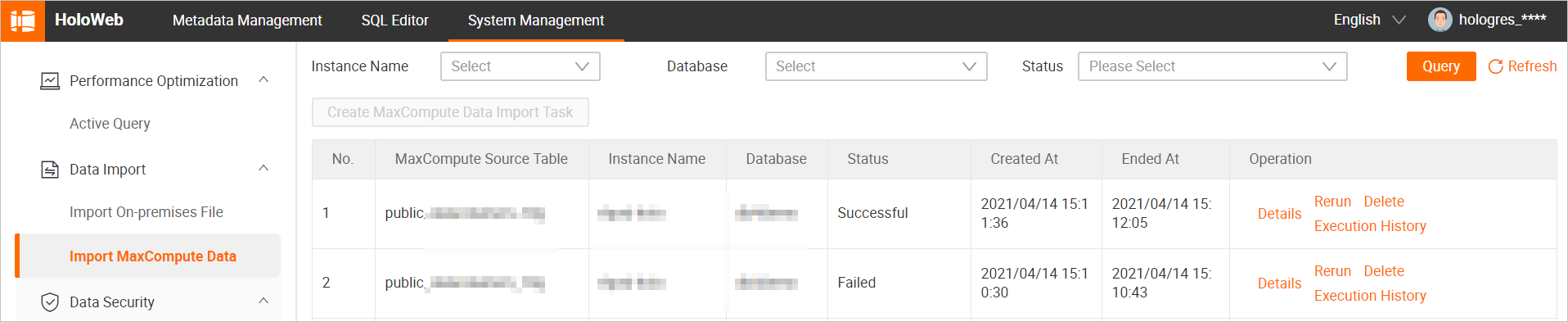
 You can directly click an SQL statement to copy it.
You can directly click an SQL statement to copy it.