This topic describes how to view information about an Android functional test task.
Prerequisites
A functional test is complete. For more information, see Submit a test.
Procedure
In the left-side navigation pane, choose Testing Services > Functional Testing. The Functional Testing page appears.
Select an Android app that is submitted for testing from the app drop-down list and view the test tasks of the specified app.
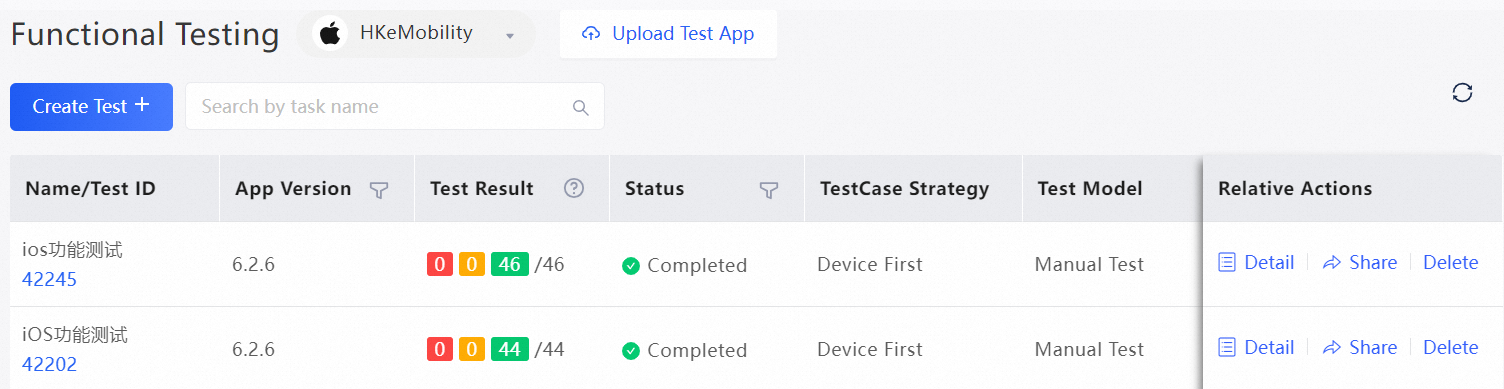
On the details page of a test task, view information such as the test result and status. The test result shows the number of models that passed the test, the number of models that failed the test, and the number of models that are abnormal or are not tested. For example, 5 3 22/30 indicates that the number of devices used for the test task is 30, 5 of which failed the test, 3 are abnormal or are not tested, and 22 passed the test.
In the Actions column corresponding to the specified task, perform the following operations:
Click View Details to go to the details page of the specified task. For more information, see Check test report details.
Click Share to generate a sharing URL for the test report of the specified test. In the dialog box that appears, click Copy URL to copy the URL of the test report and share the report with specified personnel.
Click Delete to delete the task.
If the test is running, click Cancel to stop it.