This topic describes how to approve tickets. In this example, a schema design ticket and a data change ticket are used.
Approve a schema design ticket
- Log on to the DMS console V5.0.
On the Home page of the DMS console, click Pending Tickets in the My Tickets section.
On the My Tickets page, find the ticket that you want to handle and click the ticket number in the Ticket Number column.
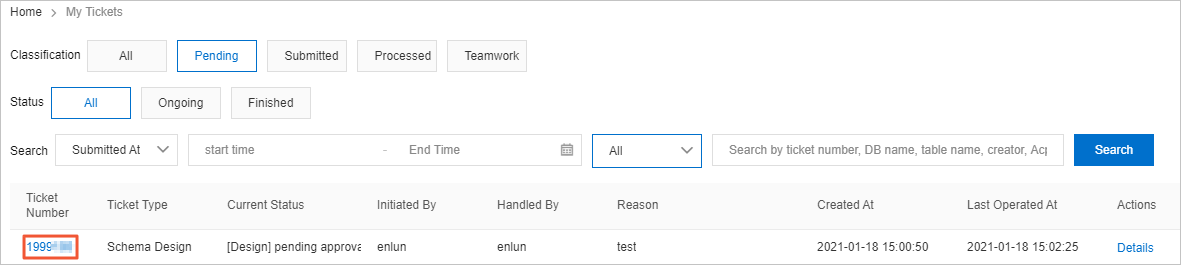
In the panel that appears, view and confirm the schema change.
Click Click to View.
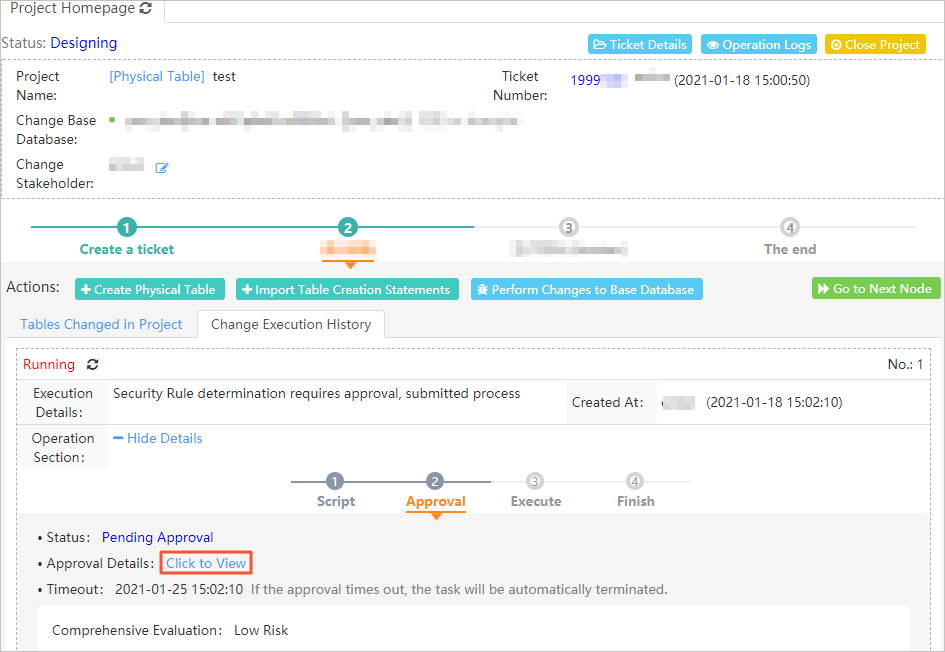
In the Approval Details message, click Approve.
NoteIf the new schema does not conform to development standards, click Reject.
In the Approve Application dialog box, enter comments and click Execution Confirmation.
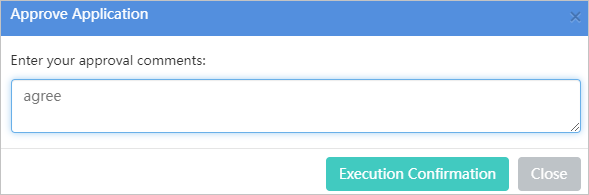
After you click Execution Confirmation, DMS performs the next operation. For example, if you set the Execution Strategy parameter to Execute Now, DMS immediately changes the schema after the ticket is approved.
Approve a data change ticket
- Log on to the DMS console V5.0.
On the Home page of the DMS console, click Pending Tickets in the My Tickets section.
On the My Tickets page, find the ticket that you want to handle and click the ticket number in the Ticket Number column.
On the My Tickets page, you can view the tickets that you are authorized to access.
In the Ticket Details panel, confirm the data change information in the ticket and click Approve.
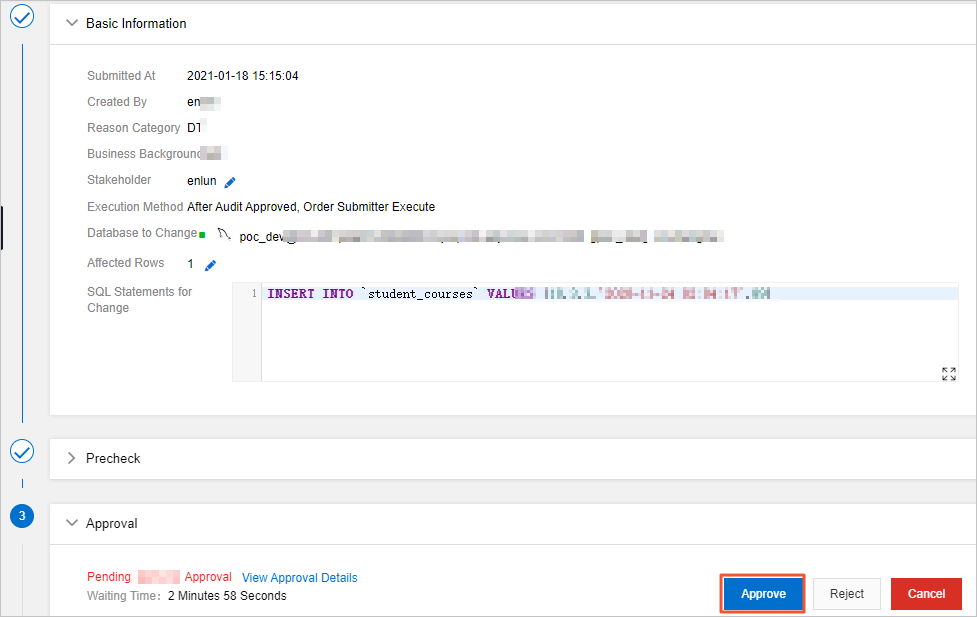 Note
NoteIf the information does not conform to development standards, click Reject.
In the dialog box that appears, enter comments and click Submit.
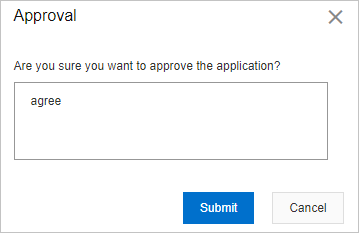
After you click Execution Confirmation, DMS performs the next operation. For example, if you set the Execution Strategy parameter to Execute Now, DMS immediately changes the data after the ticket is approved.