What are address pool configurations?
Global Traffic Manager (GTM) allows you to manage the addresses of application services by using address pools. An address pool is a group of IP addresses or domain names that are used to access the same application service. The IP addresses or domain names in an address pool belong to the same Internet service provider (ISP) or reside in the same region. You can configure more than one address pools for a GTM instance. This way, requests from different regions can be forwarded to the nearest address pools. If the address pool set to which address pools belong is unavailable, another address pool set is used for failover. Address pool configurations include the address pool name, address pool type, load balancing policy, address, region to which the address belongs, and address mode.
Configuration parameters of an address pool
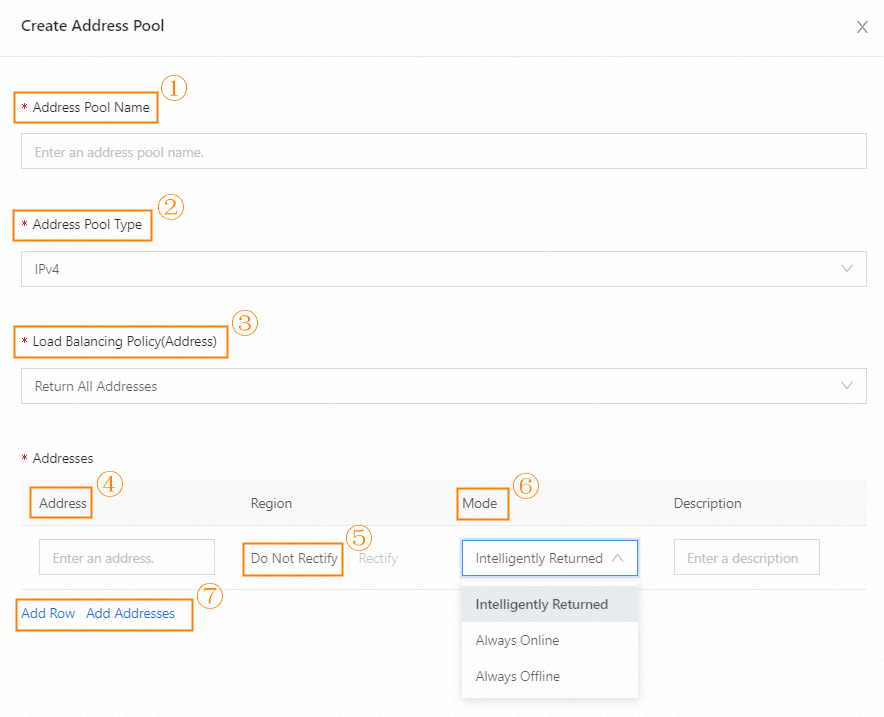
Address Pool Name
Enter a name that is easy to remember and recognize. The name can contain both Chinese and English characters such as test. When you configure an access policy, you can distinguish address pools based on their names.
Address Pool Type
Valid values: IPv4, IPv6, and Domain Name.
NoteThe commonly used values of the Address Pool Type parameter are IPv4 and IPv6. However, Domain Name is also available because users need to access some services by using domain names. These services include Alibaba Cloud CDN, Anti-DDoS Pro, Anti-DDoS Premium, and Web Application Firewall (WAF). If an address pool contains multiple domain names, you can set the Load Balancing Policy(Address) parameter only to Return Addresses by Weight.
Load Balancing Policy(Address)
Valid values: Return All Addresses and Return Addresses by Weight.
If you select Return Addresses by Weight, you can set a weight after you add an IP address to the address pool.
Weight: You can set a different weight for each IP address to distribute traffic to the IP addresses based on the weight.
Addresses
Enter an address based on the address pool type. If you set the Address Pool Type parameter to IPv4 or IPv6, enter the IP address of your application service in the Address field. If you set the Address Pool Type parameter to Domain Name, enter the domain name of your application service in the Address field.
Region
After you add an address in the address pool, GTM automatically displays the geographical location of the application service. You can click Rectify to modify the geographical location of the application service.
NoteIf the Address Pool Type parameter is set to Domain Name, you need to manually modify the geographical location.
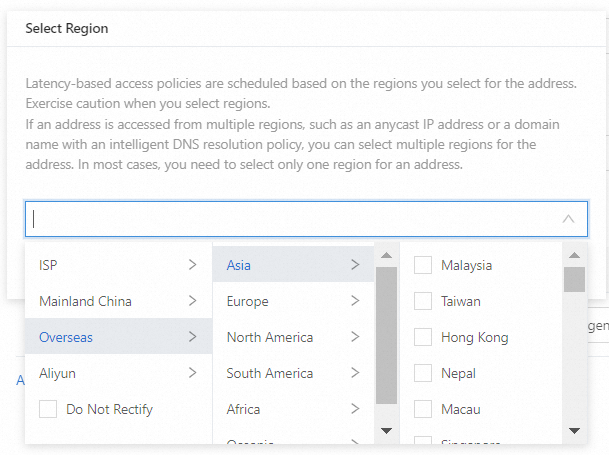
Mode
After you enter an IP address in the Address field, you can set a mode for the IP address. The Mode parameter has the following valid values:
Intelligently Returned: This mode is enabled by default. In this mode, GTM determines whether to return the IP address based on the health check result. If the IP address passes the health check, GTM returns the IP address to users. If the IP address fails the health check, GTM deletes the IP address.
Always Online: In this mode, GTM regards that the IP address is always in a normal state, and GTM always returns the IP address to users. GTM performs health checks on the IP address that is always online and generates alerts, but does not perform IP address removal, IP address addition, or failover.
Always Offline: In this mode, GTM regards that the IP address is always in an abnormal state, and GTM does not return the IP address to users. The IP address exists in system configurations and is disabled until a specific point in time in the future. GTM performs health checks on the IP address that is always offline and generates alerts, but does not perform IP address removal, IP address addition, or failover.
Add Row & Add Addresses
You can add one or more addresses.
Operations on an address pool
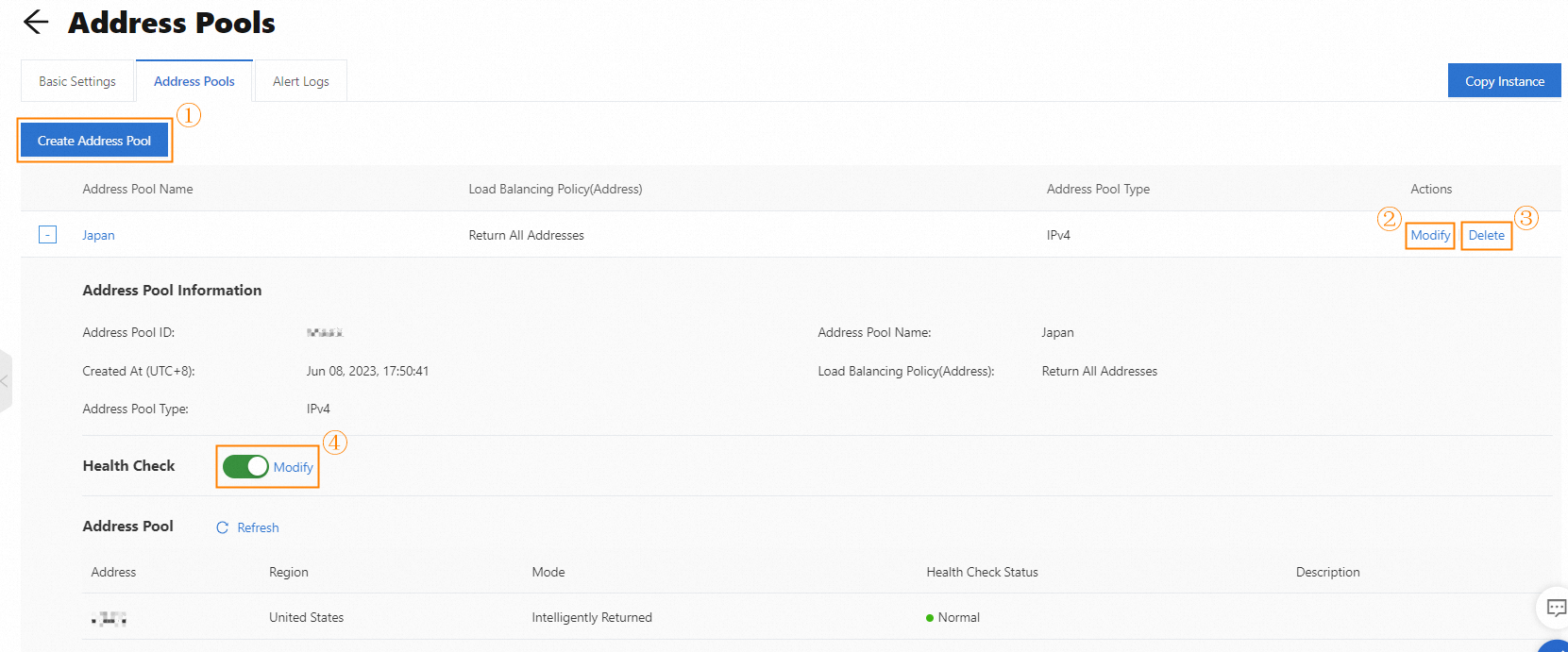
Add an address pool
You can add an address pool and then configure the address pool. The configurations include the address pool name, address pool type, load balancing policy, address, region to which the address belongs, and address mode.
NoteYou can add up to 10 address pools for a GTM instance of Standard Edition.
You can add up to 20 address pools for a GTM instance of Ultimate Edition.
Modify an address pool
You can modify the configurations of an existing address pool. The configurations include the address pool name, address pool type, load balancing policy, address, region to which the address belongs, and address mode.
Delete an address pool
You can delete an existing address pool. If the address pool is associated with an access policy, you must delete the access policy before you delete the address pool.
Perform health checks on an address pool
After you enable the health check feature for an address pool, you can monitor the availability of your application service in real time. Available health check types include ping-based health checks, TCP health checks, and HTTP or HTTPS health checks. For more information, see Enable the health check feature.
Procedure
Log on to the Alibaba Cloud DNS console.
In the left-side navigation pane, click Global Traffic Manager. On the page that appears, click the desired instance and click Advanced Settings. Click the Address Pools tab and click Create Address Pool.
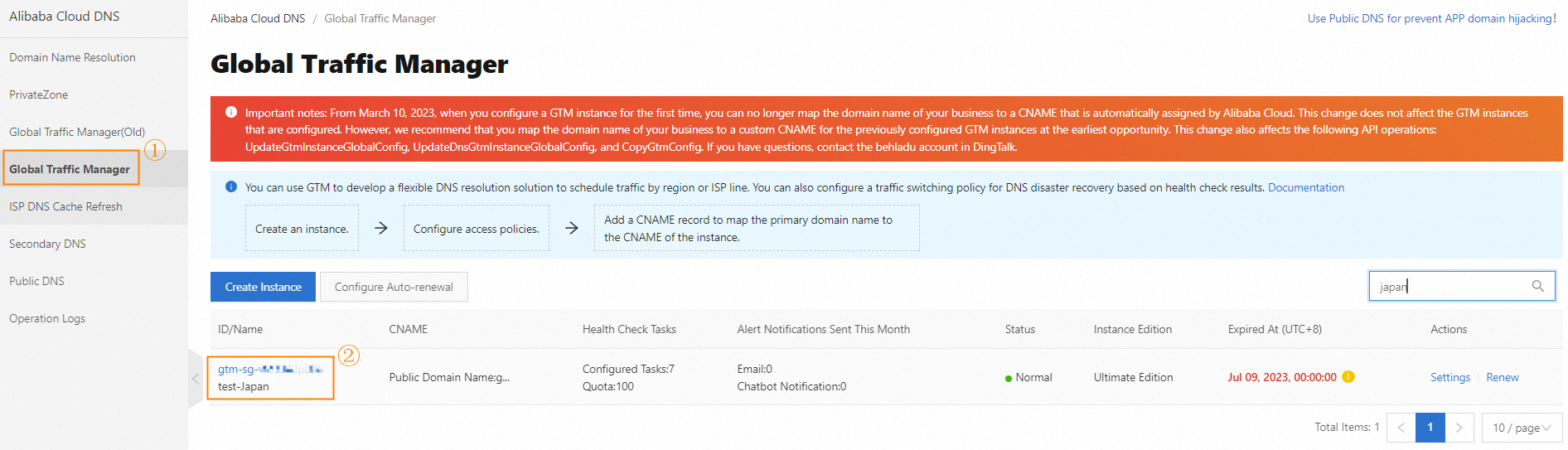

In the Create Address Pool panel, specify the required parameters including Address Pool Name, Address Pool Type, Load Balancing Policy(Address), Address, Region, Weight, and Mode, and click OK.
After you add the address pool, you can view the address pool configurations on the Address Pools tab.
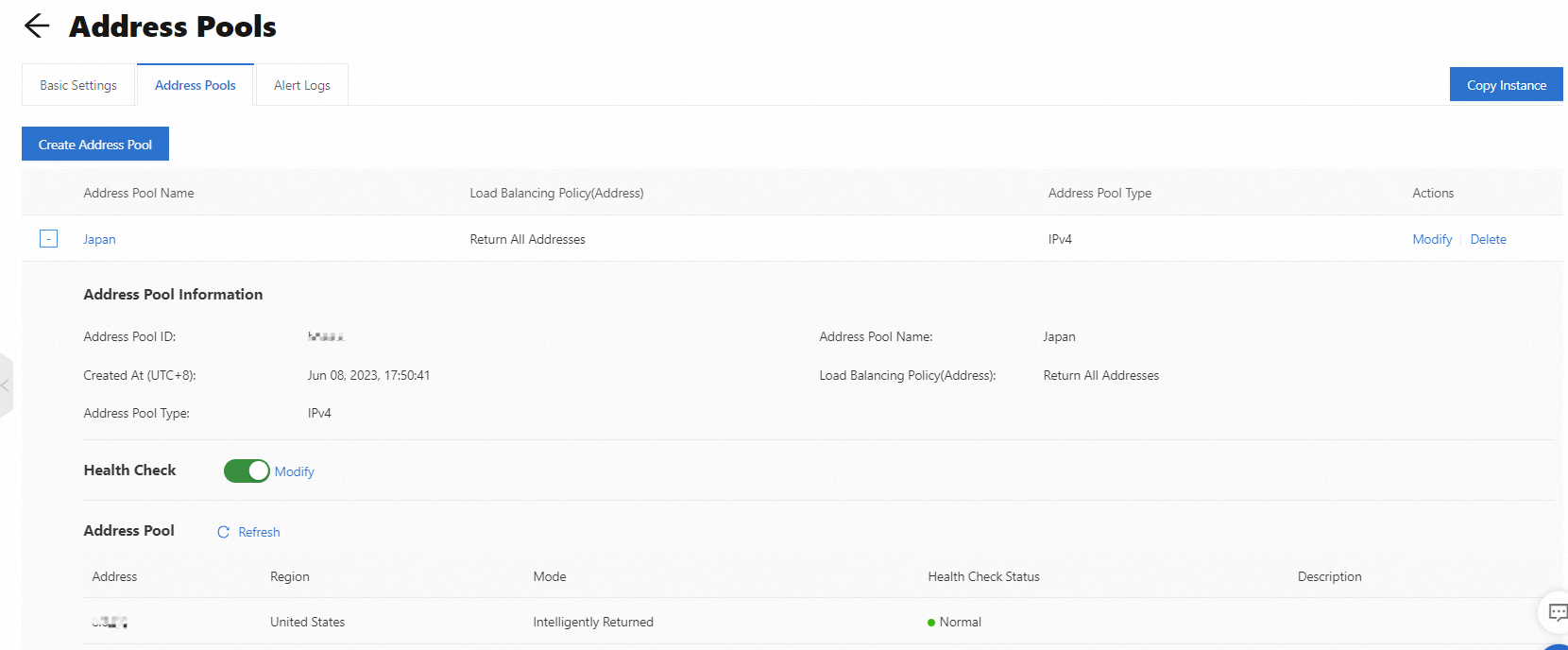
Usage notes
You can add up to 10 address pools for a GTM instance of Standard Edition and up to 20 address pools for a GTM instance of Ultimate Edition.
You can add up to 20 IP addresses or domain names to an address pool.
To set weights for the addresses in an address pool, you must set the Load Balancing Policy(Address) parameter to Return Addresses by Weight for the address pool.
If you do not enable the health check feature, whether the address pool is available is subject to the modes of the addresses in the address pool. The modes include intelligently returned, always online, and always offline.
You cannot directly delete an address pool that is associated with an access policy. You must modify or delete the access policy on the configuration page, and then delete the address pool on the Address Pools tab.