A transit router is a key network element in a region that is used to forward network traffic. Transit routers can forward network traffic within a region or across regions. Before you can use transit routers to establish network communication between network instances, you must create transit routers. Cloud Enterprise Network (CEN) lets you create one transit router in each region.
Background information
To create transit routers, you can use the following methods:
Automatic creation
The first time you attach a network instance, such as a virtual private cloud (VPC), an Express Connect Router (ECR), a virtual border router (VBR), or a Cloud Connect Network (CCN) instance, to a CEN instance in a region, a transit router is automatically created in the region. For more information, see the following topics:
Manual creation (recommended)
To manually create a transit router, follow the procedure described in this topic. For more information, see Create a transit router.
NoteBefore you create a VPN attachment, you must create a transit router.
Create a transit router
Log on to the CEN console.
On the Instances page, click the ID of the CEN instance that you want to manage.
Go to the tab and click Create Transit Router.
In the Create Transit Router dialog box, configure the parameters and click OK. The following table describes the parameters.
Parameter
Description
Region
Select the region where you want to create the transit router.
Edition
The edition of the transit router is displayed.
The transit router edition that is supported in the selected region is automatically displayed. For more information about the regions and zones that support Basic Edition and Enterprise Edition transit routers, see Regions and zones supported by transit routers.
Enable Multicast
Select whether you want to enable the multicast feature. Multicast is disabled by default.
NoteMulticast is supported by Enterprise Edition transit routers in some regions. For more information, see Multicast overview.
Name
Enter a name for the transit router.
Description
Enter a description for the transit router.
Tag
Add tags to the transit router.
Tag Key: The tag key can be up to 64 characters in length. It cannot be an empty string or start with
acs:oraliyunor containhttp://orhttps://.Tag Value: The tag value can be an empty string with a maximum length of 128 characters. It cannot start with
acs:oraliyunor containhttp://orhttps://.
You can add one or more tags to an Enterprise Edition transit router. For more information about tags, see Manage tags.
Transit Router CIDR
Specify CIDR blocks for the transit router.
You can specify a custom CIDR block for the transit router. The CIDR block works in a similar way as the CIDR block of the loopback interface on a router. IP addresses within the CIDR block can be assigned to IPsec-VPN connections. For more information, see Transit router CIDR blocks.
View the edition of a transit router
The following procedure shows how to view the edition of a transit router in the CEN console.
Log on to the CEN console.
On the Instances page, click the ID of the CEN instance that you want to manage.
To view the edition of a transit router, use the following methods:
Go to the tab, find the transit router that you want to view, and then view the edition of the transit router in the Edition column.

On the tab, click the ID of the transit router that you want to view. On the details page of the transit router, click the Basic Information tab. On the Basic Information tab, you can view the Edition of the transit router.
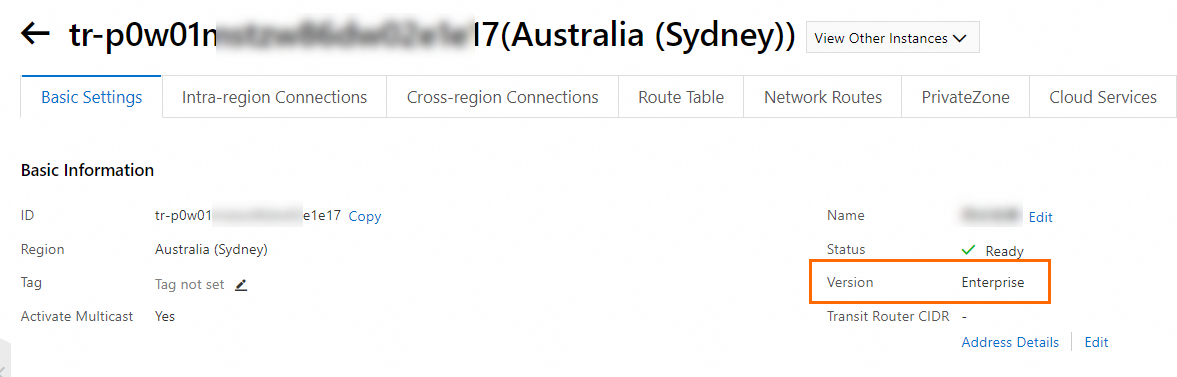
Delete a transit router
You can delete transit routers that you no longer use. Before you delete a transit router, make sure that the following requirements are met:
No network instance connections are created on the transit router. For more information, see the following topics:
The transit router does not contain custom route tables. For more information, see Delete a custom route table.
The default route table of the transit router does not contain custom route entries, prefix lists, or aggregate routes. For more information, see the following topics:
The transit router is not associated with a multicast domain. For more information, see Delete a multicast domain.
The transit router is not associated with traffic marking policies. For more information, see Delete a traffic marking policy.
Log on to the CEN console.
On the Instances page, click the ID of the CEN instance that you want to manage.
Go to the tab, find the transit router that you want to delete, and then click Delete in the Actions column.
In the Delete Transit Router message, check the ID of the transit router and click OK.
References
CreateTransitRouter: creates an Enterprise Edition transit router.
ListTransitRouters: queries the information about a transit router.
DeleteTransitRouter: deletes a transit router.