Internet Shared Bandwidth instances support tags. You can use tags to mark and classify Internet Shared Bandwidth instances. You can also use tags to search for and filter Internet Shared Bandwidth instances.
Tag overview
It is difficult to manage a large number of Internet Shared Bandwidth instances. To address this issue, you can use tags to group Internet Shared Bandwidth instances. This way, you can search for and filter Internet Shared Bandwidth instances in a more efficient way.
Tags are used to classify instances. Each tag consists of a key-value pair. Before you use tags, take note of the following limits:
Each tag key added to an instance must be unique.
You cannot create tags without adding them to instances. All tags must be added to instances.
Tag information is not shared across regions.
For example, tags created in the China (Hangzhou) region are not displayed in the China (Shanghai) region.
You can modify the key and value of a tag or remove a tag from an instance. If you delete an instance, all tags added to the instance are deleted. This operation does not affect the tags added to other instances.
Limits
You can add up to 20 tags to each Internet Shared Bandwidth instance. This quota cannot be increased.
Add tags
Add tags to a single Internet Shared Bandwidth instance
Log on to the Internet Shared Bandwidth console.
In the top navigation bar, select the region in which the Internet Shared Bandwidth instance is created.
On the Internet Shared Bandwidth page, find the Internet Shared Bandwidth instance that you want to manage, move the pointer over the
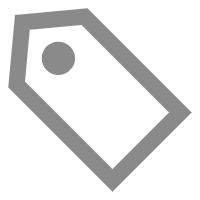 icon in the Tags column, and then click Edit in the tooltip.
icon in the Tags column, and then click Edit in the tooltip.If the Tags column is not displayed, click
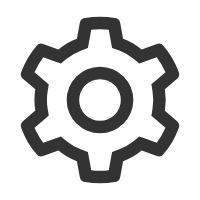 in the upper-right corner of the Internet Shared Bandwidth page.
in the upper-right corner of the Internet Shared Bandwidth page. In the Configure Tags dialog box, specify the tag keys and tag values and click OK.
Parameter
Description
Tag Key
Specify a tag key. You can select or enter a tag key.
The key cannot exceed 64 characters in length and cannot start with
aliyunoracs:. The key cannot containhttp://orhttps://.Tag Value
Specify a tag value. You can select or enter a tag value.
The value cannot exceed 128 characters in length and cannot start with
aliyunoracs:. The value cannot containhttp://orhttps://.In the Configure Tags successfully message, confirm the information about the tags and click Close.
Add tags to multiple Internet Shared Bandwidth instances at a time
Log on to the Internet Shared Bandwidth console.
In the top navigation bar, select the region in which the Internet Shared Bandwidth instance is created.
On the Internet Shared Bandwidth page, select the Internet Shared Bandwidth instances to which you want to add tags, and choose Configure Tags > Batch Add Tags in the lower-left corner.
In the Configure Tags dialog box, select or enter tag keys and tag values, and click OK.
In the Configure Tags successfully message, confirm the information about the tags and click Close.
Filter Internet Shared Bandwidth instances by tag
You can filter Internet Shared Bandwidth instances by tag.
Log on to the Internet Shared Bandwidth console.
In the top navigation bar, select the region in which the Internet Shared Bandwidth instance is created.
On the Internet Shared Bandwidth page, click Filter by Tag above the instance list.
Select or enter tag keys and tag values in the drop-down list that appears.
Then, Internet Shared Bandwidth instances that match the specified tags are displayed.
You can select or enter a key-value pair or only a tag key. At most 20 tags can be used to filter Internet Shared Bandwidth instances.
Optional: Click Clear Filter Condition above the instance list to clear the conditions.
Remove tags
If you add a tag to multiple instances and remove the tag from one instance, the other instances to which the tag is added are not affected.
Remove tags from a single Internet Shared Bandwidth instance
Log on to the Internet Shared Bandwidth console.
In the top navigation bar, select the region in which the Internet Shared Bandwidth instance is created.
On the Internet Shared Bandwidth page, find the Internet Shared Bandwidth instance that you want to manage, move the pointer over the
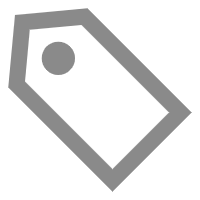 icon in the Tags column, and then click Edit in the tooltip.
icon in the Tags column, and then click Edit in the tooltip. In the Configure Tags dialog box, find the tags that you want to remove, click
 on the right side of the tags, and then click OK.
on the right side of the tags, and then click OK. You can also add tags to the Internet Shared Bandwidth instance in this dialog box.
In the Configure Tags successfully message, confirm the information about the tags and click Close.
Remove tags from multiple Internet Shared Bandwidth instances at a time
Log on to the Internet Shared Bandwidth console.
In the top navigation bar, select the region in which the Internet Shared Bandwidth instance is created.
On the Internet Shared Bandwidth page, select the Internet Shared Bandwidth instances from which you want to remove tags and choose Configure Tags > Batch Delete Tags in the lower-left corner.
In the Delete Tags for Multiple Resources dialog box, select the key-value pairs that you want to remove and click Unbind N tags.
N represents the number of tags to remove.
In the Configure Tags successfully message, confirm the information about the tags and click Close.