Server Migration Center (SMC) can be used to migrate servers to Elastic Compute Service (ECS) instances. After you purchase an ECS instance, you can migrate your server to the ECS instance. This topic describes how to migrate a server to an ECS instance.
Prerequisites
The preparations for the migration are complete. For more information, see Before you begin.
An ECS instance is created. Make sure that the instance has no data or the data of the instance is backed up by using images, snapshots, or other resources.
WarningAfter a migration job is created, all original data is deleted from the destination ECS instance. If the destination ECS instance contains important data, we recommend that you do not directly migrate the source server to the destination instance. In this case, we recommend that you set the Destination Type parameter to ECS Image to migrate the source server to an ECS image and then create an ECS instance by using the image.
If you migrate data from an ECS instance, make sure that the source ECS instance and the destination ECS instance are different. Otherwise, the migration may fail and data on the cloud disks of the source instance may be lost.
The information about the source server is imported to the SMC console. For more information, see the following topics:
Import the information about a migration source by using the SMC console
Import the information about a migration source by using the CLI
Import the information about a migration source by using the SMC client
NoteMake sure that the SMC client is running during the migration. If data transfer is interrupted, you can restart the client and the migration job to resume the migration.
The operating system of the ECS instance is the same as that of the source server.
The number of data disks attached to the ECS instance is greater than or equal to that of data disks attached to the source server. Otherwise, the disk data of the source server cannot be migrated to the destination ECS instance. In this case, you must attach more data disks to the ECS instance. For more information, see Attach a data disk.
The capacity of the system disks and data disks attached to the ECS instance is larger than or equal to that of the system disks and data disks attached to the source server. If you want to shrink the system disks and data disks attached to the source server, make sure that the capacity of the system disks and data disks attached to the destination ECS instance is larger than or equal to the size of the data on the system disks and data disks attached to the source server. Otherwise, the data of the source server cannot be fully migrated to the destination ECS instance. In this case, you must extend the data disks and system disks attached to the ECS instance. For more information about how to resize a cloud disk, see Overview.
Procedure
- Log on to the SMC console.
- In the left-side navigation pane, click Migration Sources.
- Find the source server from which you want to migrate data. Click Create Migration Job in the Actions column.
In the Create Migration Job dialog box, configure the parameters.
This topic describes how to configure the parameters for the destination ECS instance. For information about other parameters, see Create a server migration job.
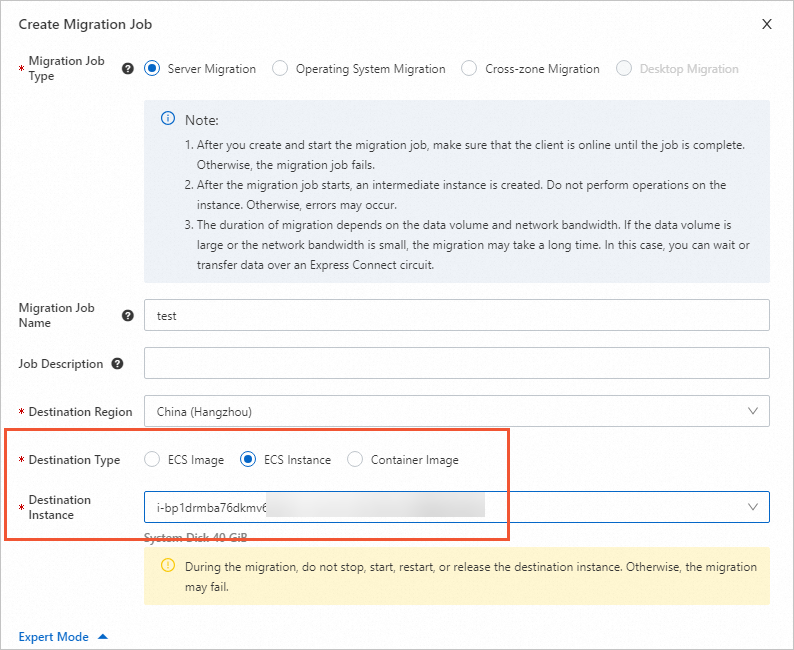
Parameters for the destination ECS instance:
Destination Type: Select ECS Instance.
Destination Instance: Select an ECS instance based on your business requirements. After you select an ECS instance, the disk information of the instance is displayed.
ImportantDuring the migration, do not stop, start, restart, or release the destination ECS instance. Otherwise, the server migration job fails.
Tags and Network (Optional): If you set the Network Type parameter to VPC, the virtual private cloud (VPC) and vSwitch in which the destination ECS instance resides are selected by default.
The migration job immediately starts after it is created. Then, the migration job enters the Completed or InError state.
If the migration job is in the Completed state, the job is complete and you can view the details of the destination ECS instance.
If the migration job is in the InError state, the job fails. You can check the logs to troubleshoot the failure. Then, restart the migration job. For information about common errors and solutions, see Troubleshooting and FAQs.