Manage item pools
You can view and manage your item pools.
Filter items
You can click Add Query Conditions to add conditions that are used to filter items. Then, you can perform the following operations on one or more items: weight, cancel weighting, list, remove listing, and delete.
1. Fuzzy match by using the Keyword field
Fuzzy match by item_id, item_type, shop_id, or brand_id is supported.
You can click Add Query Conditions to add more filter conditions.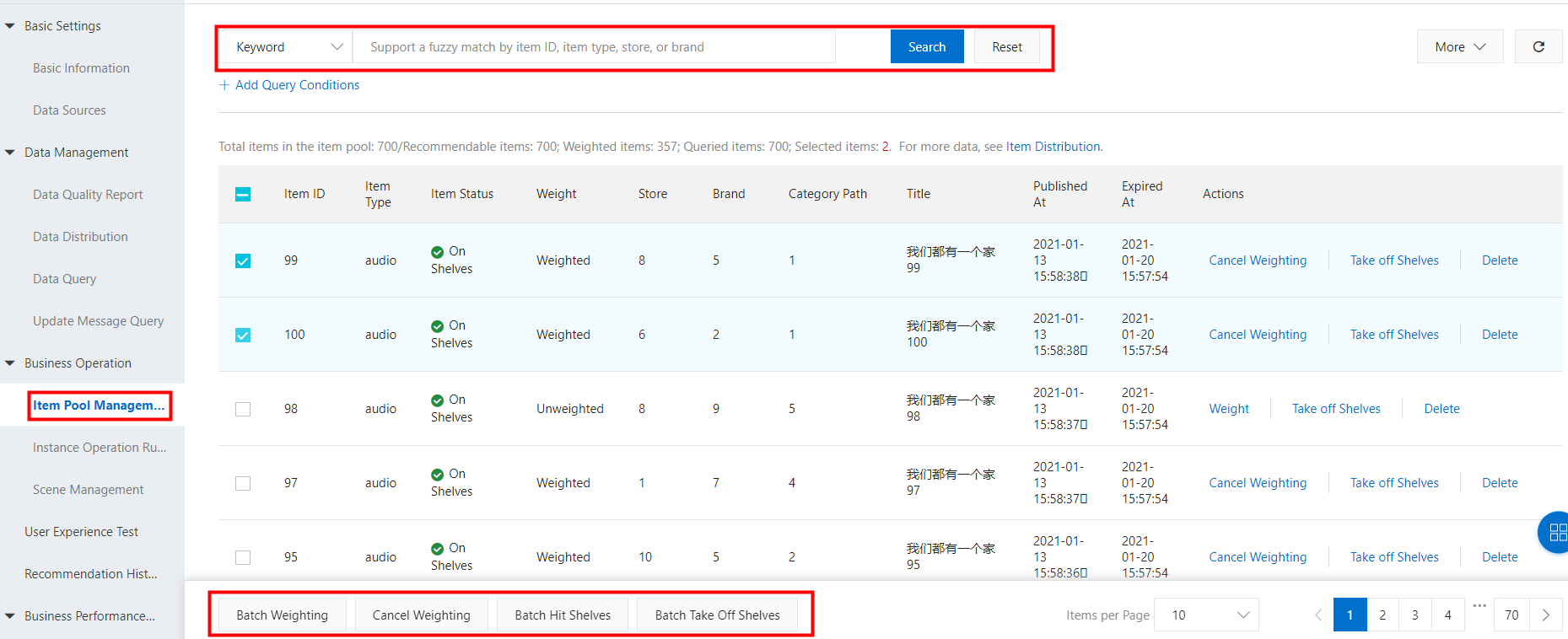
2. Item filtering by combination in the format of item_id:item_type
You can enter multiple item IDs and corresponding types in the Item ID+Type field. 
Note: You can enter multiple item IDs and types at a time. For each entry, the item ID must be 1 to 50 characters in length and can contain letters and digits. The item type must be 1 to 20 characters in length. Multiple entries are separated by semicolons (;). You can enter a maximum of 2,000 entries.
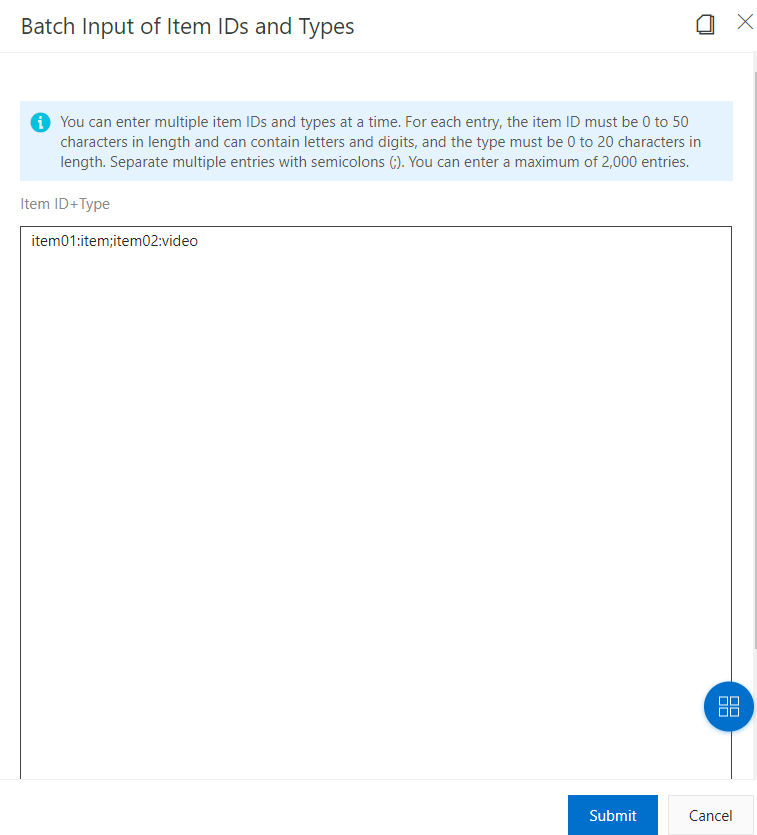
3. Item filtering by using the Weight field

4. Item filtering by using the Item Status field
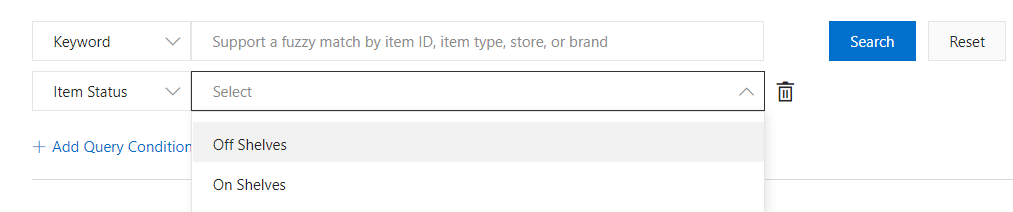
5. Item filtering by using the Category field
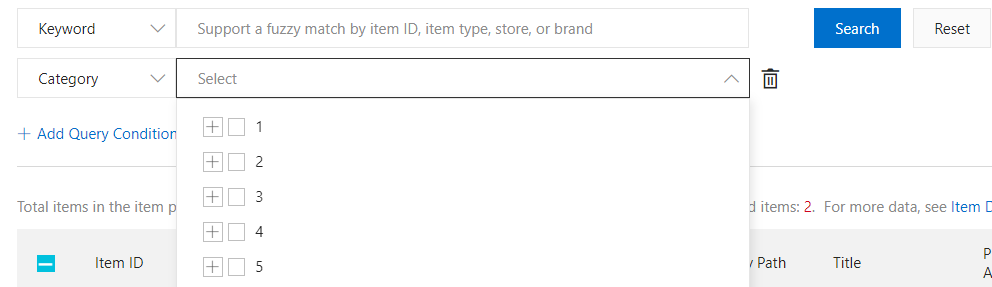
6. Item filtering by using the Store field
Note: You can enter a maximum of 10 store names. Separate multiple store names with semicolons (;).
7. Item filtering by using the Brand field

8. Item filtering by using the Expiration Status field

9. Item filtering by using the Published At field
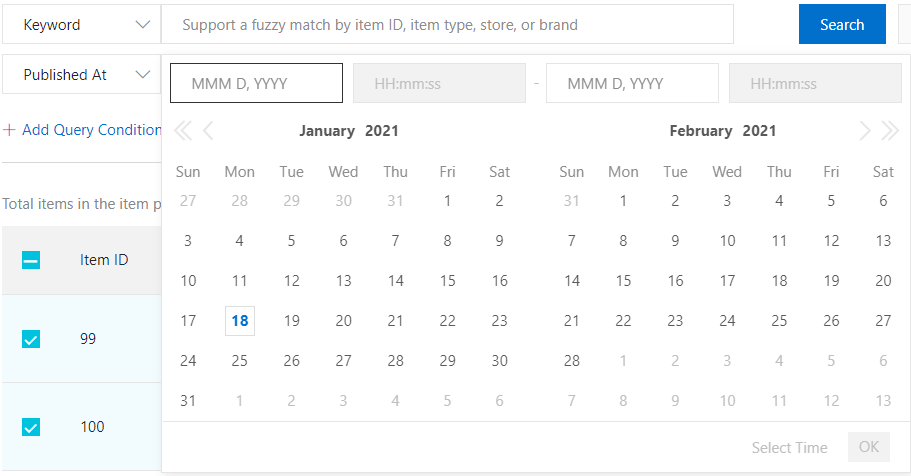
10. Item filtering by using the Expired At field

Delete expired items
You can click Clear Expired Items to delete all expired items. An item has expired if the current time is later than the value of the expire_time field specified for the item.
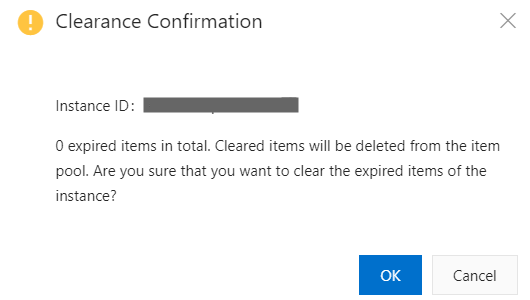
Use instance operations rules
For more information, see Improve the diversity of recommendations by using instance operation rules.
Manage scenes
For more information, see Create a recommendation scene by configuring item selection rules.