This topic describes how to create and manage rules of threshold value alerts in the PolarDB-X 1.0 console. The alert feature helps you detect exceptions of instances, databases, and storage nodes of PolarDB-X 1.0 and handle the exceptions in time. This topic uses instance monitoring as an example to describe how to manage alert rules.
Create an alert rule
- Log on to the PolarDB for Xscale console.
- In the top navigation bar, select the region where the target instance is located.
- On the Instances page, find the instance for which you want to create an alert rule and click the instance ID.
- In the left-side navigation pane, choose .
- On the Instance Monitoring page, click Set Alert Rules.

- On the Alert Rules page, click Create Alert Rule.

- On the page that appears, specify the alert rule parameters based on your business requirements.Note In the Related Resource section, select Cloud-Native Distributed Database PolarDB-X 1.0 from the Product drop-down list. For more information about how to specify other parameters, see Create an alert rule.
- Click Confirm.
Manage alert rules
- Log on to the PolarDB for Xscale console.
- In the top navigation bar, select the region where the target instance is located.
- On the Instances page, find the instance that you want to manage and click the instance ID.
- In the left-side navigation pane, choose .
- On the Instance Monitoring page, click Set Alert Rules.

- On the Threshold Value Alert tab of the Alert Rules page, manage the existing alert rules by performing the following operations:
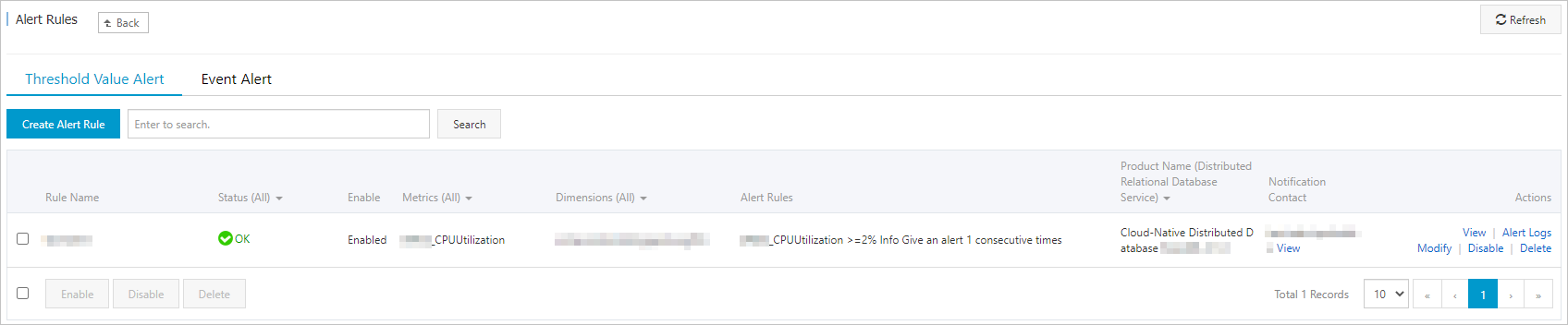
- Click View in the Actions column to view the basic information about the alert rule.
- Click Alert Logs in the Actions column to view alert history.
- Click Modify in the Actions column to modify the alert rule.
- Click Disable in the Actions column to disable the alert rule.
- Click Delete in the Actions column to delete the alert rule.
- Click View in the Notification Contact column to view the alert group, the alert contacts, and the alert notification method.