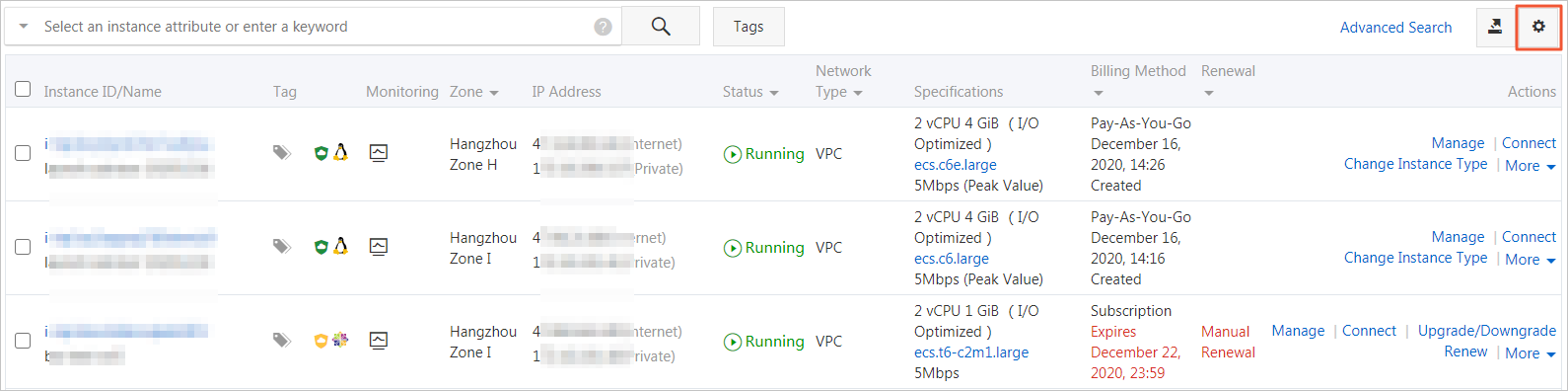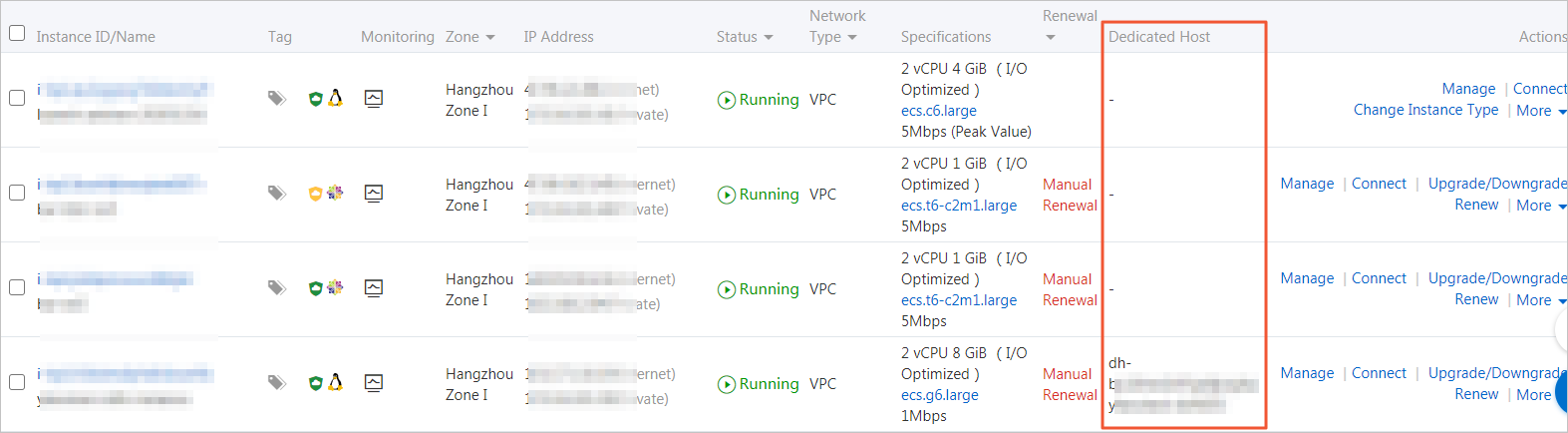You can migrate an Elastic Compute Service (ECS) instance from a dedicated host to a shared host. This allows you to flexibly deploy your business.
Prerequisites
The ECS instance that you want to migrate must meet the following requirements:- The ECS instance is stopped. This is because you can migrate an ECS instance only after you stop it. For more information, see Stop an instance. Warning If you stop an ECS instance, your business is interrupted. Proceed with caution.
- You are billed for the ECS instance based on the pay-as-you-go billing method. To migrate subscription instances, you must change the billing method to pay-as-you-go. For more information, see Change the billing method of an instance from subscription to pay-as-you-go.
- The dedicated host is not a local SSD host.
Background information
After you migrate an ECS instance from a dedicated host to a shared host, you are charged for the vCPUs, memory, and local disks. The costs of these resources are no longer included in DDH bills. Make sure that your account has sufficient balance. For more information, see Pay-as-you-go.Procedure
- Log on to the ECS console.
- In the left-side navigation pane, choose .
- In the top navigation bar, select a region.
- On the Dedicated Hosts page, find the dedicated host on which the ECS instance resides, and then click Details in the Actions column.
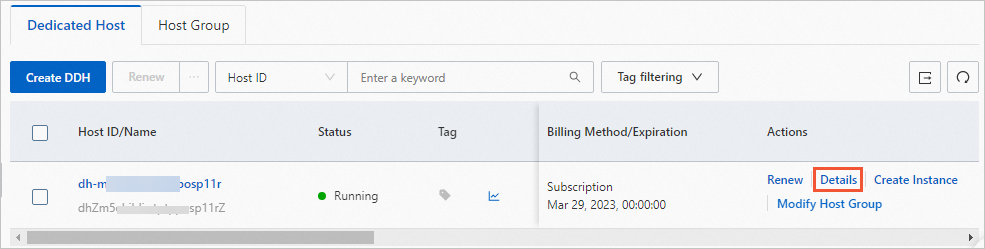
- Find the ECS instance that you want to migrate, and click Modify Host Deployment in the Actions column.
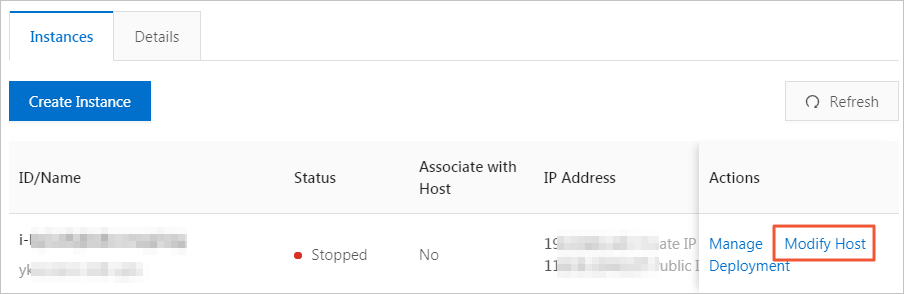
- In the Modify Host Deployment dialog box, set the required parameters.
Parameter Description Destination Host Select Shared Host. Target Instance Type Enter an instance type, for example, ecs.g6.large. For more information, see Overview of instance families. The destination instance type must meet the following requirements. This ensures the success of the migration.- The source instance type can be changed to the destination instance type. For more information, see Instance families that support instance type changes.
- The destination instance type is available in the zone where the dedicated host resides.
Migration Method Valid value: Stop and Migrate. The ECS instance that you want to migrate must be in the Stopped state. 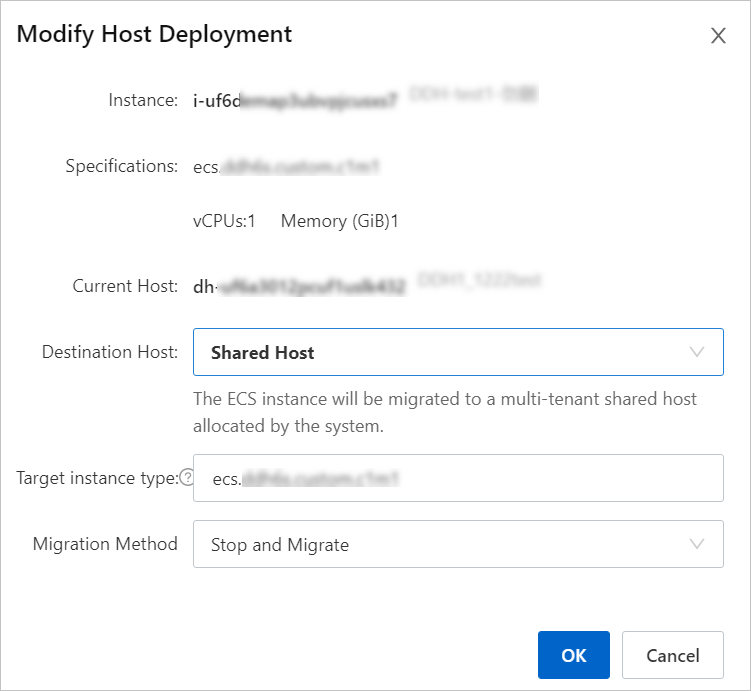
- Click OK. After the migration is complete, the ECS instance automatically starts and enters the Running state.
- Optional:on the Instances page, find the dedicated host on which the ECS instance resides.