After you add a Hologres data source to connect a Hologres database to Quick BI, you can analyze and view data in the database in the Quick BI console. Quick BI allows you to access Hologres over the Internet. This topic describes how to add a Hologres data source to a group workspace.
A Hologres database is created. For more information, see Purchase a Hologres instance.
If you want to analyze data of a Hologres database in the Quick BI console, you can add a Hologres data source. For more information about Hologres, see What is Hologres.
If an IP address whitelist is configured for the data source and the CIDR blocks of Quick BI are not added to the IP address whitelist, Quick BI cannot access the data source. To prevent this issue, add the CIDR blocks of Quick BI that are used in different network environments to the IP address whitelist. For more information about how to configure an IP address whitelist, see Configure IP address whitelists.
Limits
Only workspace administrators and developers can add data sources.
You can create Hologres data sources only in the Professional and Advanced editions.
Procedure
Add the CIDR blocks of Quick BI to the IP address whitelist of Hologres.
Before you connect to Hologres, you must add the Quick BI IP address to the whitelist of Hologres. For more information about how to add an IP address whitelist to an Alibaba Cloud Hologres instance, see IP address whitelist.
Add a Hologres data source and verify that the data source can be connected.
After you log on to the Quick BI console.
Follow the instructions in the following figure to add a data source
Go to the Create Data Source page.
Select Alibaba Hologres.
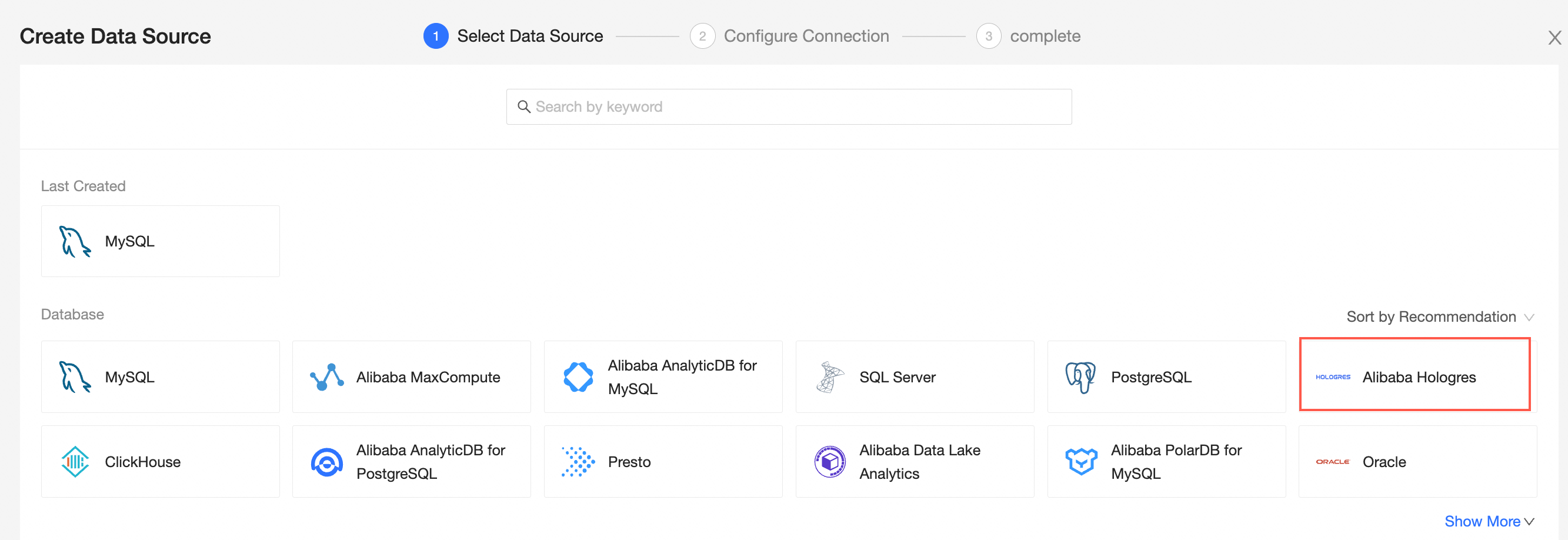
In the Add Hologres Data Sources dialog box, configure the parameters.
Component
Description
Display Name
The name of the data source. The name is displayed in the data source list.
The name cannot contain special characters or start or end with spaces.
Database Address and Port Number
The public endpoint where the Hologres database is deployed. If you use a VPC data source, you must enter the internal endpoint and port number of the database. Log on to the Hologres console. In the Basic Information section, click View Connection Details to obtain the database endpoint. Example: xxxxxxxxxxxxxxx.hologres.aliyuncs.com.
For more information, see Domain names.
Database
The name of the database that is customized when you deploy the database.
Log on to the Hologres console. On the Databases page, obtain the name of the database.
Schema
The name of the schema in the Hologres database.
Username and Password
The username and password of the database. You can enter an AccessKey ID or a custom account. Make sure that the username has the create, insert, update, and delete permissions on the tables in the database.
VPC data source
We recommend that you use a specified VPC to connect to Hologres. For more information, see Select VPC data source and configure the parameters.
Purchaser AsccessId and Purchaser AccessKey: the AccessKey ID and AccessKey secret that are used to access the destination database.
Log on to the RAM console and obtain the AccessKey ID and AccessKey secret.
Instance ID and Region: Enter the ID and region of the Hologres database.
Log on to the ECS console. On the Instances tab, obtain the ID and region of the instance.
SSL
If SSL is configured for the destination data source, you can select SSL to protect data security.
Initialize SQL statements
If you select this check box, you can set the initialization SQL.
The SQL statement that is initialized and executed after each data source connection. Only SET statements are allowed. The statements are separated by semicolons and line breaks are not allowed.
Enable the file upload portal
You can upload files after you turn on the switch.
Click Test Connection to verify that the data source can be connected.

After the data source passes the connectivity test, click OK.
What to do next
After you add a data source, you can create a dataset and analyze data.
For more information about how to add a data table in a Hologres database or a user-created SQL statement to the Quick BI, see Create and Manage Datasets.
You can add charts and analyze data. For more information, see Create a dashboard and Overview.
You can drill down and further analyze data. For more information, see Drilling, filter interaction, and hyperlink.