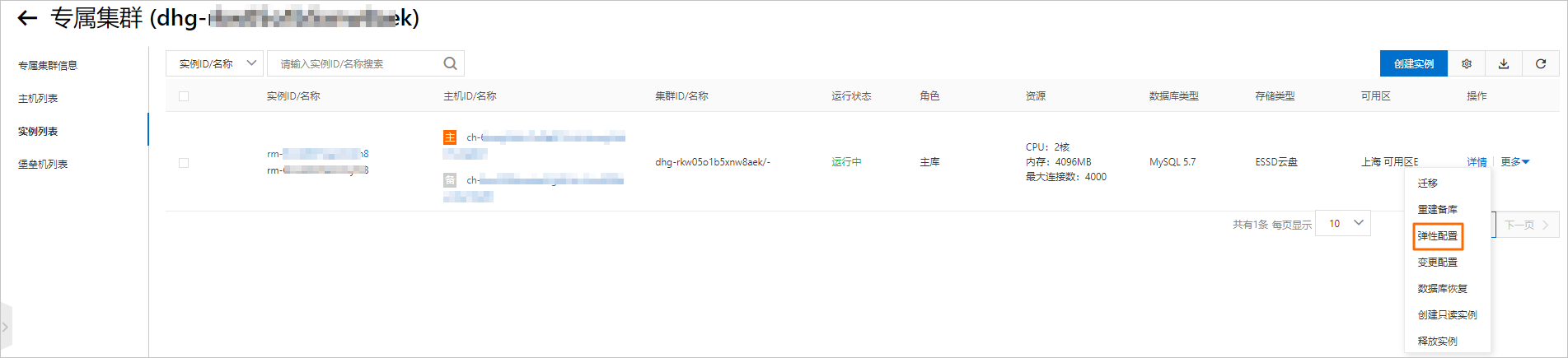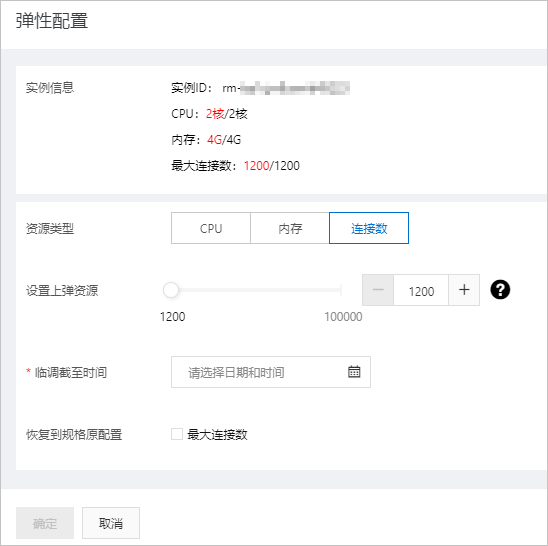本文介绍如何设置弹性配置应对流量高峰场景,例如618大促、双十一等。
背景信息
双十一是一年一度的购物盛宴,顾客访问量会短时间内激增,弹性扩容应运而生,可以帮助您轻松应对短时间的业务高峰期。弹性配置可以临时提升实例的规格(内存和CPU),提升整体性能。到达指定的还原时间后,实例的规格会自动还原到弹性配置前的状态。
例如店铺平时的日均访问量为10万,2核16GB规格的实例可以保证稳定运行,而到双十一时,当天访问量根据历年规律,可能会达到100万,因此可以将实例规格临时升级到8核64GB,以应对可能到来的流量高峰。
操作步骤
- 登录云数据库专属集群控制台。
- 在顶部菜单栏,选择目标地域。
- 在左侧单击集群列表,在目标专属集群的操作列单击详情。
- 在左侧单击实例列表,找到目标实例,单击操作列的。
- 在弹性配置页面设置如下参数:
| 参数 |
说明 |
| 实例信息 |
展示实例当前基本信息,包括:
|
| 资源类型 |
选择要调整的资源类型,包括:
|
| 设置上弹资源 |
调整上方资源类型对应的资源数。
|
| 临调截至时间 |
选择资源调整的截止时间。 |
| 恢复到规格原配置 |
如果您在修改弹性配置的过程中,需要将相应的资源恢复到原配置,您可以选中相应的资源类型,帮助您一键恢复初始值。
|
说明 不同的数据库引擎弹性配置参数略有差异,请以控制台展示为准。
- 单击确定即可完成弹性配置。
- 完成弹性配置后,可单击目标实例ID,在基本信息页面的实例资源栏目查看修改后的资源信息。