This topic describes how to migrate a virtual private cloud (VPC) from a peering connection in Express Connect to a Cloud Enterprise Network (CEN) instance. You can use CEN to establish private connections between virtual private clouds (VPCs), and between VPCs and data centers. CEN supports automatic route distribution and learning, which speeds up network convergence, improves the quality and security of cross-network communications, and connects all network resources.
Prerequisites
A CEN instance is created. For more information, see CEN instances.
Procedure
You can perform the following steps to migrate a VPC from a peering connection to a CEN instance:
Before you freeze or delete the router interfaces of the peering connection, make sure that the routes for both the VBR and the connected VPC from the peering connection are migrated.
Log on to CEN console.
On the Instances page, find the CEN instance that you want to manage and click the instance ID.
Locate the section that displays the types of network instances and click the
 icon next to the network instance that you want to manage.
icon next to the network instance that you want to manage.On the Connection with Peer Network Instance page, set parameters for the instance, and connect the VPC and VBR instance that you want to migrate. For more information, see Connect VPCs and Connect VBRs.
If you want to communicate across regions, purchase a bandwidth plan and configure bandwidth for the communication.
For more information, see Work with a bandwidth plan and Manage inter-region connections.
If you have created route entries that point to Elastic Compute Service (ECS) instances, virtual private network (VPN) gateways, or high-availability virtual IP addresses (HAVIPs), publish these routes to the CEN instance in the VPC console based on your connection requirements.
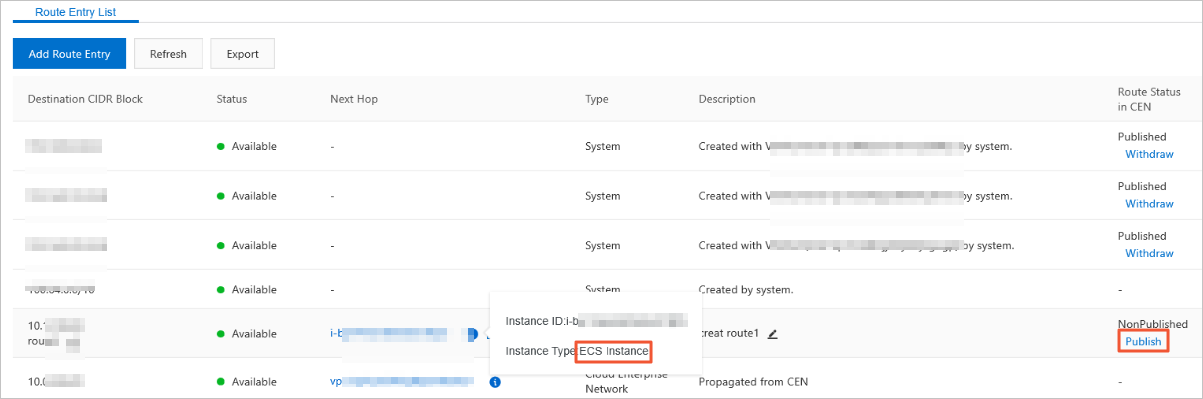
Log on to CEN console. On the details page of the transit router, click the Routing Information tab to view the configuration information of the instance. After you attach the VPC to the CEN instance, make sure that the routes do not conflict.
The static routes of a peering connection have higher priorities than the dynamic routes of the CEN instance. If a static route is configured for the peering connection, CEN does not learn routes that are more specific than and have the same destination as the static route. We recommend that you split static routes from the peering connection and delete them after CEN learns the routes. This ensures a smooth migration.
In the following figure, the route to 172.16.1.0/24 in the CEN instance is more specific than the route to 172.16.0.0/16 of the peering connection. Therefore, the two routes are in conflict.
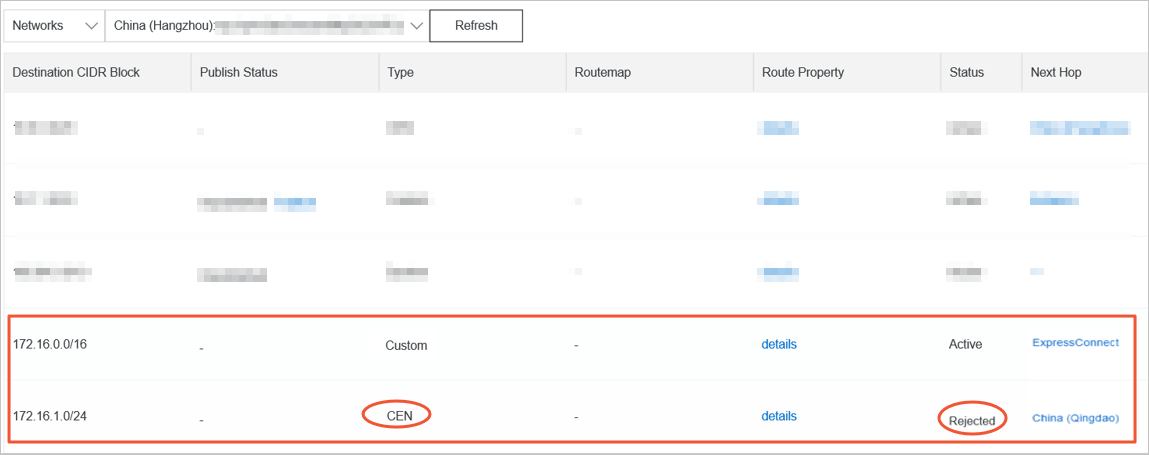
If you can tolerate a transient connection error during the migration, delete the route to 172.16.0.0/16 in the VPC console. Then, the route in the CEN instance automatically takes effect.
The duration of the disconnection varies based on the number of CEN routes. For important business scenarios, we recommend that you use the following method to smoothly migrate the VPC.
If you want to smoothly migrate the VPC, split the route from the peering connection into routes that are more specific than the route to 172.16.1.0/24 in the CEN instance. For example, split the route to 172.16.0.0/16 into routes to 172.16.1.0/25 and 172.16.1.128/25.
Log on to the VPC console and find the route table to which the route you want to split belongs.
On the Custom page, click Add Route Entry to add two routes in which the destination CIDR blocks are 172.16.1.0/25 and 172.16.1.128/25. The next hops are the router interface of the peering connection.
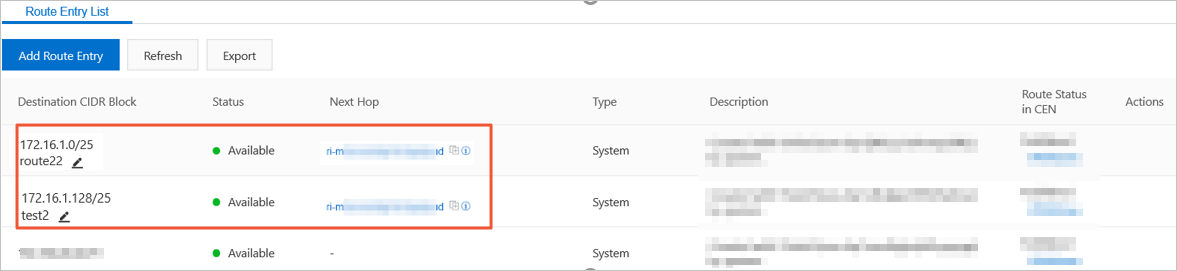
Find the route to 172.16.0.0/16 and click Delete in the Actions column.
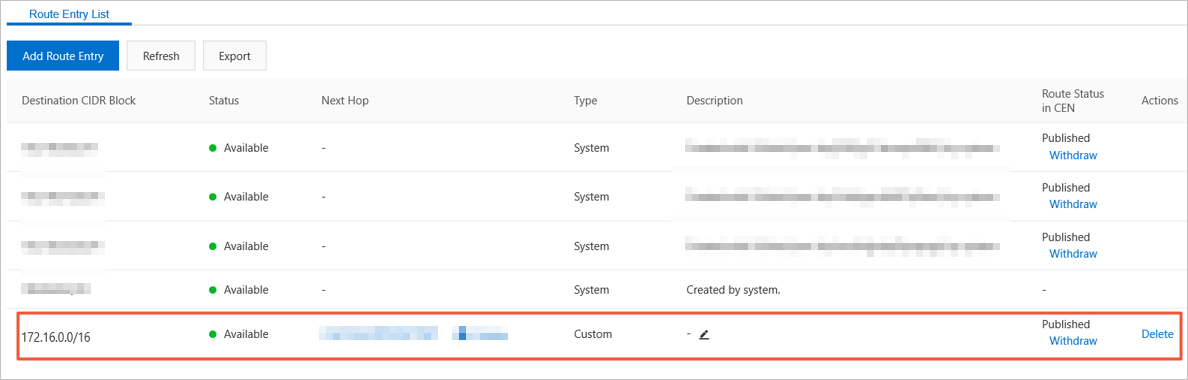
On the CEN page, check whether the routes in the CEN instance take effect.
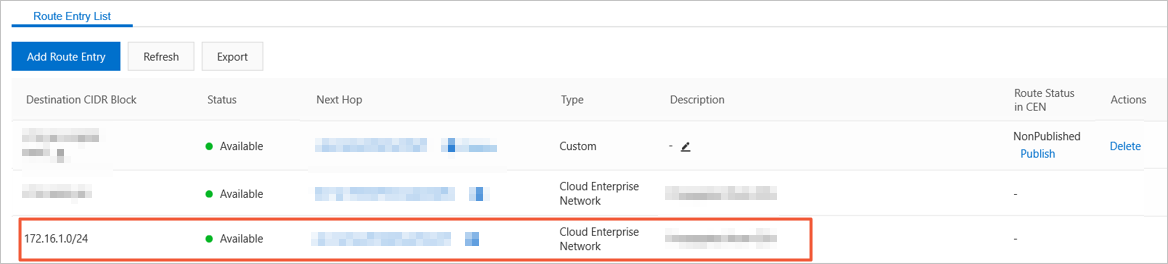
After the routes in the CEN instance take effect, delete the routes to 172.16.1.0/25 and 172.16.1.128/25. The smooth migration is complete.