This topic describes how to enable throttling for full data migration in the Data Transmission Service (DTS) console.
Limits
To enable throttling for full data migration, make sure that the source and destination databases belong to the types listed in the following table.
If you modify the objects to be synchronized, the subtasks generated after you modify the objects to be synchronized do not inherit the throttling configuration of the task in the full synchronization stage.
Source database | Destination database |
|
|
|
|
Self-managed Oracle database |
|
PolarDB for Oracle database | PolarDB for Oracle database |
Self-managed TiDB database |
|
|
|
Procedure
- Log on to the DTS console. Note If you are redirected to the Data Management (DMS) console, you can click the
 icon in the lower-right corner to go to the previous version of the DTS console.
icon in the lower-right corner to go to the previous version of the DTS console. - In the left-side navigation pane, click Data Migration.
At the top of the Data Migration Tasks page, select the region in which the data migration instance resides.
On the Data Migration Tasks page, click the ID of the data migration instance.
In the left-side navigation pane, choose Performance Monitoring > Performance of Full Data Migration.
In the upper-right corner of the page, click Enable Throttling for Full Data Migration.
Enable throttling and modify throttling parameters based on your business needs.
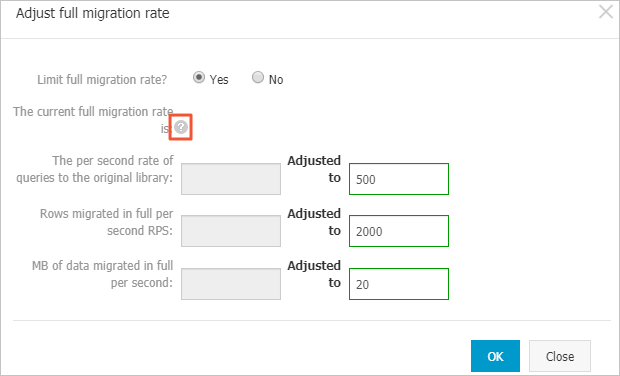 Note
NoteYou can move the pointer over the
 icon to view the details of each parameter.
icon to view the details of each parameter. Click OK.