This topic describes how to create a script directory.
Prerequisites
A test case library is created and associated with a specified app. For more information, see Create a test case library.
Procedure
Log on to the Mobile Testing console.
In the left-side navigation pane, choose Testing Management > Test Case. The Scripts tab appears.
Select a test case library and a test case library version from the Case Library drop-down list.

On the Scripts tab, click
 to create a directory. By default, the created directory is a subdirectory of the root directory.
to create a directory. By default, the created directory is a subdirectory of the root directory. To create multiple directories at the same level, click
 . By default, a created directory is displayed side by side with other directories at the same level. For example, doc_test_1 and doc_test_2 are directories at the same level.
. By default, a created directory is displayed side by side with other directories at the same level. For example, doc_test_1 and doc_test_2 are directories at the same level. 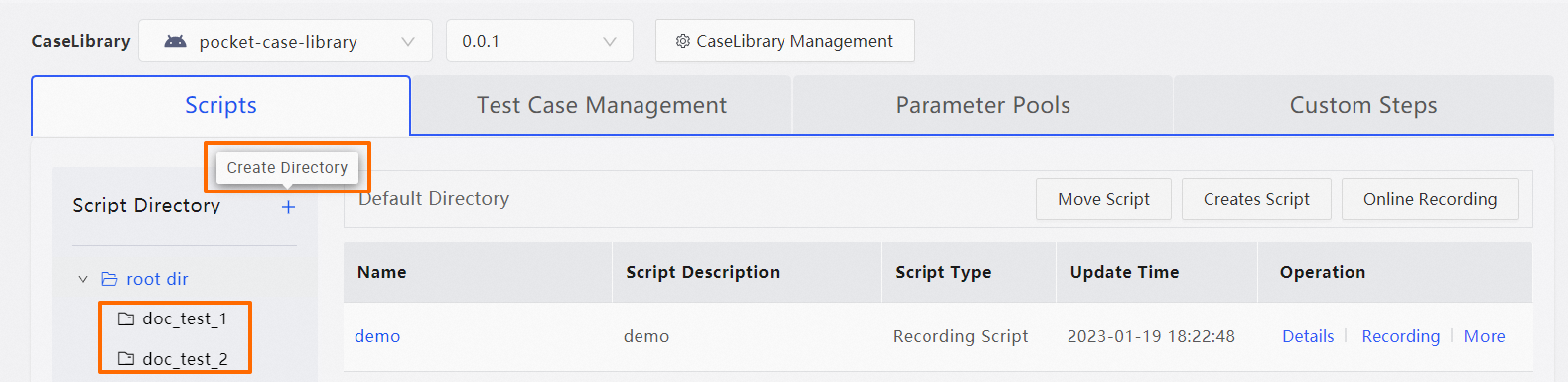
To create a subdirectory of the specified directory, right-click the name of the specified directory such as doc_test_1, and select New Directory.
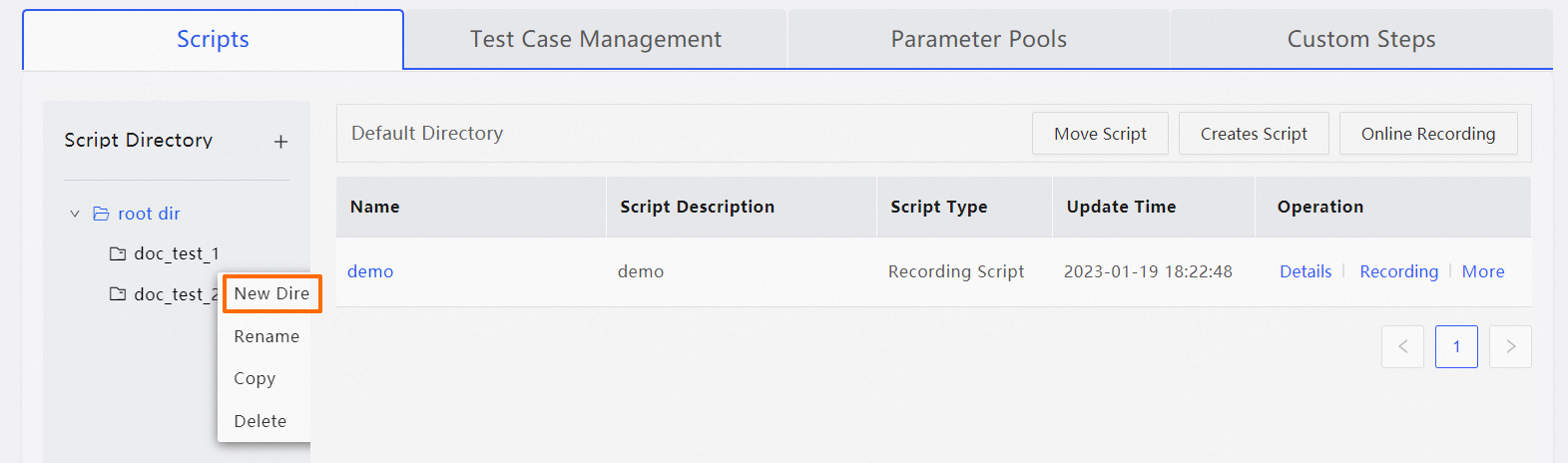
The following table describes the parameters used to create a directory.
Parameter
Description
Parent Directory
The parent directory in which to create the directory.
NoteYou can select a created directory or the root directory as the parent directory.
You can enter a keyword to search for the specified directory by name. Fuzzy match is supported.
Directory Name
The name of the directory. The name can contain letters and digits.
ImportantThe directory name must be unique among all directories at the same level.