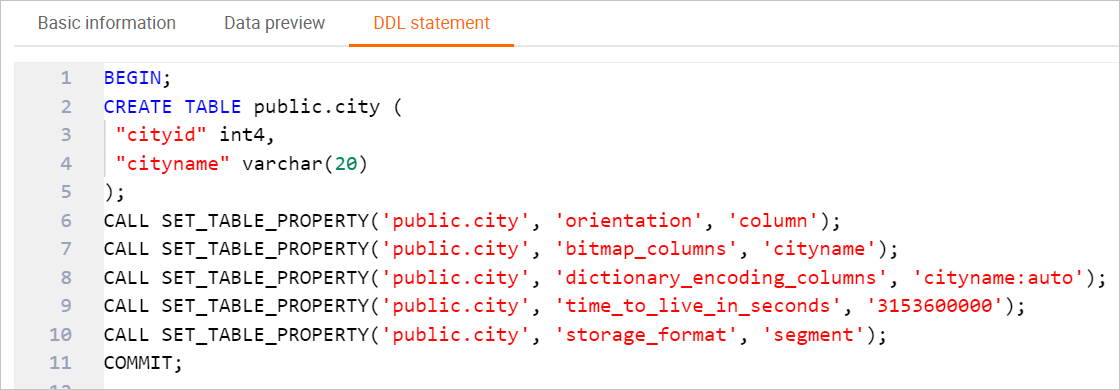This topic describes how to use HoloWeb to create, edit, and delete an internal table. This topic also describes how to preview the data and the DDL statement of the internal table.
Prerequisites
You have logged on to a Hologres instance. For more information, see Log on to an instance.
Create an internal table
Log on to the Hologres console.
In the top navigation bar, select a region from the drop-down list.
In the left-side navigation pane of the Hologres console, click Go to HoloWeb to go to the HoloWeb console.
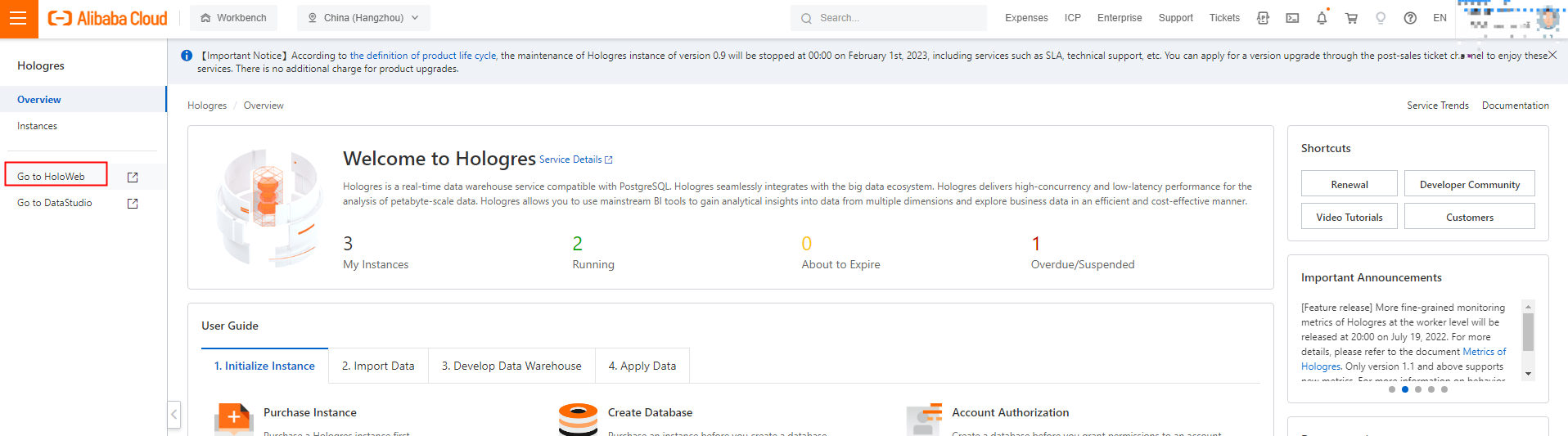
In the top navigation bar of the HoloWeb console, choose .
You can also find the left-side Instances Connected list on the Metadata Management tab. Click the instance that you want to manage and click the database that you want to manage. Right-click the schema that you want to manage and select New internal table.
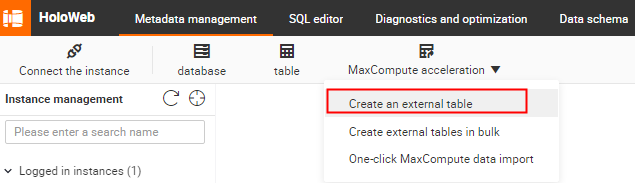
On the New internal table tab, set the parameters as required.
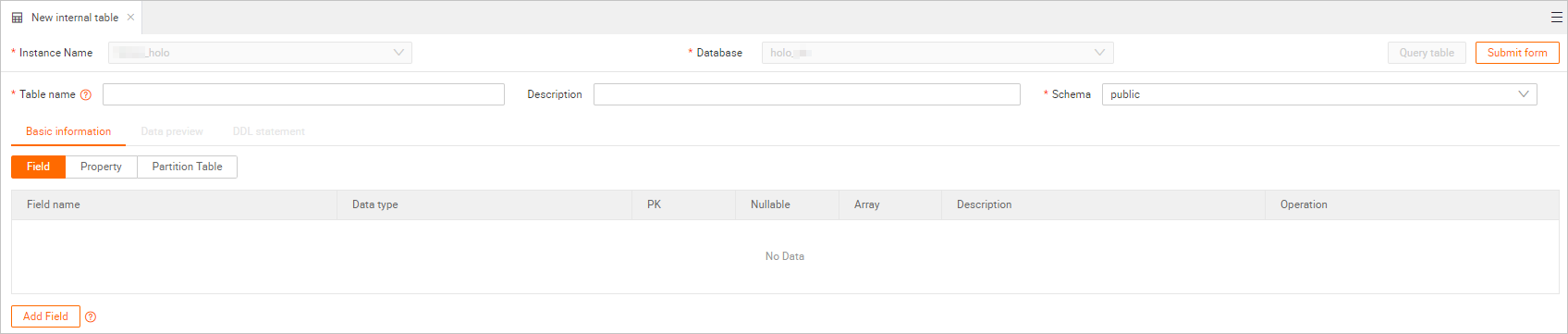
Category
Parameter
Description
Basic information
Instance Name
The name of the current instance.
Database
The name of the current database.
Table name
The name of the Hologres internal table.
Description
The description of the Hologres internal table.
Schema
The name of the schema.
You can select the default schema public or a custom schema.
Field
Field name
The name of the field in the internal table.
Data type
The data type of the field.
PK
Specifies whether to use the field as the primary key for the internal table.
Nullable
Specifies whether the field can be left empty.
Array
Specifies whether the field is an ordered array of elements.
Description
The description of the field.
Operation
The operations that you can perform on the field. You can click Delete to delete the field and click Up or Down to move the field up or down.
Property
Storage Format
The storage mode of the table. Valid values: Column storage and Row storage.
Default value: Column storage.
Life Cycle (seconds)
The lifecycle of the table data. If the data is not updated within the specified period, the system deletes the data.
Default value: Forever.
Clustered Index
The index that is used to sort columns.
The type of index determines the order of fields. Hologres can use clustered indexes to accelerate range and filter queries on index fields.
Event Time Column
The fields that are used to segment data. If the specified fields are involved in the query conditions, Hologres can find the storage location of data based on the fields.
Dictionary Encoding
The fields based on whose values a dictionary mapping is built.
Dictionary encoding can convert string comparisons to numeric comparisons to accelerate queries such as GROUP BY and FILTER.
By default, the system selects all the fields of the text type for this parameter.
Bitmap Columns
The bit fields on which bit codes are built.
You can filter the data that meets the query conditions based on the specified fields by using Hologres.
By default, the system selects all the fields of the text type for this parameter.
Distribution Column
The distribution key. Hologres shuffles data to each shard based on the specified column. Data entries with the same distribution key value are distributed to the same shard. If you use a distribution key as a filter condition, the execution efficiency can be greatly improved.
Partition Table
N/A
The partition fields of the internal table.
In the upper-right corner, click Submit. After the internal table is submitted, you can refresh the left-side instance lists. The created internal table is displayed under the schema that you selected.
On the configuration tab of the internal table, you can click Query table in the upper-right corner to go to the SQL query window and query data by using SQL statements.
Edit an internal table
In the left-side navigation pane, click Instances Connected. All the connected instances are displayed.
Click the instance that you want to manage. All the created databases are displayed.
Click the database that you want to manage, click the schema that you want to manage, and then click Tables. All the created internal tables are displayed.
Right-click the internal table that you want to edit and select Edit Table.
In the lower part of the configuration tab, click Add Field. In the section that appears, add a field to the internal table in visualized mode. After you submit the internal table, you can view the corresponding SQL statements and operational logs in the Run Log section.
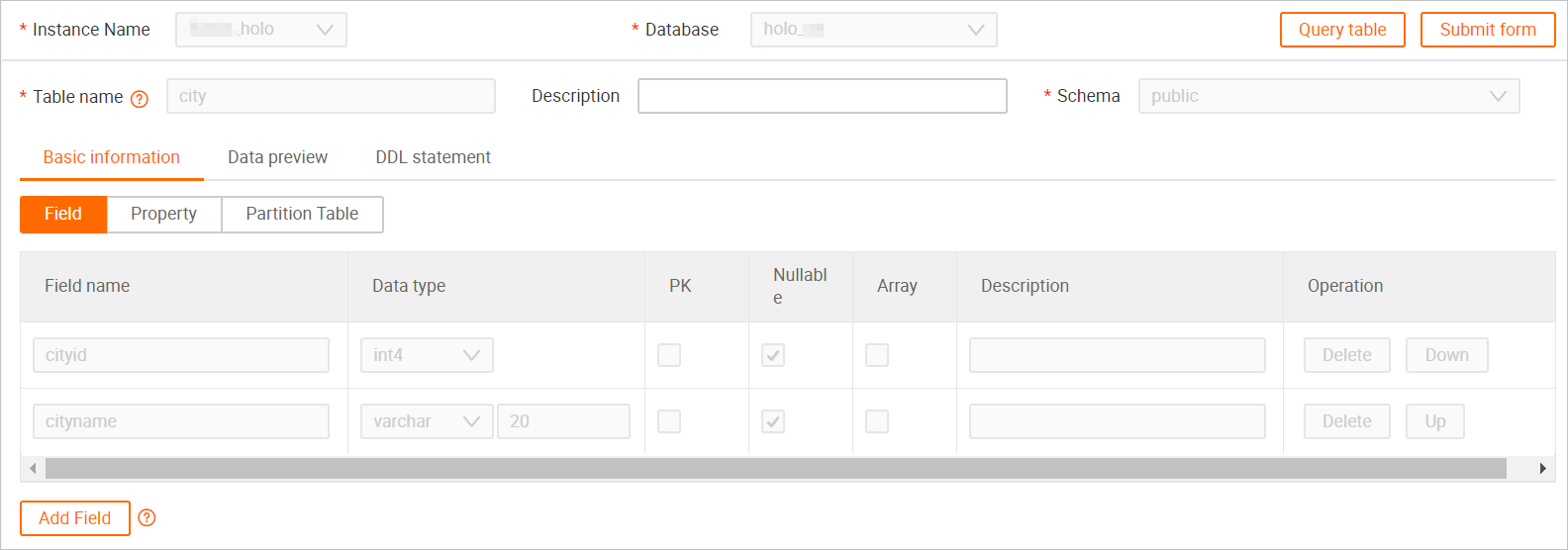 Note
NoteYou cannot delete a submitted field in an internal table when you edit the table.
Click Submit form. The internal table is edited.
Delete an internal table
In the left-side navigation pane, click Instances Connected. Find the internal table that you want to manage.
For more information about how to find an internal table, see Step 1 to Step 3 in Edit an internal table.
Right-click the internal table that you want to delete and select Delete Table.
Click OK.
Preview the table data
In the left-side navigation pane, click Instances Connected. Find the internal table that you want to manage.
For more information about how to find an internal table, see Step 1 to Step 3 in Edit an internal table.
Double-click the internal table that you want to view. On the configuration tab of the table, click Data preview.
Preview the table data, as shown in the following figure.
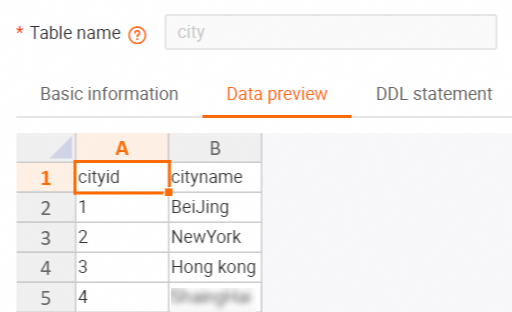
Preview the DDL statement
In the left-side navigation pane, click Instances Connected. Find the internal table that you want to manage.
For more information about how to find an internal table, see Step 1 to Step 3 in Edit an internal table.
Double-click the internal table that you want to view. On the configuration tab of the table, click DDL statement.
Preview the DDL statement of the internal table, as shown in the following figure.