This topic describes how to use HoloWeb to create, log on to, edit, and delete a database in Hologres.
Prerequisites
You have logged on to a Hologres instance. For more information, see Log on to an instance.
Create a database
Log on to the Hologres console.
In the top navigation bar, select a region from the drop-down list.
In the left-side navigation pane of the Hologres console, click Go to HoloWeb to go to the HoloWeb console.
- In the HoloWeb console, choose . You can also find the instance that you want to manage in the left-side Instances Connected list on the Metadata Management tab. Right-click the instance and select New Database.
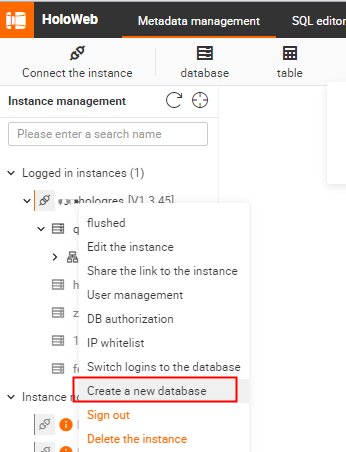
- In the New database dialog box, set the Database Name, Permissions Policy, and Log On parameters and click OK.
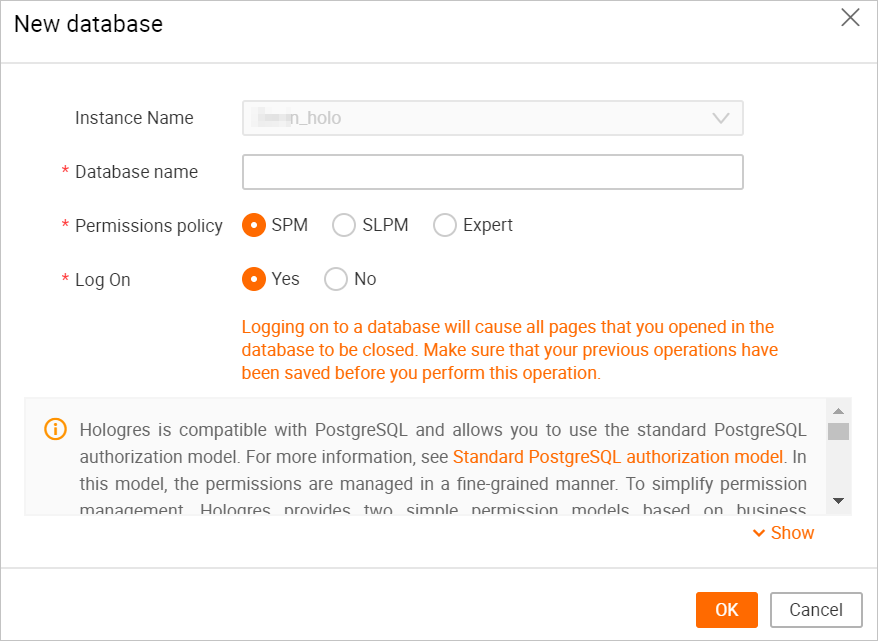
Parameter Description Instance Name The name of the instance in which the database is to be created. By default, the name of the current instance is entered. Database Name Enter a database name. Note The database name must be unique.Permissions Policy Select a permission model for the database based on your business requirements. For more information about permission models, see: Log On - Yes: logs on to the database. After the database is created, you can directly use the database.
- No: does not log on to the database. Before you use the created database, you must log on to the database.
Log on to a database
Go to the HoloWeb console. On the Metadata Management tab, you can log on to a database in one of the following ways:
- When you create a database, set the Log On parameter to Yes. After the database is created, you can directly use the database.
- When you create a database, set the Log On parameter to No. In the left-side Instances Connected list, right-click the created database and select Log On to Database.
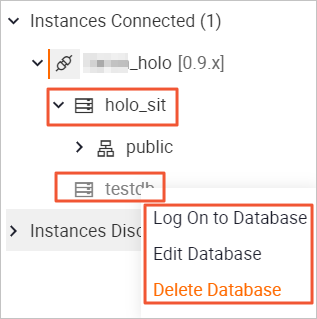 Note If you have logged on to a database, the
Note If you have logged on to a database, the icon of the database is black. If you have not logged on to a database, the icon is dimmed.
icon of the database is black. If you have not logged on to a database, the icon is dimmed.
Edit a database
- Go to the HoloWeb console. On the Metadata Management tab, find the left-side Instances Connected list. All the connected instances are displayed.
- Click the instance that you want to manage. Right-click the database that you want to edit and select Edit Database.
- In the Edit database dialog box, modify the Permissions Policy parameter based on your business requirements. Note You can modify only the Permissions Policy parameter in the Edit database dialog box.
Delete a database
- Go to the HoloWeb console. On the Metadata Management tab, find the left-side Instances Connected list. All the connected instances are displayed.
- Click the instance that you want to manage. Right-click the database that you want to delete and select Delete Database.
- In the Delete database message, click OK.