A backup vault is a repository Cloud Backup uses to store backup data in the cloud. To meet the requirements for disaster recovery, you can create a remote mirror vault for a backup vault and back up data from the backup vault to the mirror vault. This way, the data in the backup vault is automatically replicated to the mirror vault.
Prerequisites
A backup vault is created by using the backup feature of Cloud Backup. You can view all created backup vaults on the Storage Vaults page of the Cloud Backup console. For more information, see Manage backup vaults.
Usage notes
You can create only one mirror vault for each backup vault.
You can back up data to a remote mirror vault and restore backup data from the mirror vault. You cannot create backup plans for the mirror vault.
Cloud Backup synchronizes historical data in a source backup vault to the mirror vault 90 minutes after the mirror vault is created.
A mirror vault contains all backup data that is stored in the source backup vault. The mirror vault also contains the data that is generated in the source backup vault after the mirror vault is created.
Limits
If you use the cross-region backup feature, specific limits exist. The cross-region backup feature is unavailable for the following backup vaults:
Free Object Storage Service (OSS) or Apsara File Storage NAS backup vaults
On the Storage Vaults page, you can change the value of the Trial Settings parameter for a free backup vault. This way, you can convert the free backup vault to a paid backup vault. Then, you can use the cross-region backup feature.
Backup vaults for which the Key Management Service (KMS) encryption feature is enabled.
Mirror backup vaults
Archive vaults
Database backup vaults
Abnormal backup vaults, for example, backup vaults in the ERROR state
Procedure
Log on to the Cloud Backup console.
In the left-side navigation pane, click Overview.
On the Overview page, select the region where you created the backup vault, for example, China (Hangzhou).
Find the information card of the backup vault and click Cross-Region Backup in the upper-right corner of the card.
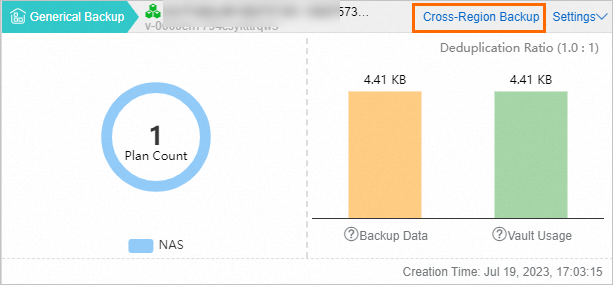
In the Create Mirror Vault panel, configure the parameters and click Create. The following table describes the parameters.
NoteYou can create only one mirror vault for each backup vault.
You can back up data to a remote mirror vault and restore backup data from the mirror vault. However, you cannot create backup plans for the mirror vault. The historical backup data stored in the source backup vault is synchronized to a mirror vault 90 minutes after the mirror vault is created.
The mirror vault contains all the backup data that is stored in the source backup vault.
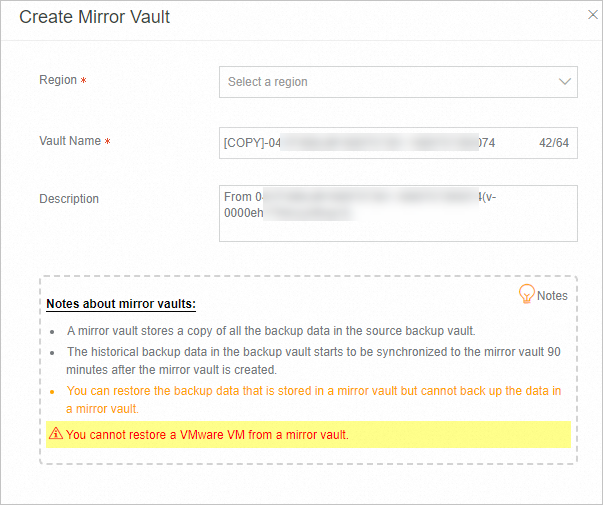
Parameter
Description
Region
Select the region where you want to create the mirror vault.
Vault Name
Enter a name for the mirror vault.
To maximize the redundancy of your backup data, Cloud Backup uses ZRS-enabled backup vaults by default in regions that support ZRS-enabled backup vaults. If only LRS-enabled backup vaults are available in the region where the backup vaults are located, Cloud Backup uses LRS-enabled backup vaults. You do not need to manually select a backup vault type.
Description
Enter a description for the mirror vault.
After you create a mirror vault, you can view the progress of data synchronization. When the progress reaches 100%, all data in the source backup vault is synchronized to the mirror vault.
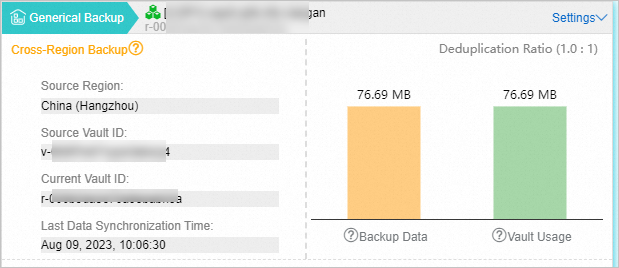
What to do next
Delete a mirror vault
Before you can delete a source backup vault, you must delete its mirror vault. To delete a mirror vault, find the information card of the mirror vault and choose in the upper-right corner of the card.
Restore data from a mirror vault
Log on to the Cloud Backup console.
In the left-side navigation pane, select the data source from which you want to restore data. For example, you can select OSS Backup.
Select the region where the mirror vault resides.
In the upper-right corner of the Restore Jobs tab, click Create Restore Job.
In the Source Vault field, select the mirror vault that you created. For other parameters, make sure the settings are the same as the settings that you configured when you created the backup job. After the restore job is complete, data is restored to the data source in the region where the mirror vault resides.