This topic describes how to create a Hive data source.
Prerequisites
Your network meets the following requirements:
If you Quick BI connect to the Hive database over the Internet, add the Quick BI IP address to the whitelist of the Hive database. For more information, see Add security group rules.
If you want to connect Quick BI to the Hive database over an internal network, you can deploy a jump server and access the database over an SSH tunnel.
A Hive database is created.
The username and password that you use to access the Hive database are obtained.
Procedure
Log on to the Quick BI console.
Follow these steps to add a data source.
Go to the Create Data Source page.
Click Show More.
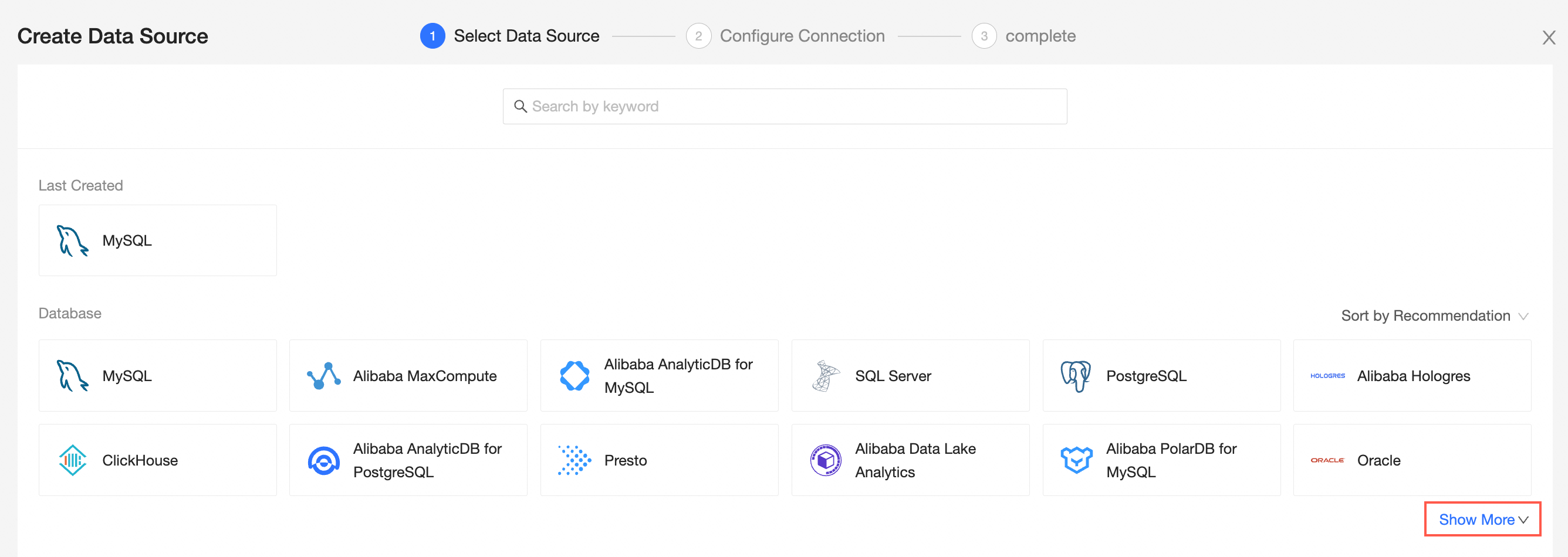
Select Hive Data Source.
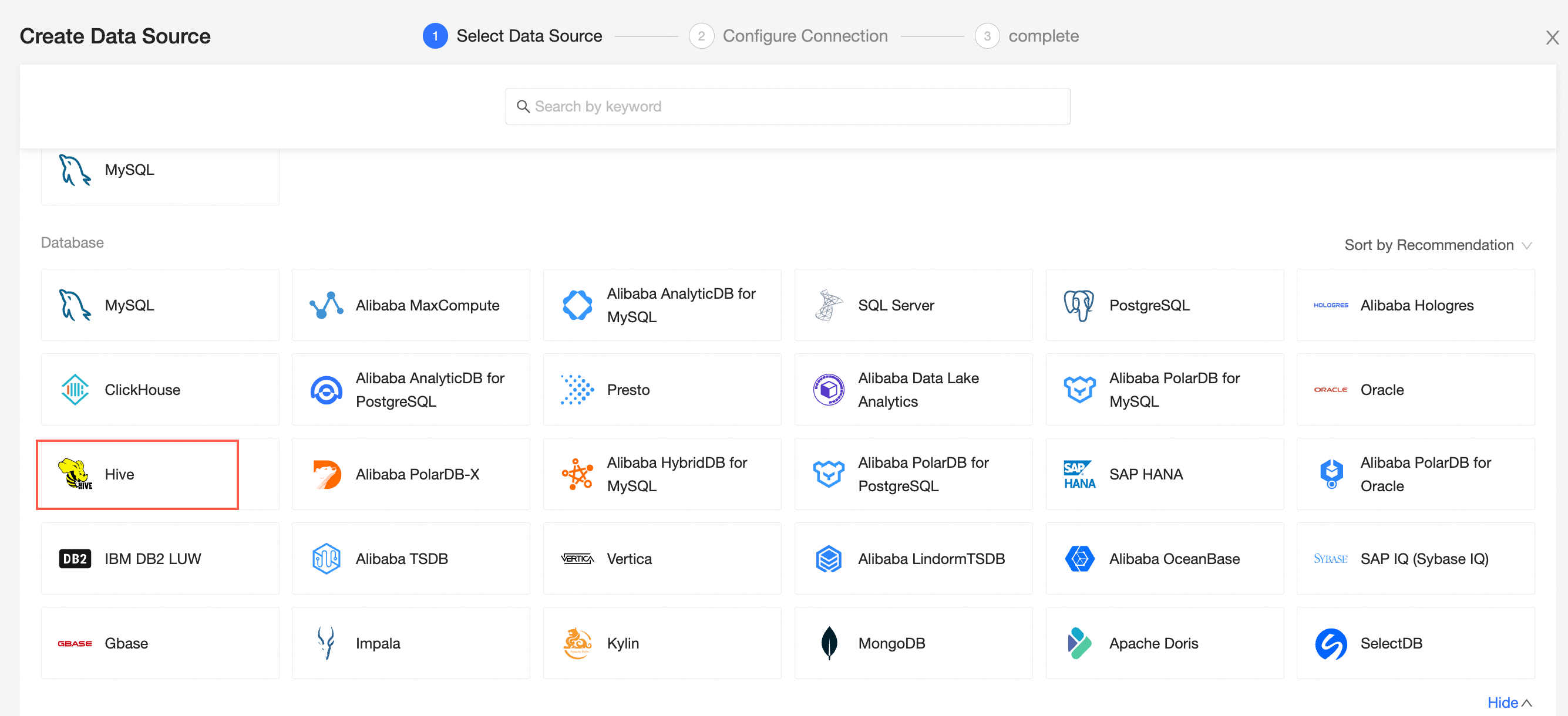
In the Configure Connection dialog box, set the following parameters.
Component
Description
Display Name
The name of the data source. The name is displayed in the data source list.
The name cannot contain special characters or start or end with spaces.
Database Address
The address where the Hive database is deployed, including the IP address or URL.
Port
The port number of the database that you want to access. Default value: 10000.
Database
The name of the database that you want to access.
Username
The username that is used to connect to the database.
Password
The password that is used to connect to the database.
SSH
Specifies whether to access the data source over an SSH tunnel based on your business requirements. If you select SSH, you must configure the following parameters:
SSH Host: hostname or IP address.
SSH Username: the username that is used to log on to the SSH host.
SSH Password: the password that is used to log on to the SSH host.
SSH Port Number: the port number that is used to connect to the SSH host. Default value: 22.
NoteOnly the Professional Edition allows you to use SSH tunnels to access data sources.
Initialize SQL statements
If you select this check box, you can set the initialization SQL.
The SQL statement that is initialized and executed after each data source connection. Only SET statements are allowed. The statements are separated by semicolons and line breaks are not allowed.
Click Test Connection to verify that the data source can be connected.

Click OK.
What to do next
After you add a data source, you can create a dataset and analyze data.
For more information about how to add data tables in the Hive database or self-managed SQL statements to the Quick BI, see Create and manage datasets.
You can add charts and analyze data. For more information, see Create a dashboard and Overview.
You can drill down and further analyze data. For more information, see Drilling, filter interaction, and hyperlink.