This topic describes how to add an AnalyticDB for MySQL V3.0 data source.
Prerequisites
An AnalyticDB for MySQL V3.0 database is created.
The username and password that are used to access the AnalyticDB for MySQL V3.0 database are obtained.
Limits
Only workspace administrators and developers can add data sources.
Procedure
Add the elastic IP address (EIP) of the exclusive resource group for Data Integration or the CIDR block of the vSwitch with which the resource group is associated to the IP address whitelist of the data source that the resource group needs to access.
Before connecting to ApsaraDB for MySQL, you must add the Quick BI IP address to the whitelist of AnalyticDB for MySQL 3.0. For more information about how to add a AnalyticDB for MySQL 3.0 whitelist, see Configure a whitelist.
After you log on to the Quick BI console.
Perform the steps that are shown in the following figure to add an AnalyticDB for MySQL V3.0 data source.
Go to the Create Data Source page from the Create Data Source page.
Select the Alibaba AnalyticDB for MySQL data source.
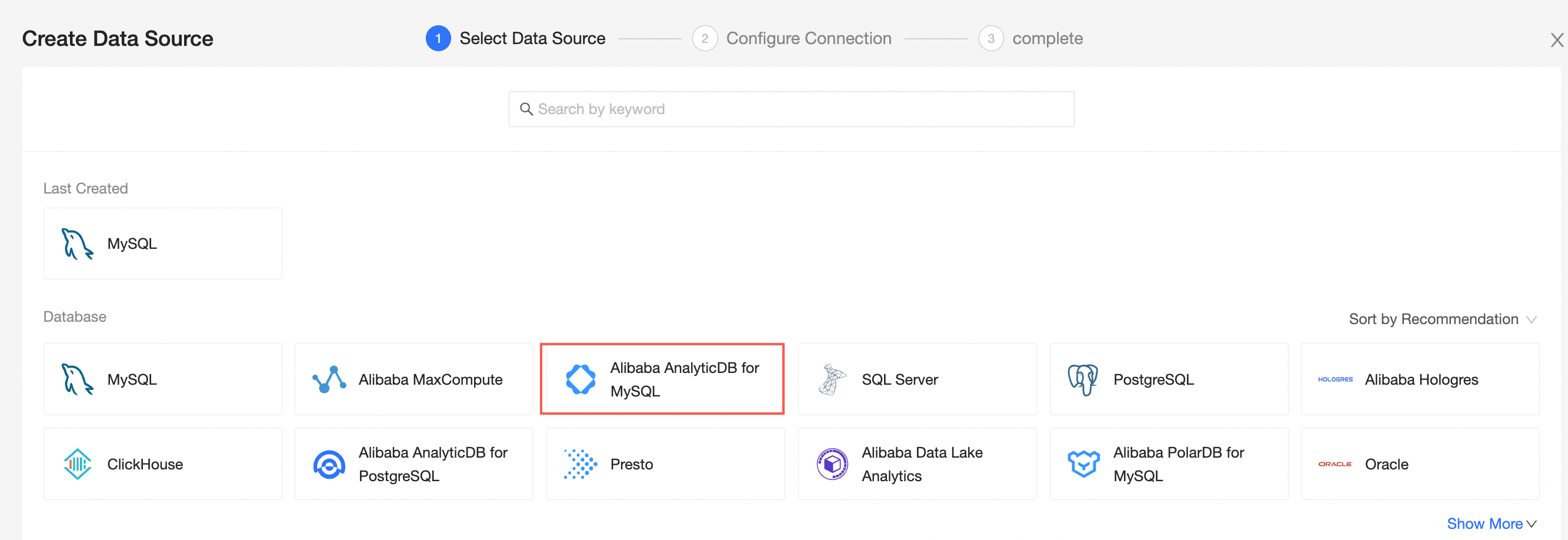
Select Alibaba AnalyticDB for MySQL 3.0 for the database version.
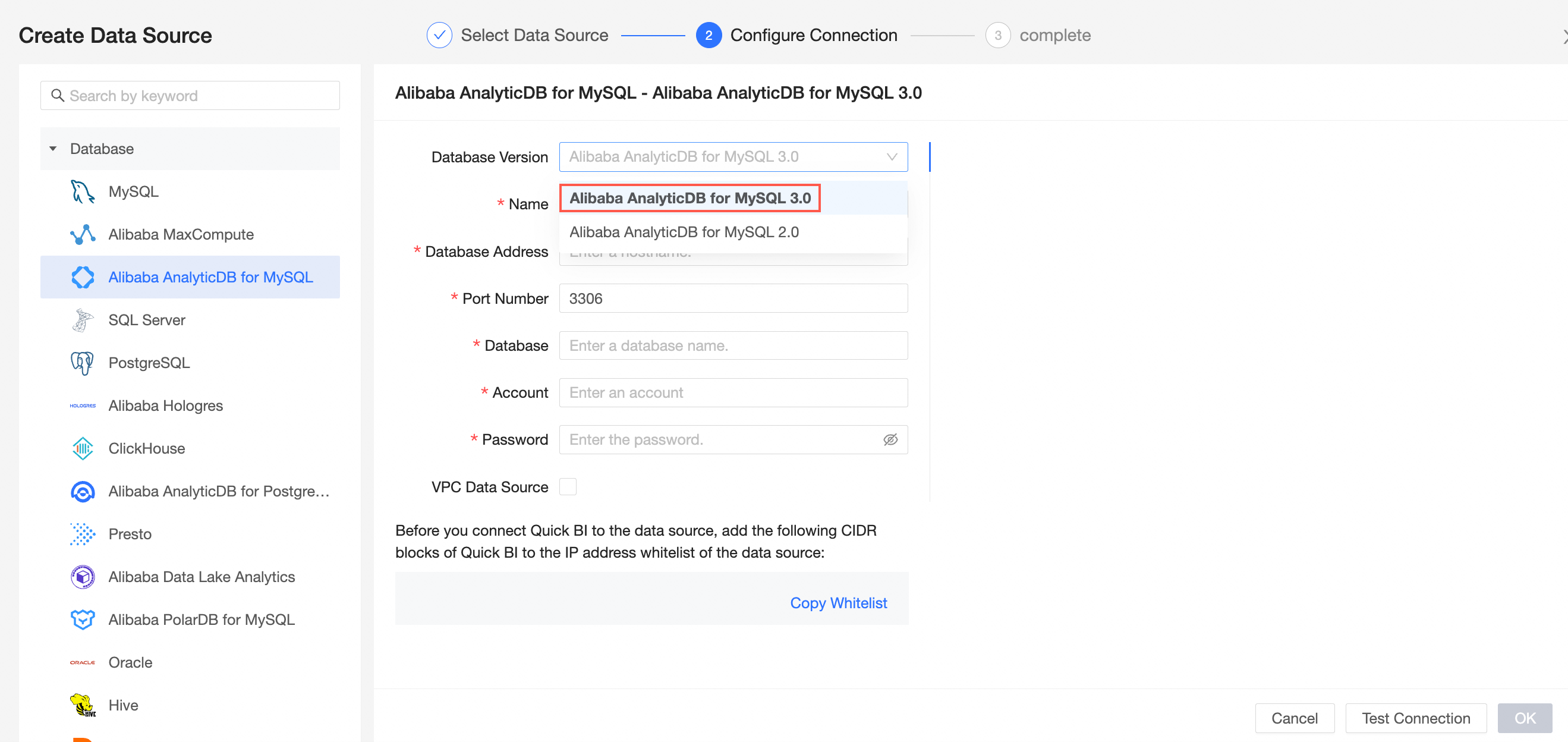
In the Add AnalyticDB for MySQL 3.0 Data Source dialog box, configure the following settings.
Item
Description
Display Name
The name of the data source. The name is displayed in the data source list.
The name cannot contain special characters or start or end with spaces.
Database Address
The public IP address and port number of the deployment Alibaba AnalyticDB for MySQL 3.0. If you use a VPC data source, you must enter the internal IP address and port number of the deployment database.
Log on to the cloud-native Data Warehouse AnalyticDB for MySQL console and obtain the database address in the Connection Information section. Example: am-xxxxxxxxxxxxxxxxxxxx.ads.aliyuncs.com.
Port Number
The port corresponding to the database endpoint.
Database
The name of the database to be connected.
Account
The account of the database. Make sure that the account has the CREATE, INSERT, UPDATE, and DELETE permissions on tables in the database.
Password
The password of the database account.
VPC data source
Select VPC Data Source and set the following parameters:
AccessKey ID: the AccessKey ID that is used to purchase the instance. For more information, see Create an AccessKey pair.
AccessKey: the AccessKey secret that is used to purchase the instance. For more information, see Create an AccessKey.
Instance ID: the ID of the ECS instance.
Region: the region in which the ECS instance is deployed.
Click Test Connection to verify that the data source can be connected.

Click OK.
What to do next
After you add a data source, you can create a dataset and analyze data.
Add a data table in the AnalyticDB for MySQL 3.0 data source or a user-created custom SQL statement to the Quick BI. For more information, see Create and manage datasets.
You can add charts and analyze data. For more information, see Create a dashboard and Overview.
You can drill down and further analyze data. For more information, see Drilling, filter interaction, and hyperlink.