The MySQL data source is used to connect the ApsaraDB for MySQL database to the Quick BI. After the connection is successful, you can analyze and display data on the Quick BI. This topic describes how to add an ApsaraDB RDS for MySQL data source by using the Internet or a virtual private cloud (VPC) Quick BI.
Prerequisites
An ApsaraDB RDS for MySQL database is created. For more information, see Create an ApsaraDB RDS for MySQL instance.
Background
If you are using a ApsaraDB for RDS MySQL database, you can add a MySQL data source when connecting to the Quick BI for data analysis. For more information about ApsaraDB RDS for MySQL, see RDS MySQL.
When you connect a MySQL data source to a Quick BI, you can use the Internet or Alibaba Cloud VPC to connect or access data.
To prevent data access failures due to the whitelist of the data source, you must add the CIDR blocks of different Quick BI network environment to the whitelist of the data source. For more information, see Connect to an ApsaraDB RDS for MySQL instance by using a client or a CLI.
Procedure
Add the elastic IP address (EIP) of the exclusive resource group for Data Integration or the CIDR block of the vSwitch with which the resource group is associated to the IP address whitelist of the data source that the resource group needs to access.
Before you connect to the ApsaraDB RDS for MySQL instance, you must add the Quick BI IP address to the whitelist of the ApsaraDB RDS for MySQL instance. For more information about how to add an Alibaba Cloud MySQL whitelist, see Configure an IP address whitelist.
Add a Hologres data source and verify that the data source can be connected.
After you log on to the Quick BI console.
Follow the instructions in the following figure to add a data source
Go to the Create Data Source page.
Select MySQL Data Source.
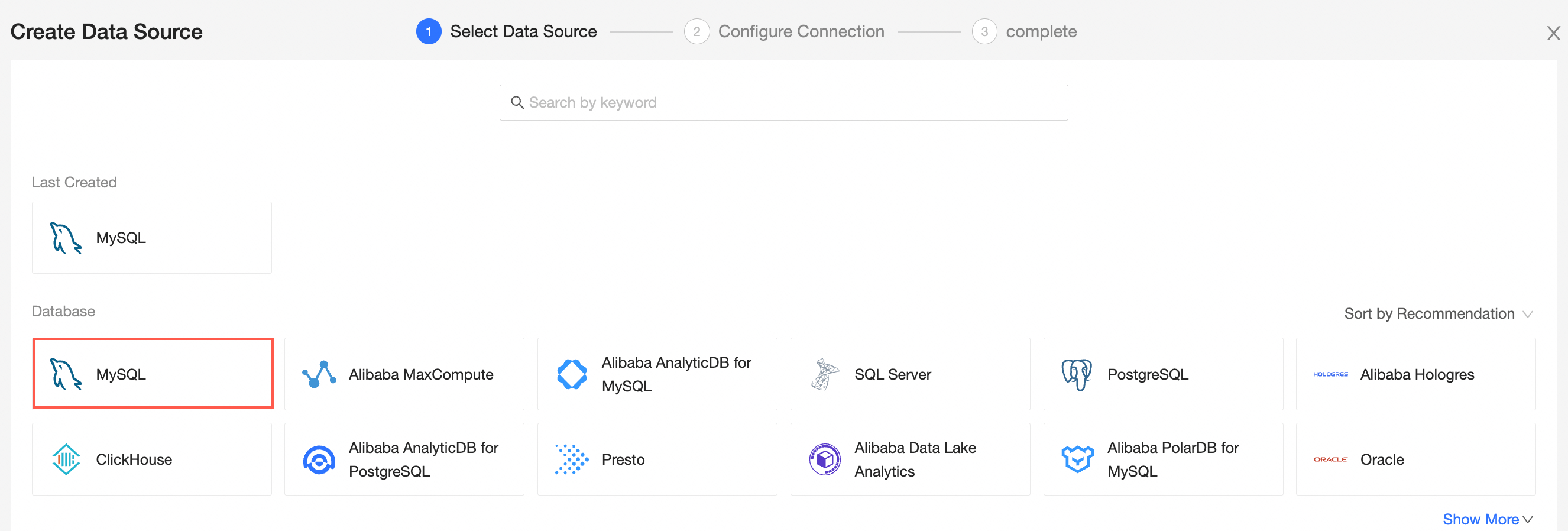
Select Alibaba Cloud for Data Source Type.
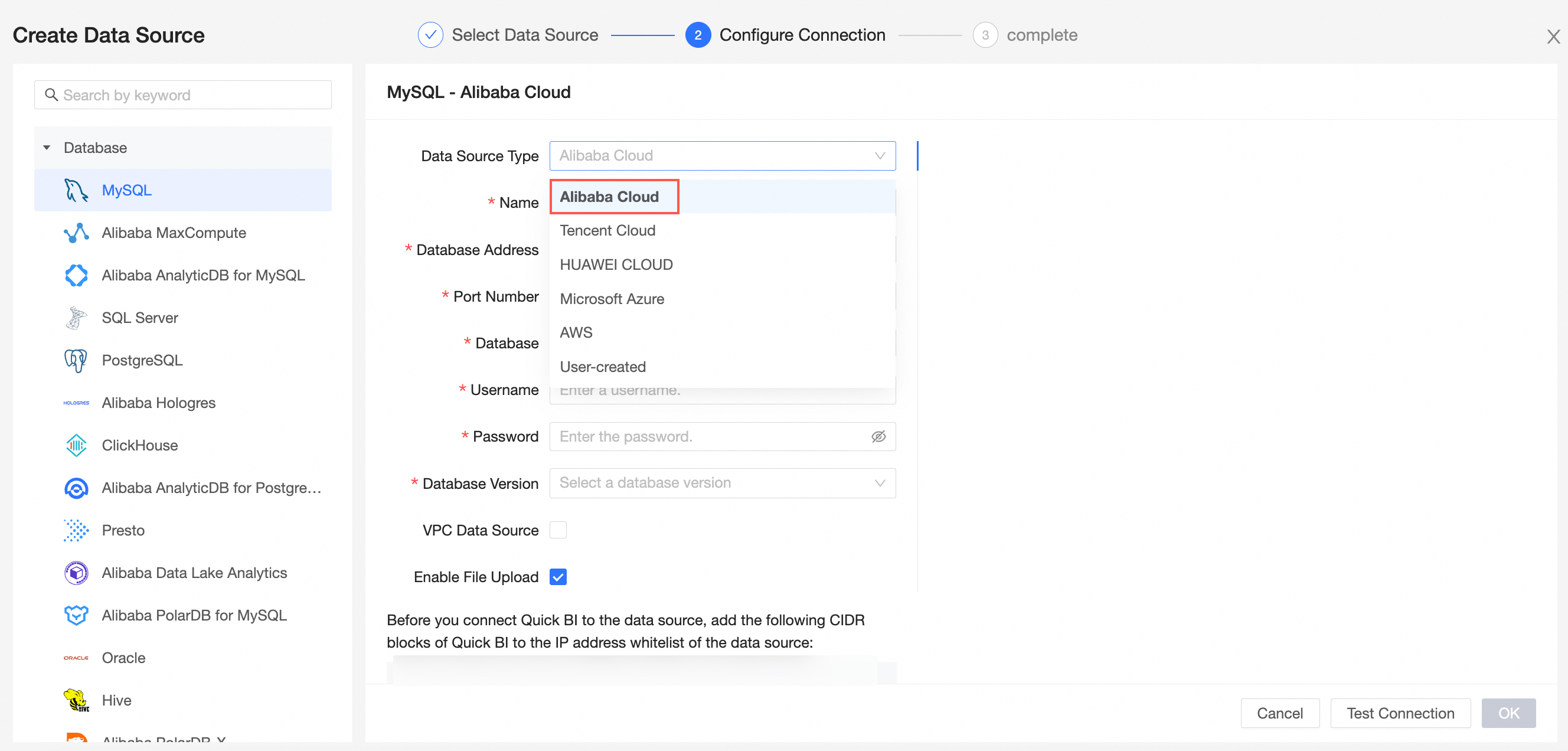
In the Configure Connection dialog box, configure the following parameters based on your business requirements.
Component
Description
Source Type
The MySQL data source type supports Alibaba Cloud, Tencent Cloud, HUAWEI CLOUD, Microsoft Cloud, AWS, and self-managed MySQL data sources.
In this example, select Alibaba Cloud.
Display Name
The name of the data source. The name is displayed in the data source list.
The name cannot contain special characters or start or end with spaces.
Database Address and Port Number
The public endpoint and port number of the MySQL database.
Log on to the ApsaraDB RDS console. In the Basic Information section, click View Connection Details to obtain the public endpoint and public port number.
Database
The name of the ApsaraDB RDS for MySQL database that is customized when you deploy the database.
Log on to the ApsaraDB RDS console. On the Databases page, obtain the name of the database.
Username and Password
The username and password that are used to access the ApsaraDB RDS for MySQL database.
NoteMake sure that the user who logs on to the ApsaraDB RDS for MySQL database has the CREATE, INSERT, UPDATE, and DELETE permissions on tables in the database.
Database engine
The version of the MySQL database.
Log on to the ApsaraDB RDS console. On the Instances page, obtain the version number of the database type.
If the database type is MySQL 5.7 or below, select 5.7.
If the database type is MySQL 8.0, select 8.0.
VPC data source
If you use a VPC, select VPC Data Source and configure the following parameters:
AccessKey ID and AccessKey: the AccessKey ID and AccessKey secret that are used to manage the destination MySQL database.
Log on to the RAM console and obtain the AccessKey ID and AccessKey secret.
Instance ID and Region: the ID and region of the MySQL database.
Enable file upload
You can upload files after you turn on the switch.
Click Test Connection to verify that the data source can be connected.

Click OK.
What to do next
After you add a data source, you can create a dataset and analyze data.
For more information about how to add a data table in a MySQL data source or a user-created SQL Quick BI, see Create and manage datasets.
You can add charts and analyze data. For more information, see Create a dashboard and Overview.
You can drill down and further analyze data. For more information, see Drilling, filter interaction, and hyperlink.