From a resource management standpoint, FPGA-accelerated instances are considered as Elastic Compute Service (ECS) instances and are managed in the same way you manage other ECS instances. This topic describes how to start an instance in the ECS console.
Prerequisites
The instance that you want to start meets one of the following requirements:- The instance is in the Stopped state.
- The instance is a pay-as-you-go instance that entered the Expired state due to an overdue payment. The overdue payment is settled but the instance cannot be automatically reactivated.
Background information
If you have settled an overdue payment that caused a pay-as-you-go instance to stop but the instance cannot be automatically reactivated, the instance will still be released. You must manually reactivate the instance in a timely manner to prevent the instance from being released and affecting your business. For more information, see Pay-as-you-go.
The instance may fail to be manually reactivated if resources for the instance type are insufficient. If this occurs, change the instance type. For more information, see Change the instance type of a pay-as-you-go instance. If the problem persists, use the instance health diagnostics feature to perform troubleshooting.
Procedure
- Log on to the ECS console.
- In the left-side navigation pane, choose .
- In the top navigation bar, select a region.
- Start instances.
- To start a single instance, find the instance and choose in the Actions column.
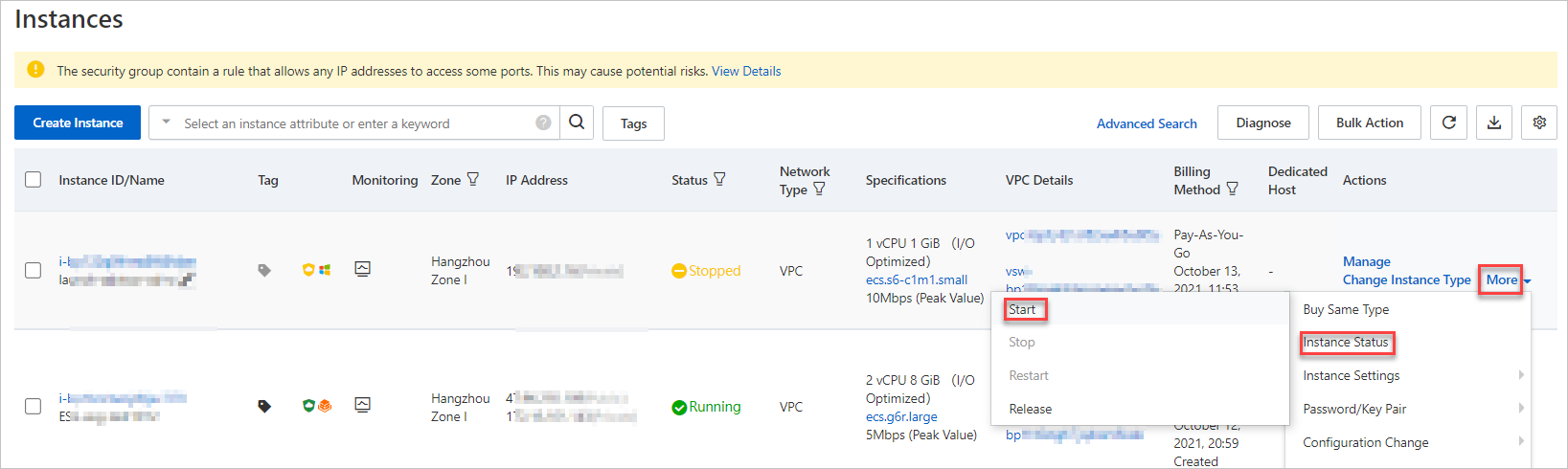
- To start multiple instances at a time, select the instances that you want to start and click Start in the lower part of the Instances page.
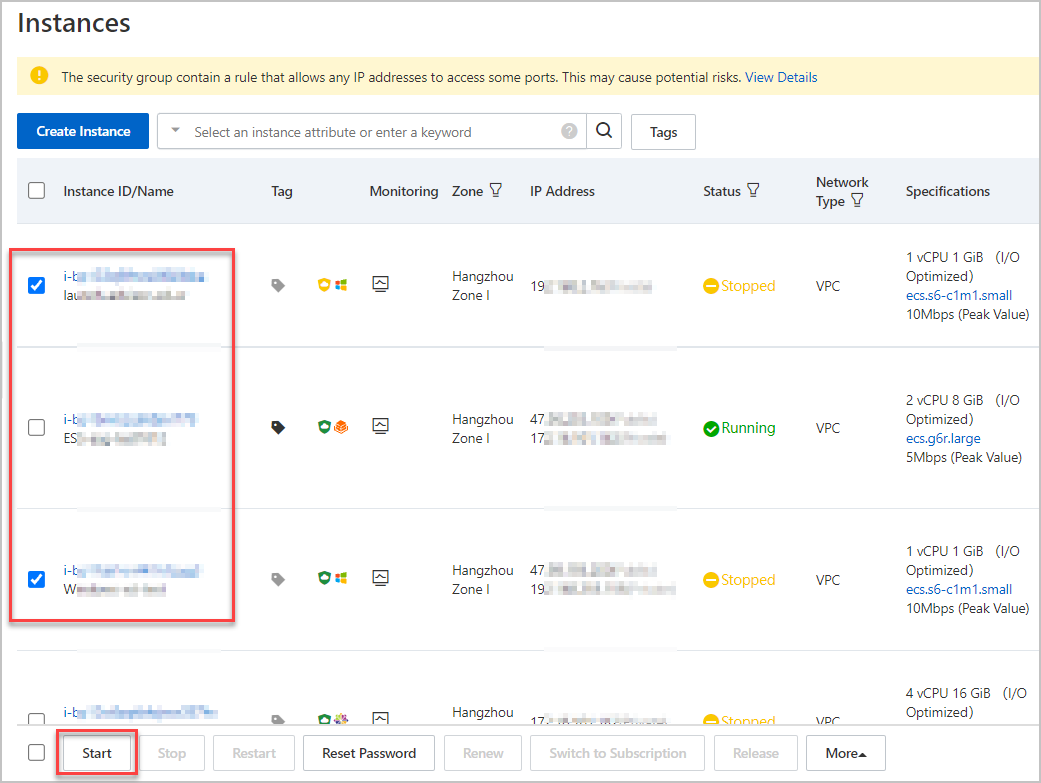
- To start a single instance, find the instance and choose in the Actions column.
- In the Start Instance dialog box, confirm the instance information and click OK.