Database Autonomy Service (DAS) provides the alerting feature. You can customize alert rules and templates in the DAS console. When an alert is triggered in a database instance, DAS automatically sends an alert notification. This topic describes how to configure and manage alert templates in the DAS console before you configure the alerting feature.
Create an alert template
Log on to the DAS console.
In the left-side navigation pane, choose Tools > Alert Service > Alert Templates.
On the Alert Templates page, click Create Template in the upper-right corner.

In the Create Template dialog box, configure the parameters that are described in the following table and click OK.
Parameter
Description
Template Name
The name of the alert template.
Template Type
The type of the alert template. The parameter is set to Database Resource Template.
Select Rule
The alert rules. Select rules from the Existing Rule section or create rules and add the rules to the Selected Rule section. For more information, see Configure alert rules.
Alert Contact
The alert contacts to which alert notifications are sent. Select contact groups from the Existing Contact Group section or create contact groups and add the contact groups to the Selected Contact Group section. For more information, see Manage alert contacts.
After the alert template is created, you can configure alerts. For more information, see Configure alerting.
Manage an alert template
Log on to the DAS console.
In the left-side navigation pane, choose Tools > Alert Service > Alert Templates.
On the Alert Templates page, find the alert template that you want to manage and click one of the following buttons in the Actions column.

Search: View the details or alert history of the alert template.
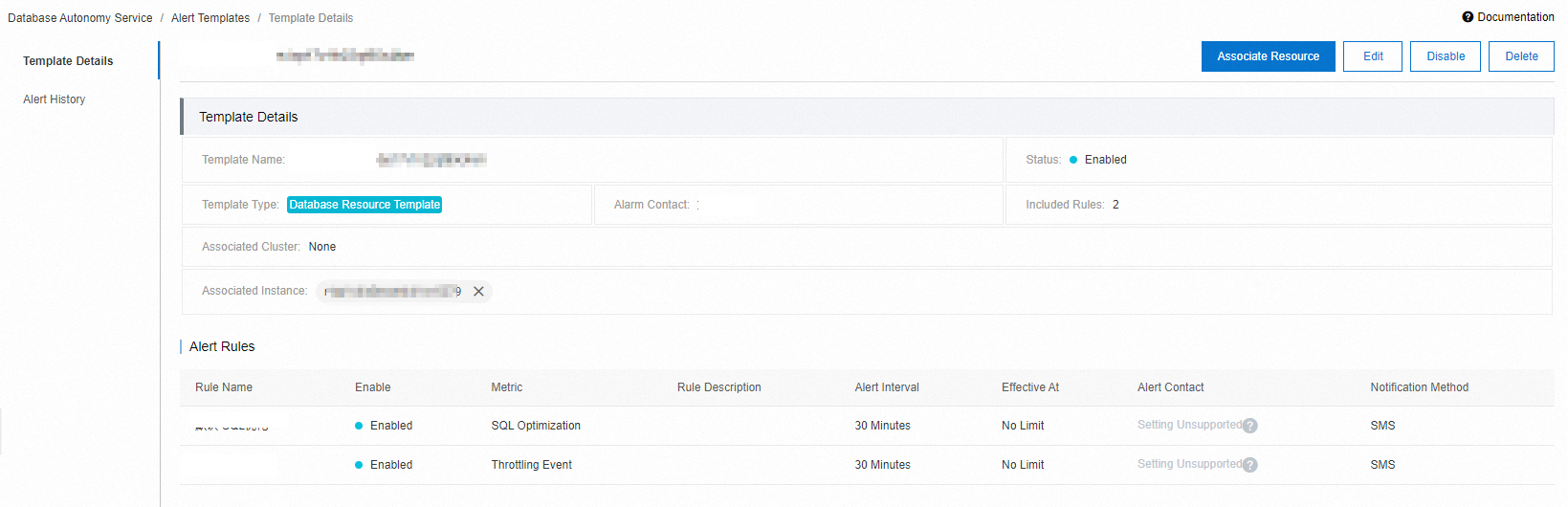 Note
NoteYou can click X next to a resource associated with the alert template to disassociate the resource.
Associate: Associate the alert template with clusters or instances.

Parameter
Description
Associated Dimension
Specify whether you want to associate the alert template with all resources, specific clusters, or specific instances.
Resource Object
Select the resources that you want to associate with the alert template.
Edit: Modify the alert template.
Disable: Disable the alert template.
Delete: Delete the alert template.