The Cost Analysis page displays the cost details of Alibaba Cloud resources in multiple dimensions.
Feature overview
The cost analysis feature provides comprehensive cost analysis capabilities and allows you to view the cost prediction, cost composition, and cost trends of up to 12 months in multiple dimensions. You can also save data that is obtained after filtering and related filter conditions as a report to facilitate data viewing.
Procedure
If you have multiple Alibaba Cloud accounts, you can use Account Linking to associate all your Alibaba Cloud accounts with the financial account. Then, log on to the Billing Management console and choose Cost Management > Cost analysis in the left-side navigation pane to allow the logon account to view all or part of the data of the financial account.
Cost analysis data is displayed one day after the data is generated.
Costs are predicted based on historical usage fees for pay-as-you-go resources and may be different from the actual costs. The predicted costs are for reference only. Cost prediction can cover a period of up to 90 days. For more information, see "Predict costs" in this topic.
View cost trends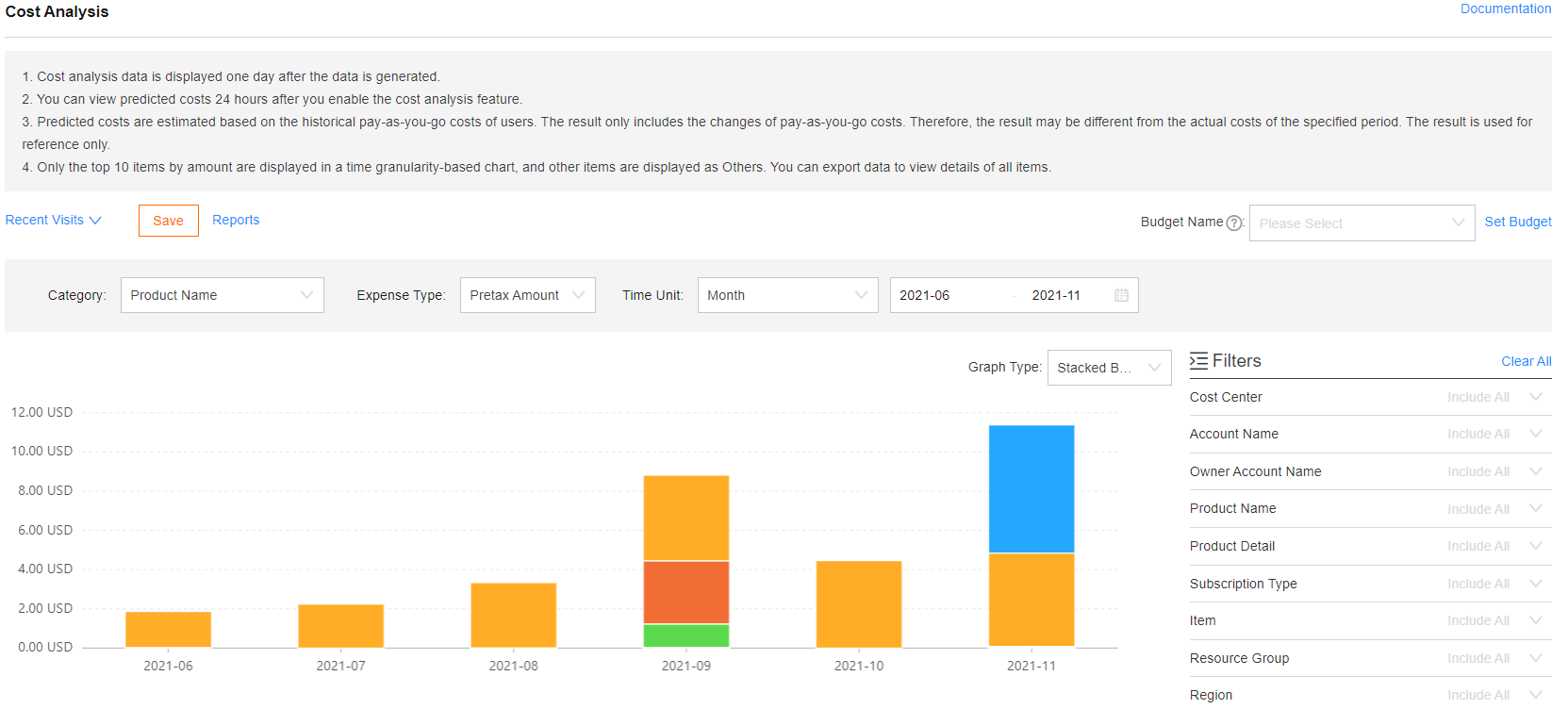
On the Cost Analysis page, you can view cost trends in multiple dimensions.
Category: allows you to view cost trends in multiple dimensions, such as Product Name, Product Detail, and Cost Center.
Instance Tag: allows you to specify tag values. This way, cost trends are provided for the resources to which tags are attached.
Instance ID: allows you to select up to 10 instances for cost trend analysis.
Cost Type: allows you to view prices that are displayed at the official website or the payable amount on your bills.
Time Unit: allows you to view data of a specific time range at the specified granularity, such as hour, day, and month.
You can view data of up to 14 days by instance.
You can view data of up to 14 days by hour.
Graph Type: allows you to view data that is displayed in stacked column charts, line charts, or bar charts.
Filters: allows you to filter and view more details of cost trends in multiple dimensions. By default, all available filter conditions are used. You can include or exclude one or more filter conditions. After you select and apply filter conditions, the cost trend chart contains only the data that matches the filter conditions.
Data table: allows you to preview or export data within a specified time range. The value of Total Amount is the total cost of the specified resources. This way, you do not need to calculate the total cost.
NoteOnly the top 10 items are displayed in a time granularity-based chart. Other items are displayed as Others. You can export data to view the details of all items.
Manage reports
When you view a cost trend chart, you can select and save a set of filter conditions as a report and specify a name for the report.
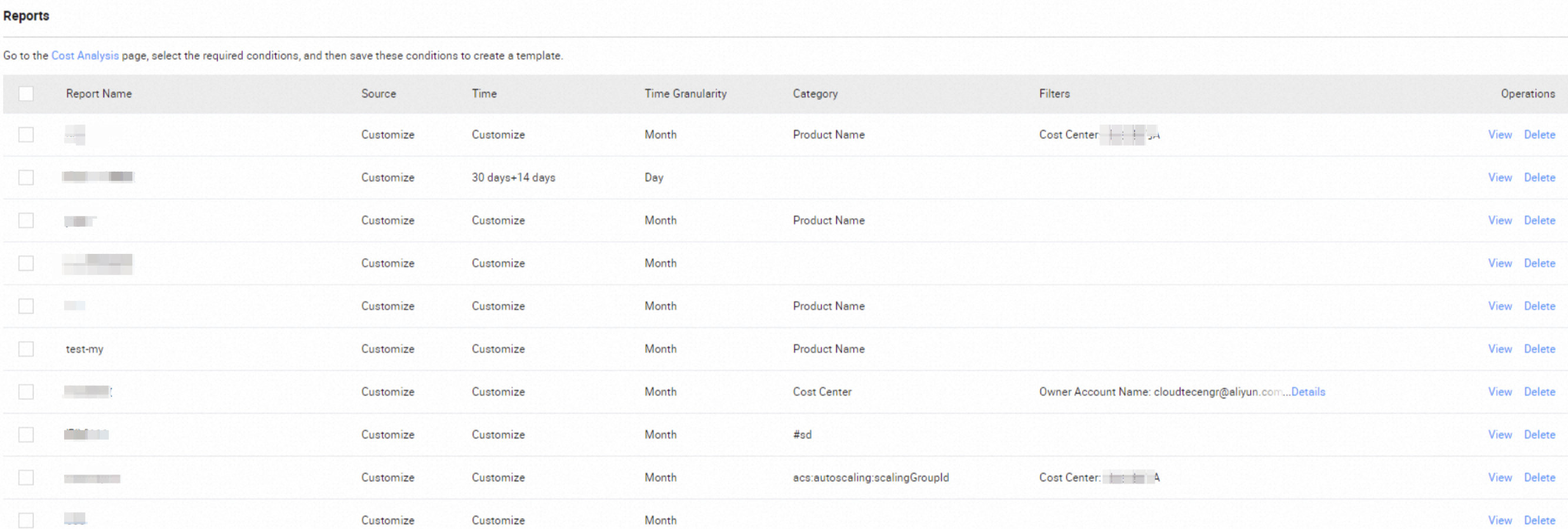
On the Reports page, you can view all saved cost analysis reports and the filter conditions for each report. You can find a report and click View in the Actions column to view the related cost trend chart.
Predict costs
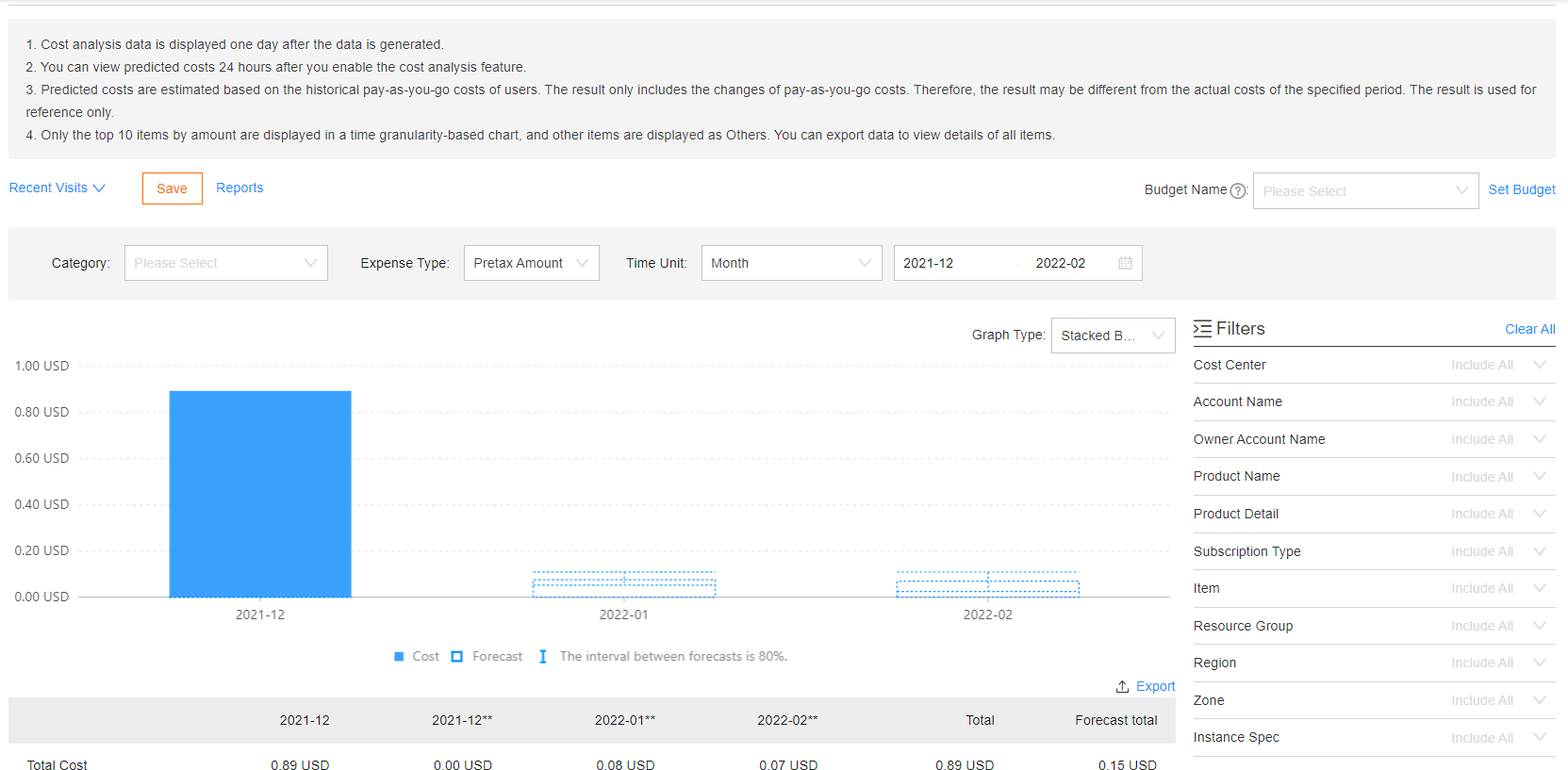 You can specify a time range of up to 90 days in the calendar control of a cost trend chart to view the total predicted cost of the time range.
You can specify a time range of up to 90 days in the calendar control of a cost trend chart to view the total predicted cost of the time range.
Costs are predicted based on historical usage fees for pay-as-you-go resources and may be different from the actual costs. The predicted costs are for reference only.
To obtain the predicted costs, you must have cost records within the previous 61 days or more, and the average daily cost must be greater than USD 1.
You can view predicted costs 24 hours after you enable the cost analysis feature.
Only the total cost for pay-as-you-go resources can be predicted. You cannot predict costs by category.