The Security Center provides an overview of your cloud assets’ security operations, including asset status, assessment results, and real-time monitoring alerts.
Data overview
The Overview page of the Security Center console presents security data for cloud assets across China and global data centers, covering multiple aspects such as security score, risks, operational trends, and asset information. It also offers quick access to product upgrades, renewals, and asset expansion for unified security management.
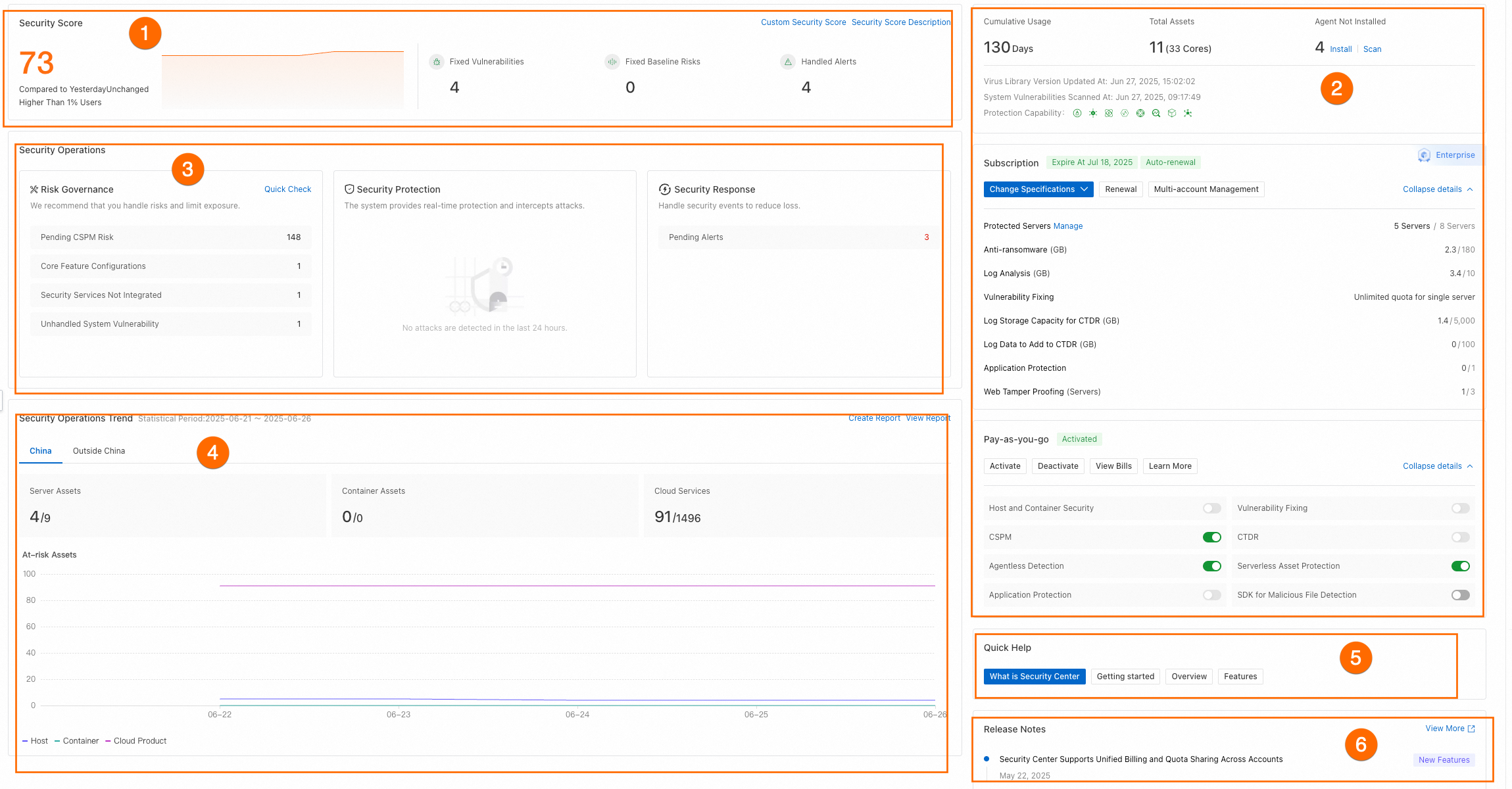
Section | Description | Supported operations | |
① Security Score | Displays your asset security score and management statistics, including fixed vulnerabilities, baseline risks, and resolved alerts. |
| |
② Asset Overview | Displays details about your subscription or pay-as-you-go Security Center instance, including configuration settings, expiration date, and statistics for protected assets. Note The information shown may vary by Security Center edition. |
| |
③ Security Operations | Risk Governance | Provides statistics on security risks for cloud assets, including urgent vulnerabilities, application and system vulnerabilities, weak passwords, cloud and host baseline risks, API security risks, and data security risks. It also highlights unconfigured security services, reminders for key configuration functions, and services nearing expiration. Note The displayed risks may vary by Security Center edition, as different editions support different detection features. |
Note Please refer to the relevant Security Center documentation for different risk alerts and handle the alerts promptly. |
Security Protection | Displays real-time blocked attacks, including counts for DDoS traffic scrubbing attacks, Web Application Firewall attacks, Cloud Firewall attacks, host defenses from Security Center, and security risk interceptions from ID Verification. | Click the statistics in each area, select specific risk items, and Handle Now. | |
Security Response | Displays security alert-related risks that require prompt attention to minimize potential losses, including unhandled emergency alerts, reminder alerts, and suspicious alerts. | Click the statistics in the Pending Alerts area, select specific risk items, and Handle Now. For more information, see Analyze and handle security alerts. | |
④ Security Operations Trend | Displays security operation trends, including the trends in hosts, containers, total cloud services, and risky assets. | In the upper-right corner of Security Operations Trend, click Create Report or View Report to view specific information on the security report page. | |
⑤ Quick Help | Offers convenient links for quick access to key information and resources related to Security Center. | ||
⑥ Release Notes | Displays recent optimizations and feature releases. | Click View More for additional product updates. | |
Security score
The Security Center's security score employs a comprehensive assessment mechanism utilizing data from China and global data centers. It calculates a dynamic deduction based on the real-time security status of cloud assets (including alert events and configuration defects), resulting in a health index ranging from 0 to 100. Higher scores indicate better security, reflecting existing vulnerabilities and the extent of remediation efforts.
Improve security score
The risk levels of cloud assets are classified as high risk (below 69), medium risk (70-84), at risk (85-94), and secure (95-100). To enhance the security of cloud assets, we recommend that you handle risk alerts promptly to improve your security score.
In the Security Score module, click the security score value.

In the Security Score Details panel, view specific deduction items, click Handle Now next to any deduction item to access the corresponding risk handling page. Here, you can view the specific risk list and resolve issues using the provided risk details or solutions.
The risks displayed in the panel may differ depending on your Security Center edition, as various editions support different risk detection features.
The Security Score Details panel integrates all pending items from Risk Governance, Security Response, and Security Protection. You can also combine the classification in the Security Operations section with priorities for handling events in the security score to handle alerts effectively.
Custom security score
Security Center provides default deduction values for each scoring item, which you can customize based on your business priorities.
In the upper-right corner of the Security Score section, click Custom Security Score.
In the Custom Security Score panel, set the deduction value for each configuration item, and then click OK.
The security score deduction module includes Core Feature Configurations, Unhandled Alerts, Unfixed Vulnerabilities. The deduction threshold for each module ranges from 0 to 100 points, and the total of all module deduction thresholds cannot exceed 100 points.
Each deduction module contains various deduction items, with values ranging from 0 to the module's deduction threshold. The sum of all item values within a module must not exceed that module's threshold.
NoteIf you have previously modified and saved security score settings, the Custom Security Score panel will display the Restore to Default Settings option. Click this option to restore the deduction values to the system default settings.
FAQ
What are the priorities for handling events in the Security Score section?
The table below outlines the priorities for handling security events in the Security Score section, with lower numbers indicating higher priority:
Priority | Event |
1 | Configure or enable core features.
|
2 | Handle AccessKey pair leaks. |
3 | Handle configuration risks in cloud services. |
4 | Handle baseline risks. |
5 | Handle security alerts. |
6 | Fix vulnerabilities. |
What is the relation between modifying vulnerability level and improving security score?
If your focus is on addressing high and medium-risk vulnerabilities while disregarding low-risk ones, you can adjust the vulnerability level to exclude low-risk vulnerabilities from the scoring range, potentially enhancing your security score.
You can go to the page, click Vulnerability Settings in the upper-right corner and set the Vulnerability Scan Level in the panel. For more information, see Scan for vulnerabilities.
What is the relation between modifying baseline level and improving security score?
If your focus is on addressing high and medium-risk baselines while disregarding low-risk ones, you can adjust the baseline level to exclude low-risk baselines from the scoring range.
You can click Policy Management in the upper-right corner of the page, and select . For specific operations, see Baseline check.
 icon and click Scale Out to purchase additional anti-ransomware or log storage.
icon and click Scale Out to purchase additional anti-ransomware or log storage. icon to quickly enable or disable the services. For more details about the services, see:
icon to quickly enable or disable the services. For more details about the services, see: