On the Alarm Policies page, you can manage all the alert rules within your Alibaba Cloud account and query the history of alert events and alert notifications.
Manage alert rules
The alert rules that you created are displayed on the Alarm Policies page. You can perform operations on the alert rules. For example, you can start, stop, edit, delete alert rules, and view alert details.
Log on to the Tracing Analysis console.
In the left-side navigation pane, choose .
Optional: On the Alarm Policies page, enter the alert name in the search box and click Search.
NoteYou can enter part of an alert name in the search box to perform a fuzzy search.
You can perform the following operations on an alert rule in the Actions column based on your business requirements:
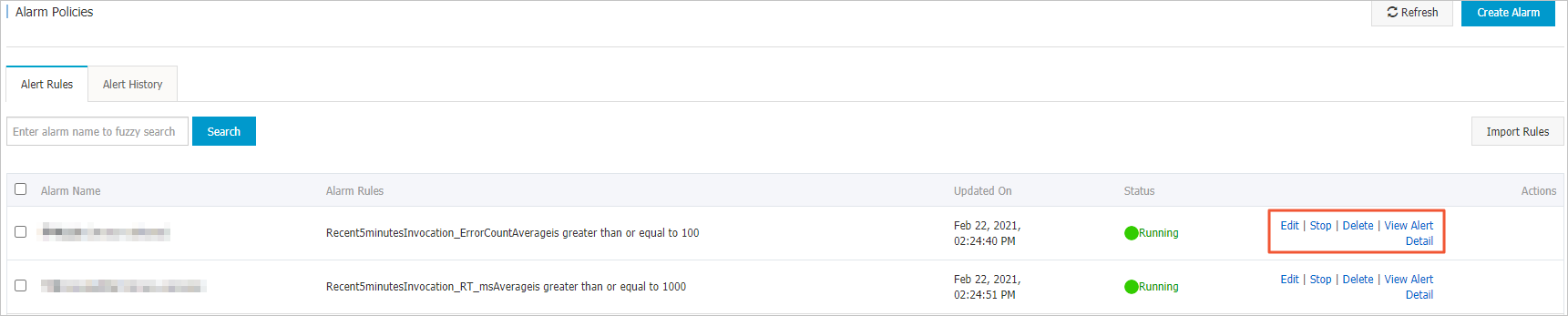
To edit an alert rule, click Edit in the Actions column. In the Edit Alarm dialog box, edit the alert rule and click Save.
To delete an alert rule, click Delete in the Actions column. In the Delete message, click Delete.
To start a stopped alert rule, click Start in the Actions column. In the Start message, click Start.
To stop a running alert rule, click Stop in the Actions column. In the Stop message, click OK.
To view the alert event history and alert sending history, click View Alert Detail in the Actions column. You can then click the Alert Event History and Alarm Post History tabs to view the history.
Query alert history
On the Alert History tab, you can view historical records that indicate when and why an alert rule was triggered. You can also view historical records about the alert notifications sent to specified alert contacts.
In the left-side navigation pane, choose .
On the Alert History tab, select or enter Type, Trigger State, and Alarm Name, and then click Search.
On the Alarm Policies page, view historical records of alert events.
NoteAlert notifications are sent only when an alert rule is in the Triggered state. In this state, a red dot is displayed in the Trigger column.
Click the Alarm Post History tab to view the history of alert notifications that were sent for triggered alerts. The alert notifications include text messages and emails.