You can use the Interface Call feature in the console to monitor API calls. The metrics include SQL Analysis, NoSQL Analysis, Error Analysis, Upstream Services, Downstream Services, and Trace Query.
Frameworks
This feature can automatically detect and monitor the APIs provided in the following web frameworks and remote procedure call (RPC) frameworks:
- Tomcat 7+
- Jetty 8+
- Resin 3.0+
- Undertow 1.3+
- WebLogic 11.0+
- SpringBoot 1.3.0+
- HSF 2.0+
- Dubbo 2.5+
Procedure
- Log on to the EDAS console.
- In the left-side navigation pane, choose .
- On the Applications page, select a region in the top navigation bar and an option from the Microservice Namespace drop-down list. Select ECS Clusters from the Cluster Type drop-down list. Then, click the name of the application whose metrics you want to view.
- In the left-side navigation pane, choose .
Overview
The Overview tab on the Interface Call page displays all APIs that are detected by the application monitoring agent. You can sort the APIs by response time, number of requests, or number of exceptions. You can select an API to view the topology of the API and statistics on HTTP status codes. On the Overview tab, you can also view the time curves that show the changes on the number of requests, response time, and number of errors.
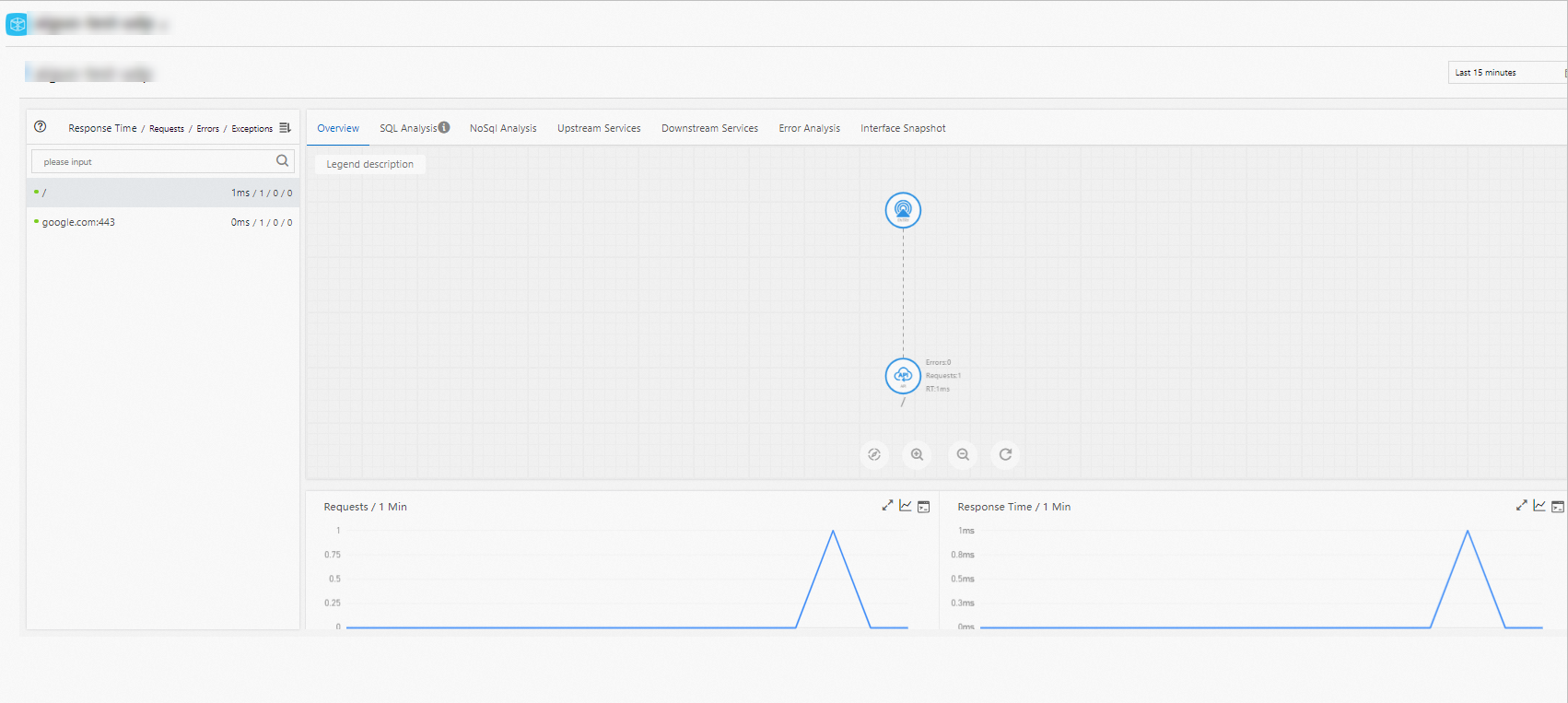
SQL Analysis
The SQL Analysis tab displays the database queries that are initiated by the selected API. On this tab, you can view the number of database queries and query time to determine the databases that have slow SQL queries.
NoSQL Analysis
The NoSQL Analysis tab displays the SQL queries that are initiated every minute by the selected API. On this tab, you can determine the SQL queries that require long time to process. You can also click Interface Snapshot to view the complete trace where an SQL statement is executed.
Error Analysis
The Error Analysis tab displays application errors and HTTP status codes. You can also click a value in the TraceId column to view the trace information on a new page.
Upstream Services and Downstream Services
The Upstream Services and Downstream Services tabs display the upstream services that call the application and the downstream services that are called by the application. You can view the performance metrics of the calls, including number of requests, response time, and number of errors.
On the Upstream Services and Downstream Services tabs, you can perform the following operations based on your business requirements:
- Click Collapse/Expand All in the upper part of the tab to show or hide all APIs.
- Enter a keyword of the application name or the API name in the search box and click the search icon (
 ) to search for the APIs whose names contain the keyword.
) to search for the APIs whose names contain the keyword. - Click the collapsible panel that contains the API information, or click the upward or downward arrow at the end of the row to expand or collapse the performance metric information of the API.
Trace Query
After you select an API on the left side of the page, you can view the time when each call was initiated, API name, application, time consumed, status, and trace ID.