The API monitoring feature is used to monitor the details of API calls of an application. This feature allows you to monitor the SQL analysis, NoSQL analysis, exception analysis, upstream and downstream services, and API call snapshots.
Framework
This feature module can automatically detect and monitor the APIs provided in the following web frameworks and remote procedure call (RPC) frameworks:
- Tomcat 7+
- Jetty 8+
- Resin 3.0+
- Undertow 1.3+
- WebLogic 11.0+
- SpringBoot 1.3.0+
- HSF 2.0+
- Dubbo 2.5+
View the details of an API
On the Overview tab, you can view the detailed call topology of an API and the time sequence curves of the request count, response time, error count, and HTTP status codes.
View SQL and NoSQL analysis
On the SQL Analysis and NoSQL Analysis tabs, you can view the SQL and NoSQL requests that are initiated within the code of the selected APIs in the left-side navigation pane. On this tab, you can find the SQL statements or NoSQL statements that cause slow responses of a service. You can also click Interface Snapshot in the Actions column of an SQL or NoSQL statement to view the complete code trace where the SQL or NoSQL execution logic resides.
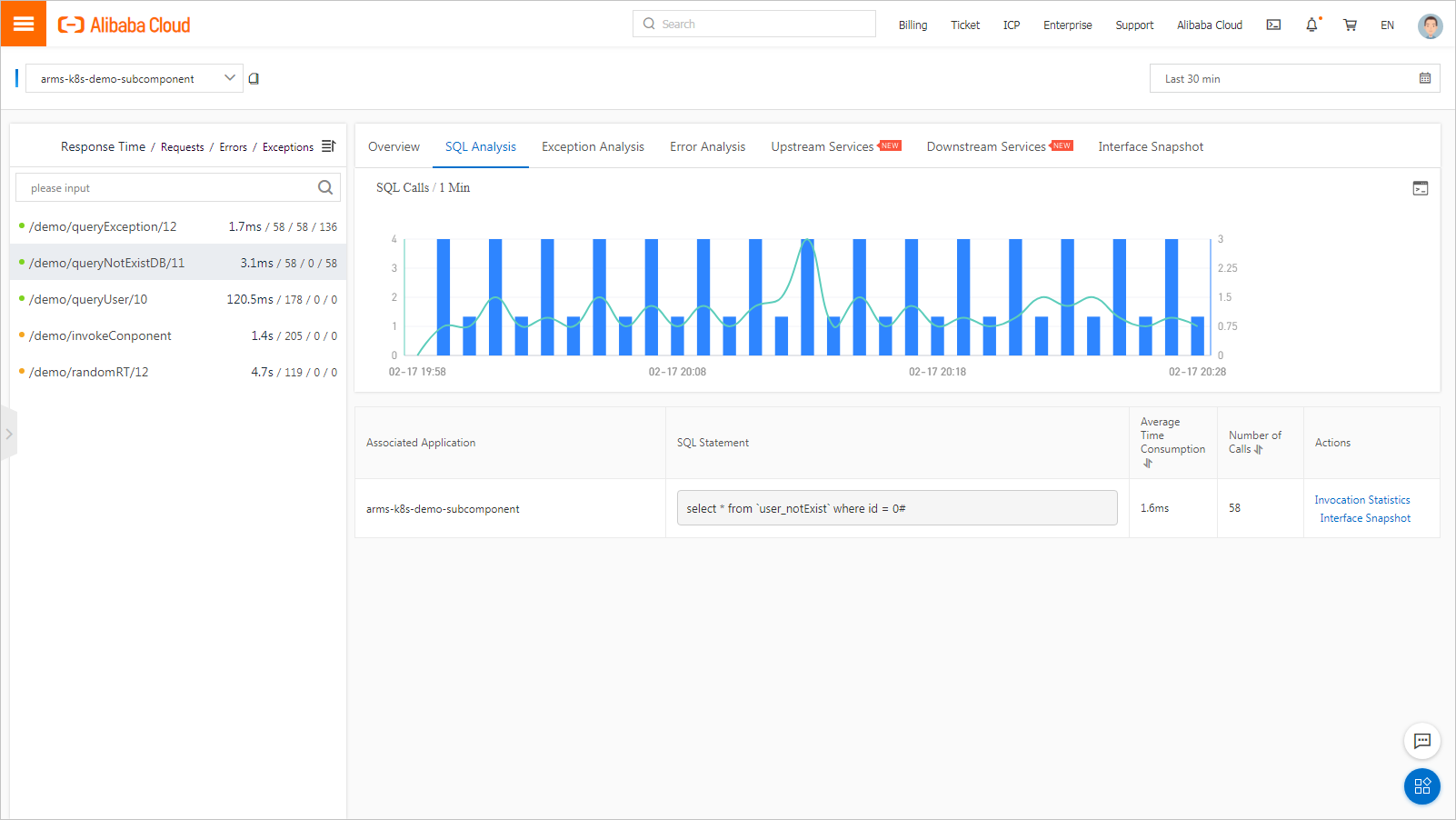
View exception analysis
On the Exception Analysis tab, you can view the Java exceptions that are thrown from the code of the selected APIs in the left-side navigation pane. You can also click Interface Snapshot in the Actions column of an exception to view the complete trace where the exception stack resides.
View upstream and downstream services
On the Upstream Services and Downstream Services tabs, you can view the APIs and performance metrics of the upstream services that call the application and downstream services that are called by the application. The performance metrics include the response time, request count, and error count.
On the Upstream Services and Downstream Services tabs, you can perform the following operations based on your business requirements:
- On the tabs, click Collapse/Expand All to collapse or expand all APIs.
- On the tabs, enter an application name or an API (span) name in the search box, and click the Search icon to search the APIs that meet corresponding conditions.
- Click the collapse panel where the API information resides, or click the up or down arrow at the end of the row. You can then expand or collapse the performance metric information of the API.
View interface snapshots
On the Interface Snapshot tab, you can view the parameters of the selected APIs. You can click the trace ID to view the trace.