This topic describes how to use the cloud instance monitoring service provided by Time Series Database (TSDB) for InfluxDB®.
Background Information
The cloud instance monitoring service allows you to monitor your Alibaba Cloud instances, such as ApsaraDB RDS for MySQL instances, ApsaraDB for Redis (Redis) instances, and ApsaraDB for MongoDB (MongoDB) instances. You can monitor the ApsaraDB RDS for MySQL instances, Redis instances, and MongoDB instances that are deployed in the same virtual private cloud (VPC) as your TSDB for InfluxDB® instance.
Prerequisites
The version of your TSDB for InfluxDB® instance is V1.7.11 or later. If your instance version is earlier than V1.7.11, submit a ticket to update your instance.
The feature that allows bidirectional access within a VPC is enabled. For more information, see Bidirectional access within a VPC.
The IP addresses in the whitelist for bidirectional access within a VPC are added to the whitelist of the cloud instance that you want to monitor. For more information, see Configure a network whitelist.
A public endpoint is configured for your TSDB for InfluxDB® instance so that the instance can be accessed over the Internet, as shown in the following figure.
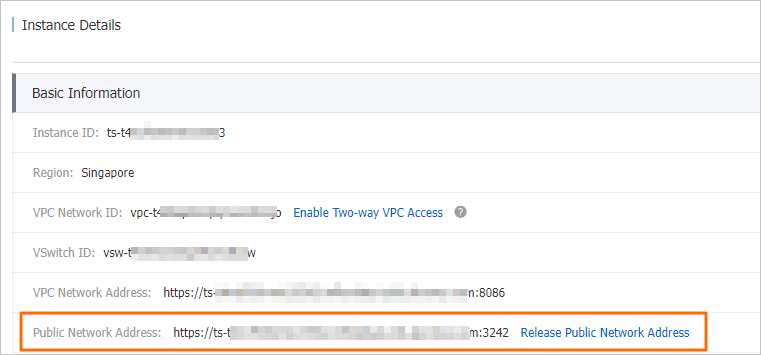
A public endpoint is configured for Grafana to access the TSDB for InfluxDB® instance over the Internet. In addition, a Grafana account is created.
Procedure
Log on to the TSDB console.
On the Instances page, find the TSDB for InfluxDB® instance that you want to manage and click Manage in the Actions column.
In the left-side navigation pane, click Instance Monitoring.
Add an instance to monitor.
Click Add Instance and configure the following parameters.
Parameter
Description
Select an engine
The type of the engine.
Valid values: MySQL, Redis, and MongoDB.
Instance ID
The ID of the instance.
Authorized Account and Authorized Password
The username and password of the account that is used to connect to the instance. For example, if your engine is MySQL, enter the username and password of a MySQL account.
Click Verification Information & Authorization. The system checks whether the specified username and password can be used to connect to the instance.
Select an InfluxDB database for data storage.
Parameter
Description
Storage Database
The name of the InfluxDB database.
Username and Password
The username and password of the account that is used to connect to the InfluxDB database.
Click Verify. The system automatically verifies the specified username and password.
NoteIf the username exists, the system checks whether the corresponding account has the read and write permissions on the specified InfluxDB database. If the specified user does not exist, the system automatically creates the user.
The system adds the instance to the list of monitored instances.
NoteIf this step fails, a message that prompts you to retry appears. If this step fails after several retries, submit a ticket.
Click Modify to modify the basic information about the monitored instance.
Click View Monitoring Details. Then, you are redirected to a page in the Grafana platform where you can view the monitoring details.
NoteThe first time you use Grafana, you must enter the username and password to log on to Grafana. The username and password of Grafana must be created on the Grafana Visualization page in the TSDB console.