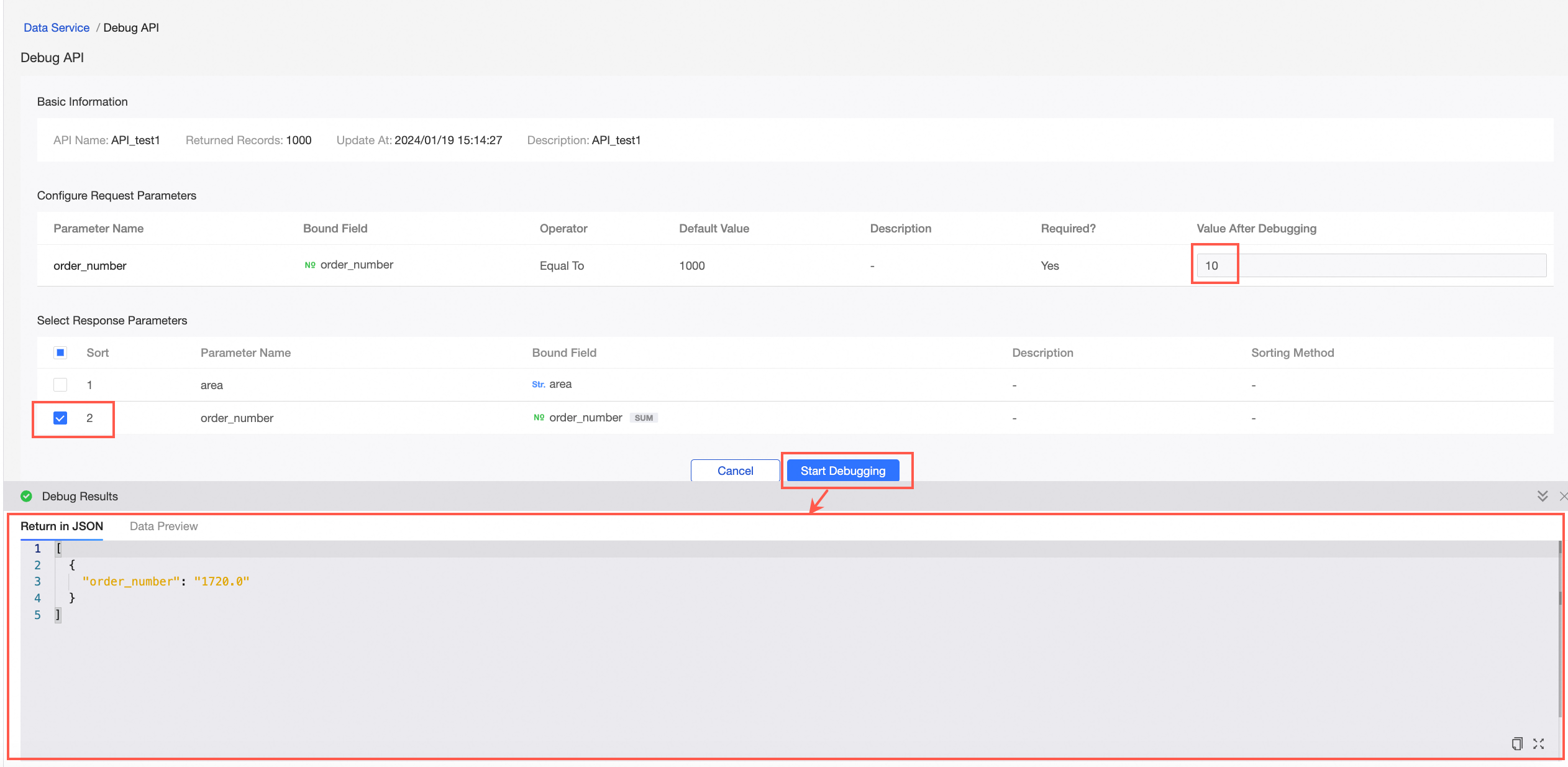The data service feature transfers data from a database to upper-layer applications by using an API. This feature is supported only in Quick BI Enterprise Standard Edition.
Follow these steps to configure the data service feature:
After you log on to the Quick BI console.
On the Quick BI product homepage, create an API by following the instructions shown in the following figure.
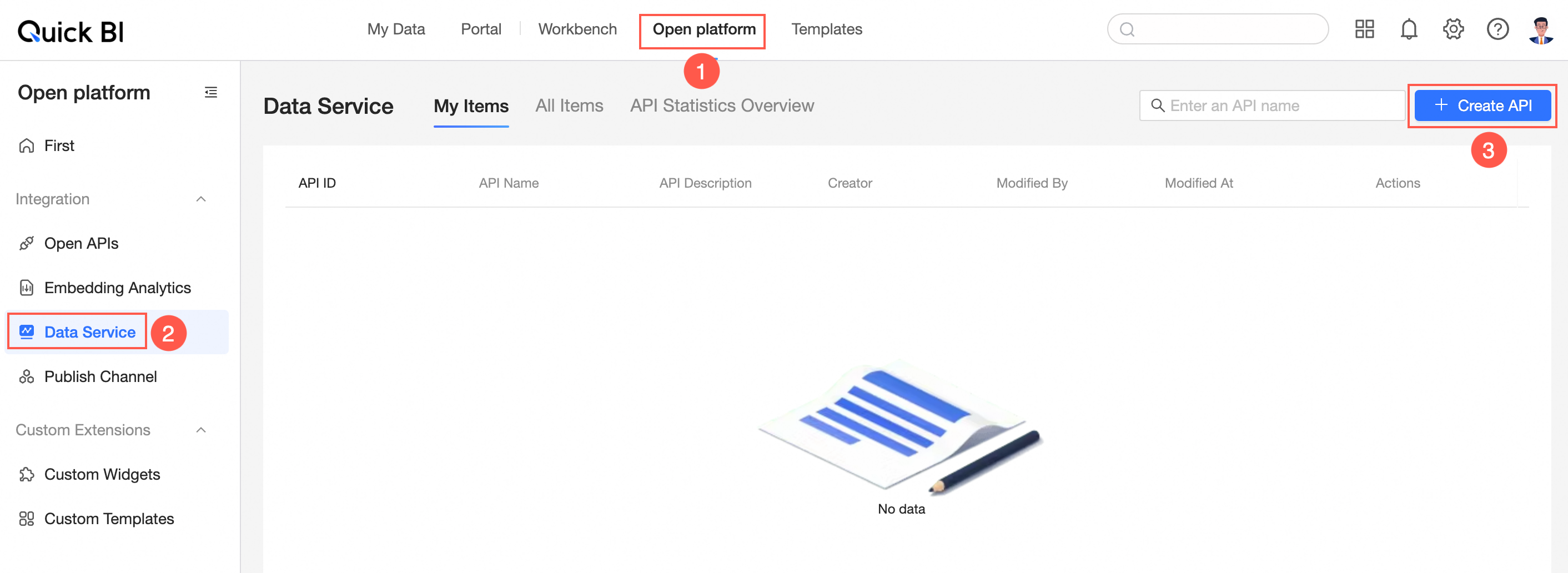
In the Configure Basic Information step of the Create API page, set the parameters such as API Name, API Workspace, API Dataset, Data Return Type, and API Description, and then click Next, as shown in the following figure.
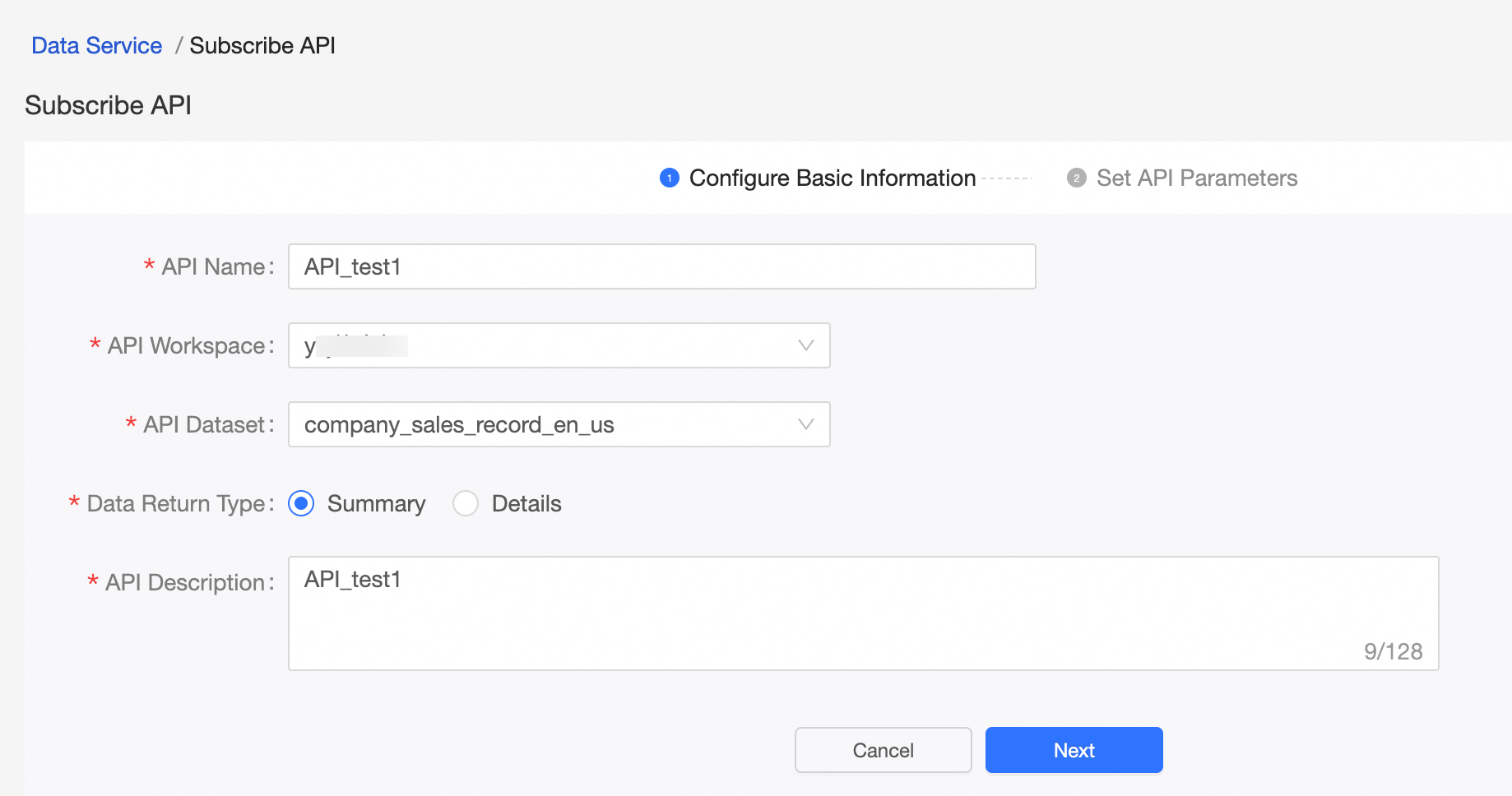
In the Create API dialog box that appears, set the request parameters and response parameters, and click Save or Save and Debug, as shown in the following figure.
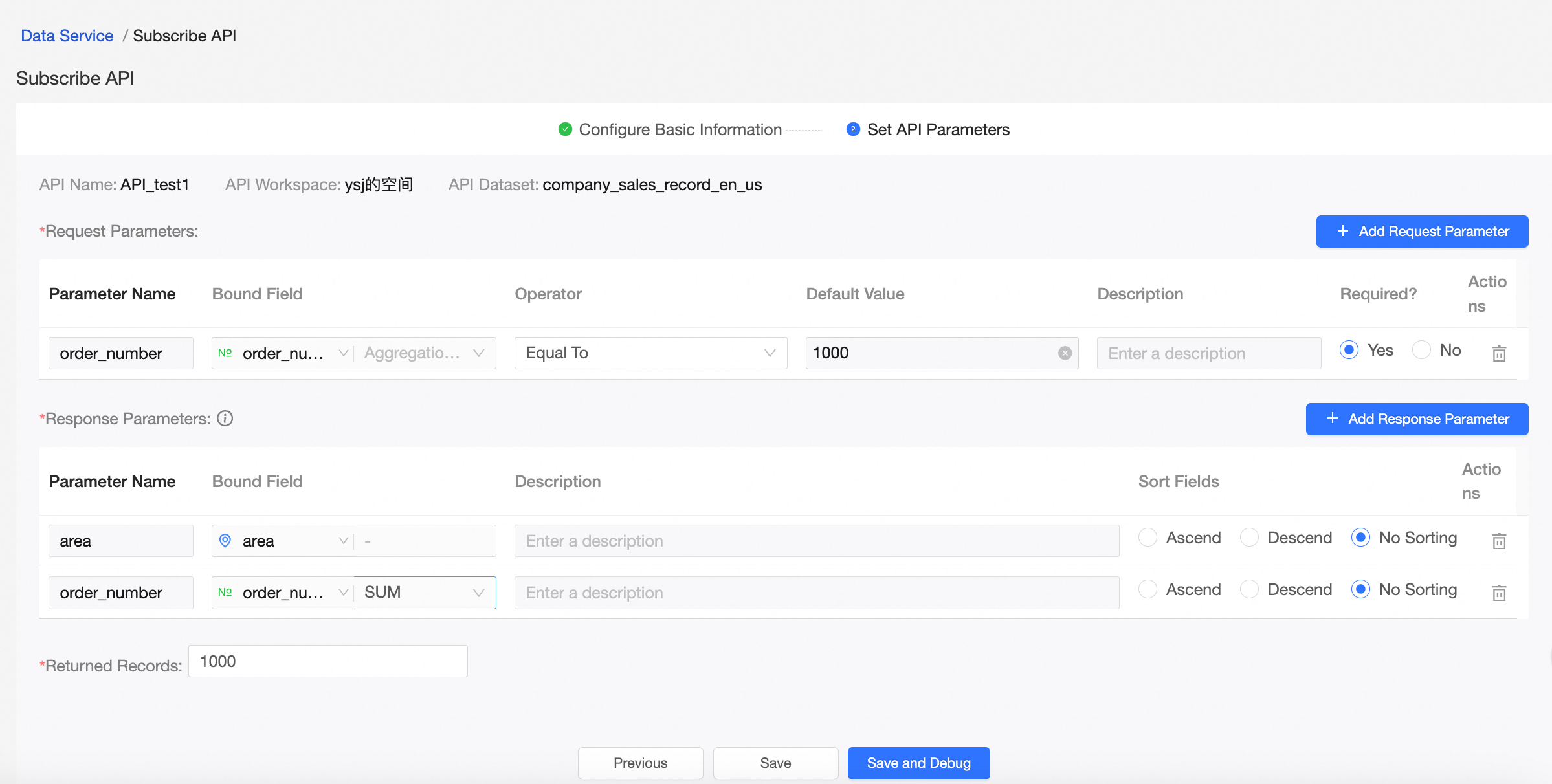 Note
NoteIf you click Save, the current settings are saved. If you click Save and Debug, you are redirected to the Debug API page.
Click Save and Debug. On the Debug API page that appears, specify Value After Debugging and select a response parameter.
Click Run Debugging. In the Debugging Result section, you can view the Returned JSON and Data Preview, as shown in the following figure.