This topic describes how to connect SQL Workbench/J to a Hologres instance. After SQL Workbench/J is connected to a Hologres instance, you can use SQL Workbench/J to analyze data in Hologres in a visualized manner.
Prerequisites
SQL Workbench/J is installed.
A Hologres instance is purchased. For more information, see Purchase a Hologres instance.
Background information
SQL Workbench/J is a free, cross-platform SQL query and analysis tool. You can use a PostgreSQL driver to connect SQL Workbench/J to a Hologres instance.
Procedure
Start SQL Workbench/J and establish a connection to a Hologres instance.
Configure connection parameters.
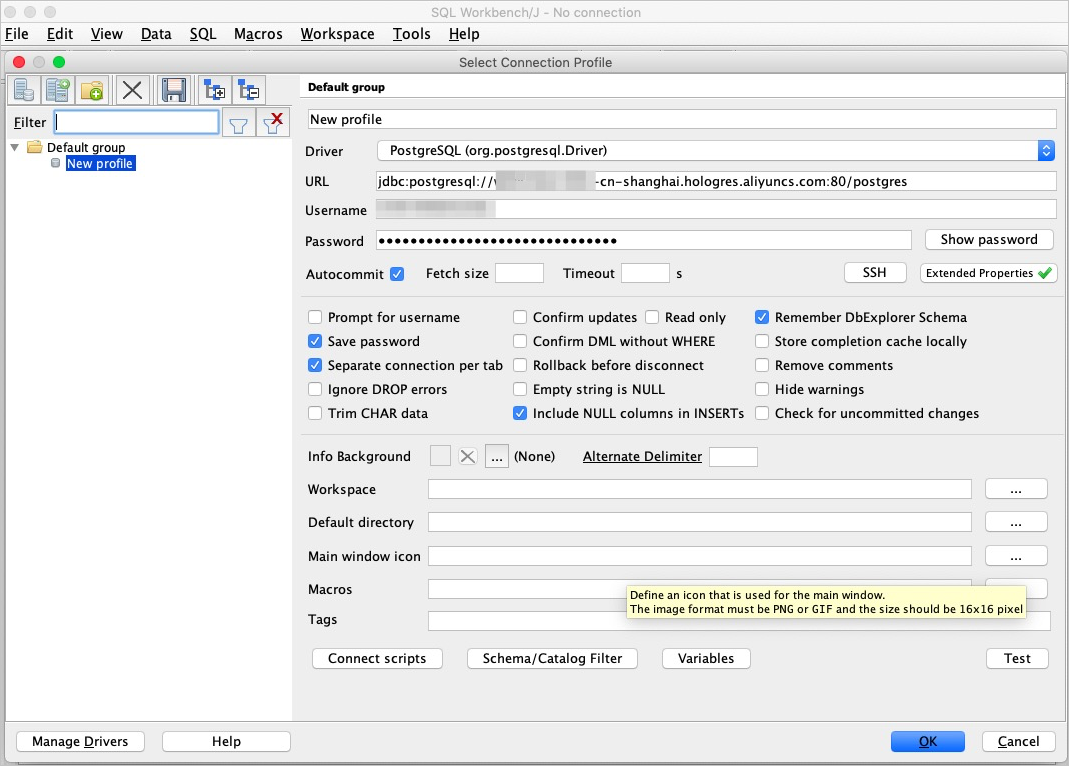
The following table describes the connection parameters.
Parameter
Description
Example
Driver
Valid value: PostgreSQL
The PostgreSQL driver is used to connect to the Hologres instance.
None
URL
Format:
jdbc:postgresql://endpoint:port/databaseEndpoint: the public endpoint of the Hologres instance.
You can view the endpoint of the Hologres instance in the Network Information section of the Instance Details page in the Hologres console.
Port: the public port number of the Hologres instance.
You can view the public port number of the Hologres instance in the Network Information section of the Instance Details page in the Hologres console.
Database: the name of the Hologres database to which you want to connect.
jdbc:postgresql://holodemo-cn-hangzhou.aliyun.com:80/postgresThis value is only for reference.
Username
The AccessKey ID of your account that is used to access the Hologres instance.
You can obtain the AccessKey ID from the Security Management page.
None
Password
The AccessKey secret of your account that is used to access the Hologres instance.
You can obtain the AccessKey secret from the Security Management page.
None
Configure extended properties.
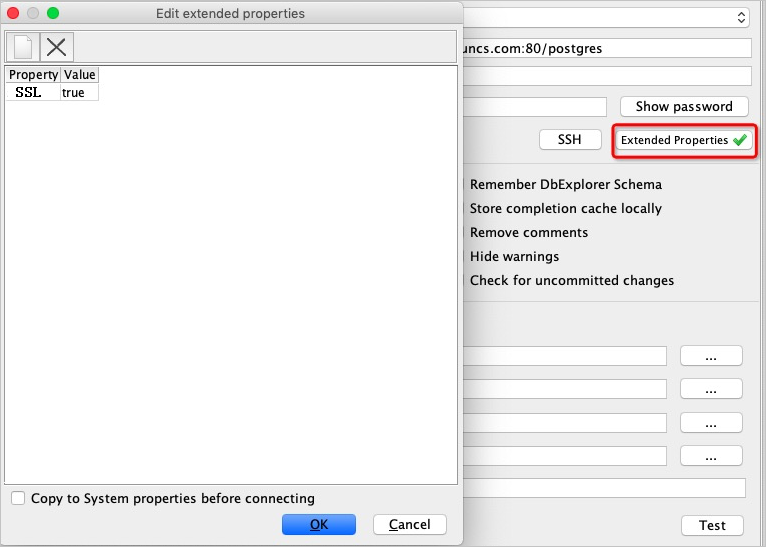
Click Extended Properties. In the Edit extended properties dialog box, set SSL to true.
Click OK.
Click OK. SQL Workbench/J is connected to the Hologres instance.
You can query and analyze data in the Hologres instance in SQL Workbench/J. For more information about how to configure the driver and install SQL Workbench/J, see SQL Workbench/J documentation.