This topic describes how to connect to and use the iSCSI volumes of a Cloud Storage Gateway (CSG) agent on a Linux Elastic Compute Service (ECS) instance.
Prerequisites
An iSCSI volume is created. For more information, see Create an iSCSI volume.
Connect to the iSCSI volume
Log on to the ECS instance.
NoteIf your on-premises host is connected to a virtual private cloud (VPC) over an Express Connect circuit, you can also perform the following steps by using the host.
Connect to your Linux ECS instance. For more information, see Connect to an instance.
Run the following command to install the iscsi-initiator-utils package:
You need the iscsi-initiator-utils package to connect to the iSCSI volume. If you have already installed the iscsi-initiator-utils package, skip this step.
sudo yum install iscsi-initiator-utilsIf you are using Debian or Ubuntu, run the following command to install open-iscsi:
sudo apt-get install open-iscsiRun the following command to check whether the iSCSI daemon is running.
If you are using RHEL 5 or RHEL 6, run the following command:
sudo /etc/init.d/iscsi statusIf you are using RHEL 7, run the following command:
sudo service iscsid status
If the preceding command does not return the running status, run the
sudo /etc/init.d/iscsi startcommand to start the iSCSI daemon.(Optional) Configure Challenge-Handshake Authentication Protocol (CHAP) authentication.
NoteIf you enabled CHAP when you created the iSCSI volume, you must configure CHAP settings in the Advanced Settings dialog box before you can use the iSCSI volume.
Run the following command to open the iscsid.conf configuration file:
vi /etc/iscsi/iscsid.confFind CHAP Settings and delete the hash character (#) before the relevant comments, and set the CHAP username and password.
Enter the CHAP username that you set when you created the iSCSI volume.
Enter the CHAP password that you set when you created the iSCSI volume.
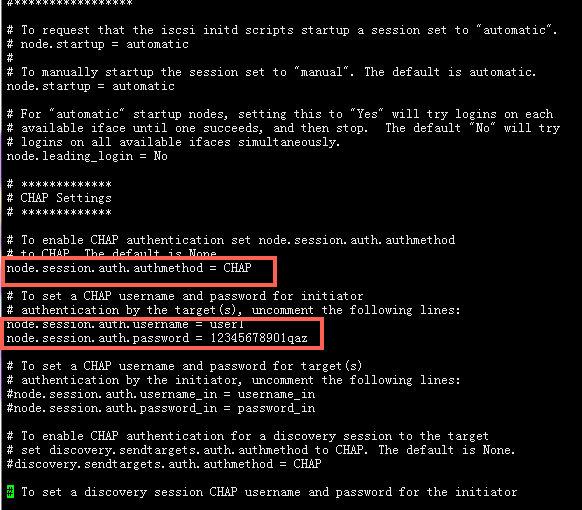
Discover the iSCSI volume.
You can query the IPv4 address or IPv6 address of an iSCSI gateway in the CSG console. Navigate to the Volume Information page to query the IPv4 address of the iSCSI gateway. In the Service IP Address column of the gateway list, you can query the IPv6 address of the iSCSI gateway.
Run the following command to discover the iSCSI volume over IPv4:
iscsiadm -m discovery -t st -p <IPv4 address>:3260Run the following command to discover the iSCSI volume over IPv6:
iscsiadm -m discovery -t st -p <IPv6 address>:3260
In the preceding commands, 3260 is the port number, and IPv4 address and IPv6 address are the IPv4 address and IPv6 address of an iSCSI gateway, respectively.
NoteCSG version 1.6.0 and later support IPv6.
You can mount iSCSI volumes over IPv6 only in the China (Hohhot) region. Make sure that the VPC and vSwitch of the gateway support IPv6.
If you mount iSCSI volumes over IPv6, make sure that an IPv6 address is configured for your CSG agent.
If the VPC and vSwitch of an existing gateway support IPv6, you can obtain an IPv6 mount target after you enable IPv6 for the gateway. By default, gateways created in this VPC support IPv6.
Run the following command to mount the iSCSI volume:
IPv4:
iscsiadm -m node -T <target name> -p <IPv4 address>:3260 -lIPv6:
iscsiadm -m node -T <target name> -p <IPv6 address>:3260 -l
In the preceding commands, target name is the iSCSI volume that you want to mount. You can obtain the target name in Step 6.
NoteThe iSCSI protocol does not allow you to mount one iSCSI volume to multiple Linux clients.
View the iSCSI volume
Run the fdisk -l or lsblk command to view the iSCSI volume.
If the output of the command is similar to the following output, the iSCSI volume is available as a raw disk. You can read data from and write data to the iSCSI volume from an on-premises host.
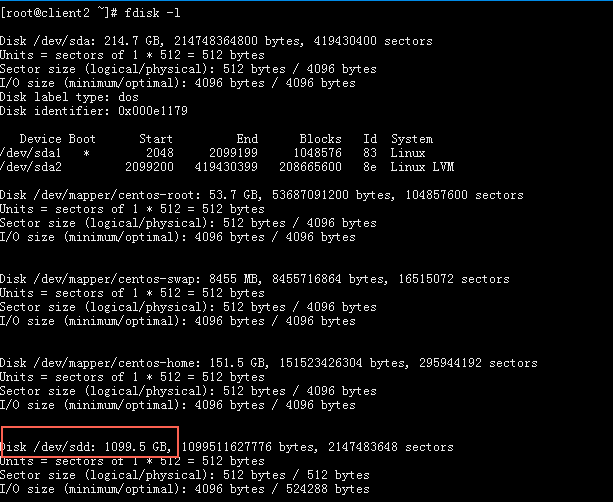
Unmount the iSCSI volume
To unmount the iSCSI volume, run the following command:
IPv4:
iscsiadm -m node -T <target name> -p <IPv4 address>:3260 -uIPv6:
iscsiadm -m node -T <target name> -p <IPv6 address>:3260 -u