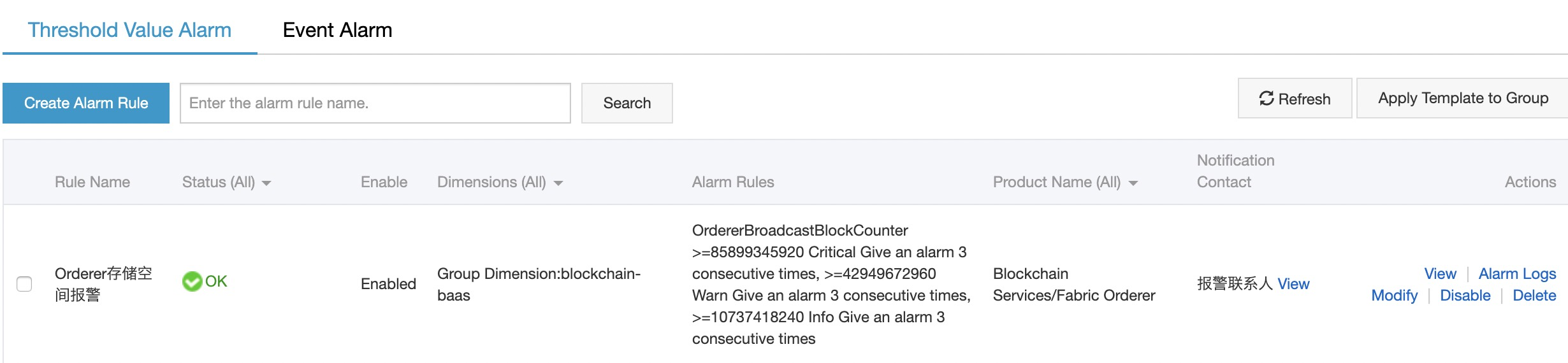Monitoring service overview
The monitoring service of Alibaba Cloud BaaS relies on Cloud Monitor and provides users with multiple features, including default monitoring features and alert rule configurations. The monitoring service of Alibaba Cloud BaaS supports monitoring data display and alert features for consortium instances and organization instances.
Activate the monitoring service
Log on to the Alibaba Cloud BaaS console.
Select an instance in the console to go to the corresponding details page.
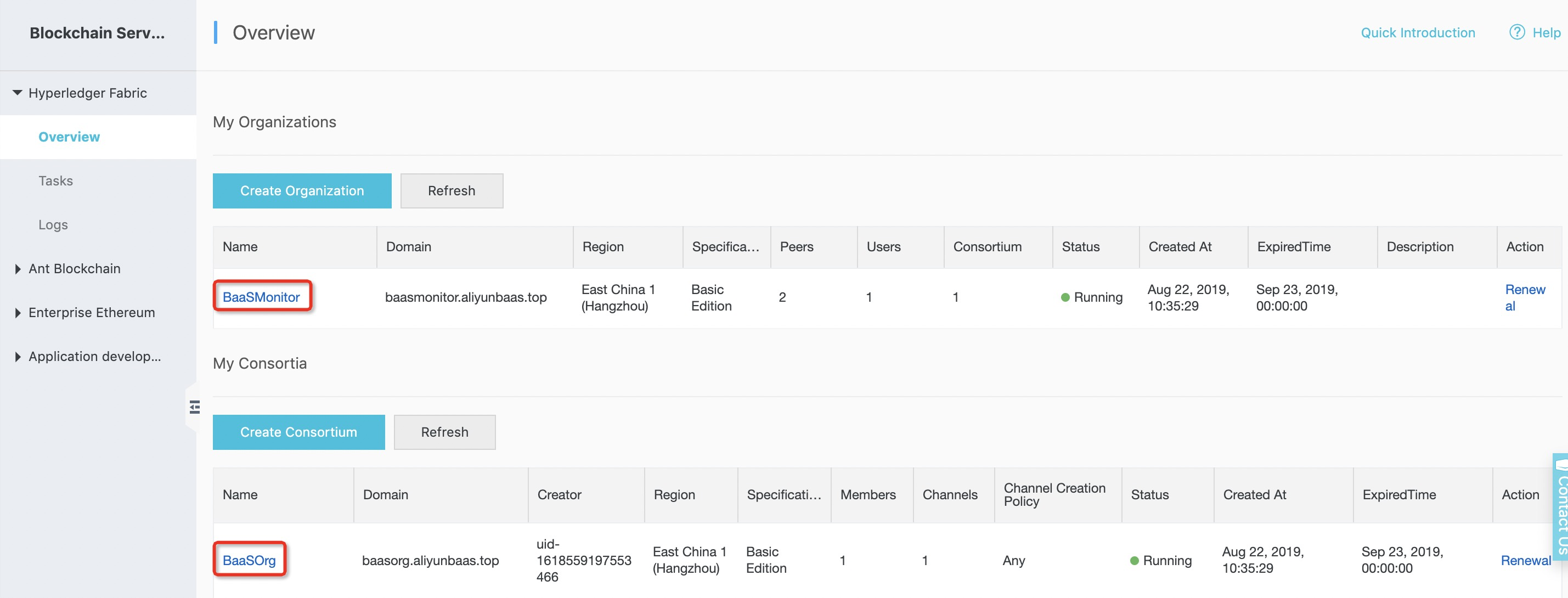
If no monitoring group is available, the Open Monitoring button is displayed. Click the button, and the system automatically creates monitoring groups.
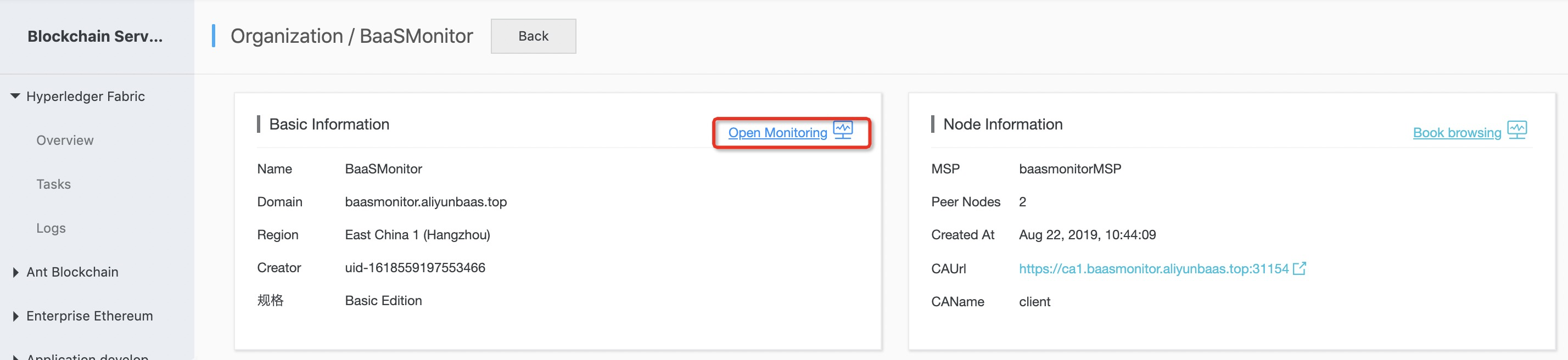
The system must obtain relevant cloud monitoring permissions before it creates monitoring groups for you. If the authorization check fails, you need to authorize the system.
After you have authorized the system, go back to the details page of the instance and click Open Monitoring. After the service is activated, the button changes to Monitoring. Click the button to go to the monitoring page of the instance.
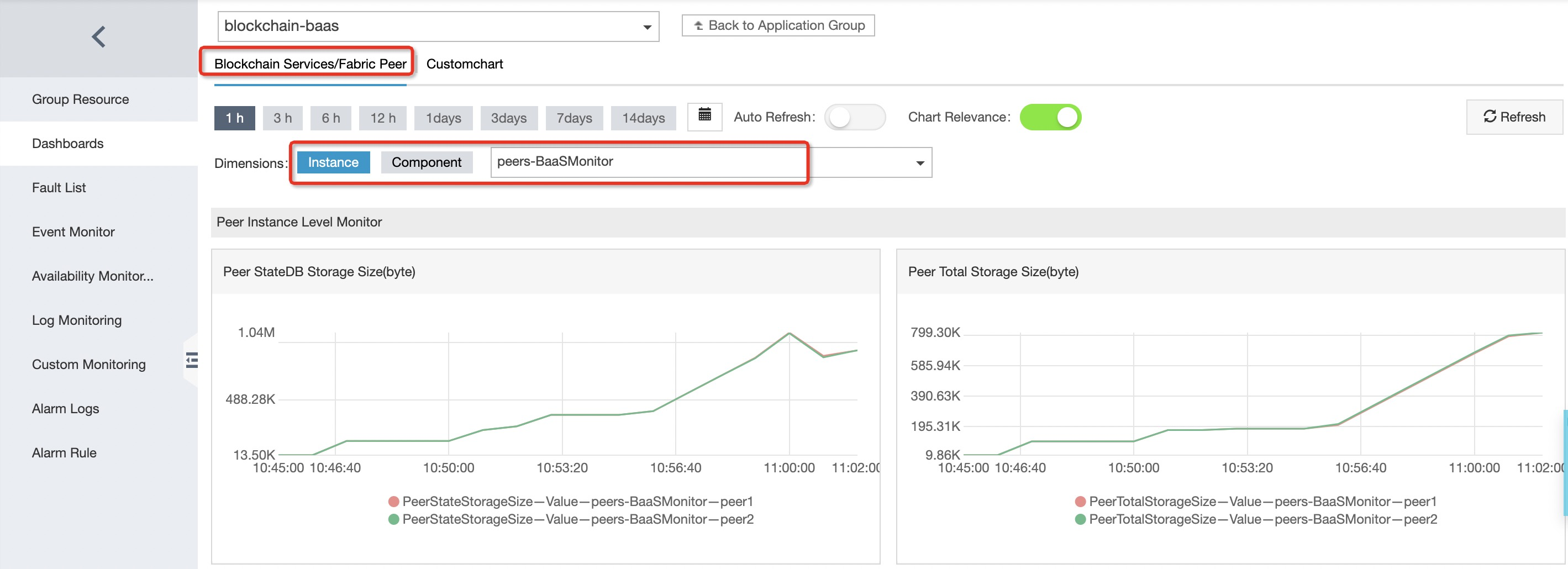
Cloud Monitor service integration
After you click Open Monitoring, the system automatically creates an application group named blockchain-baas and writes the monitoring items of each BaaS instance to the application group.

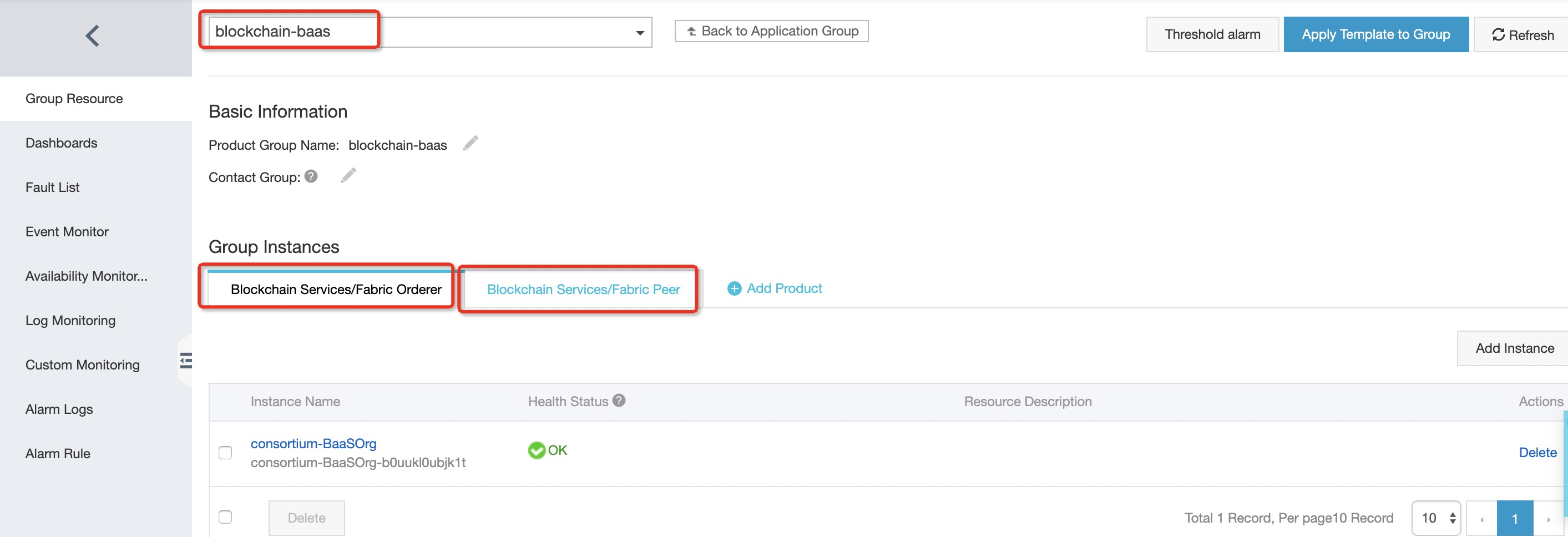
View monitoring information
Monitoring metric rules:
Alibaba Cloud BaaS provides basic monitoring metrics for instances and channels. In the default monitoring chart, the definition rules for monitoring metrics are as follows:Monitoring metric - aggregation method - instance type - instance name - resource item name
The descriptions of definition rules are as follows:
For more information about monitoring metrics, see Monitoring metrics
Aggregation method: the aggregation method of monitoring metrics in the monitoring chart. The aggregation time is 60 seconds.
Instance type: supports orderer (Consortium) and Peer (Organizations).
Instance name: the name of the instance specified when the consortium or organization instance was created.
Resource item: the resource item corresponding to the monitoring metrics. The monitoring metrics include orderer nodes, peer nodes, and channels.
Example:
The number of transactions broadcast by the orderer node: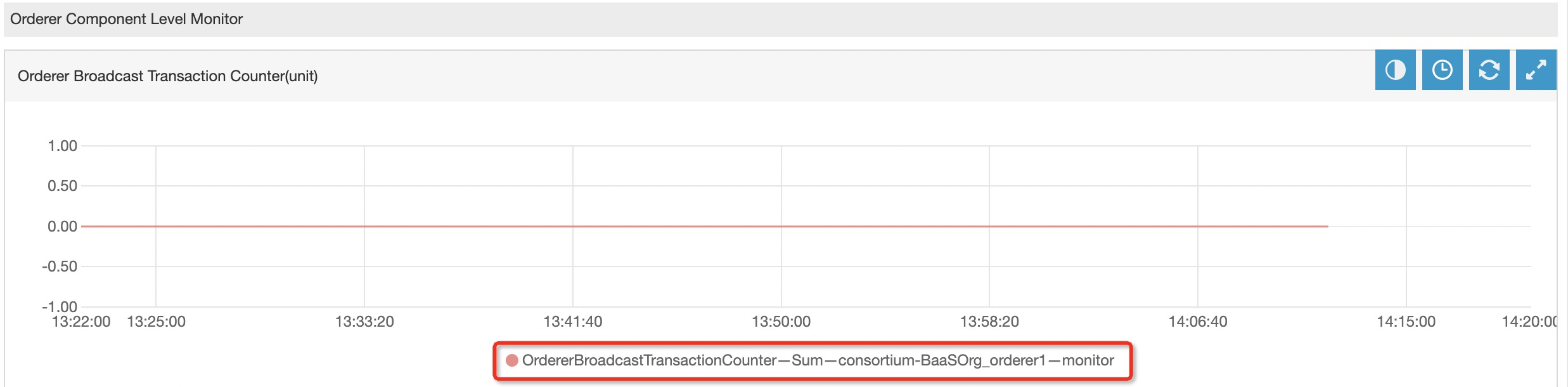
The monitoring metric Orderer BroadcastTransactionCounter-Sum-Ug-BaaSOrg-orderer1-monitor refers to the number of transactions broadcast by the orderer1 node per minute in the monitor channel of the BaaSOrg instance.
View the monitoring information of the instance dimension
In the Dimensions section, select Instance. In the drop-down box, select the corresponding Instance to view the monitoring information of the instance.
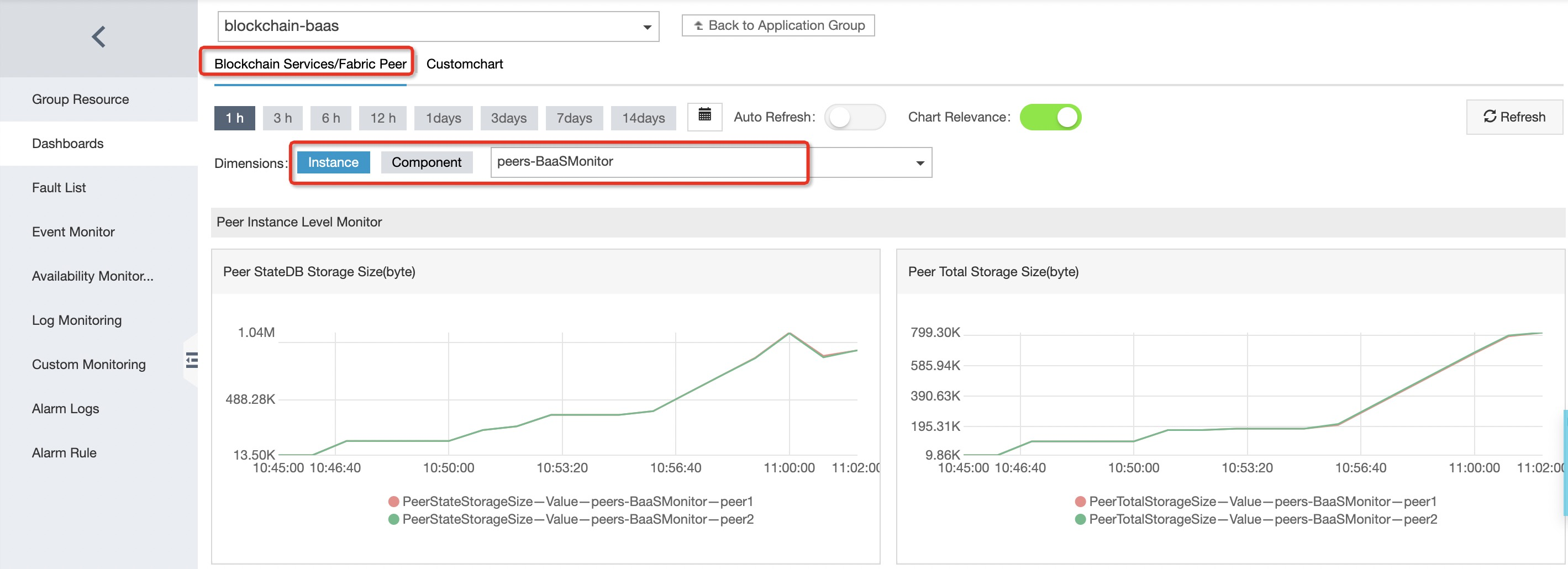
View the monitoring information of the channel dimension
In the Dimensions section, select Component. Select the corresponding Component to view the monitoring information of each channel in the component.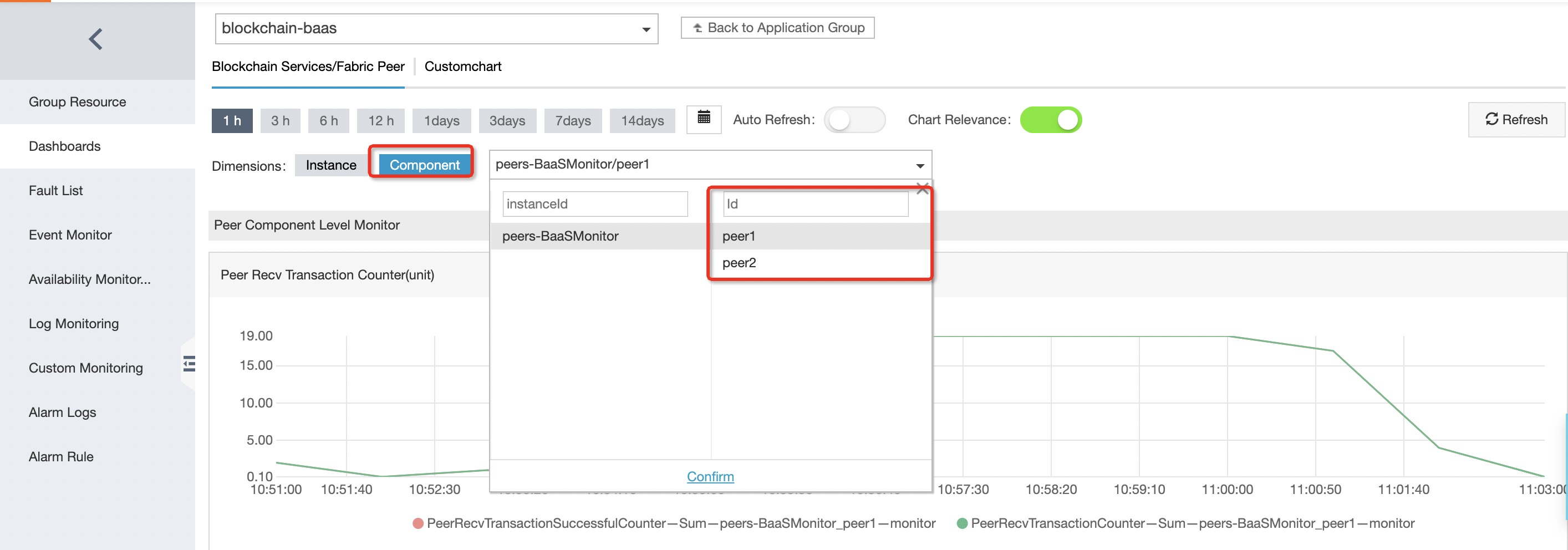
Custom charts
In addition to the monitoring charts created by the monitoring service of Alibaba Cloud BaaS, you can also create your own monitoring charts based on Alibaba Cloud BaaS monitoring metrics.
In the blockchain-baaS service group, click
Customchart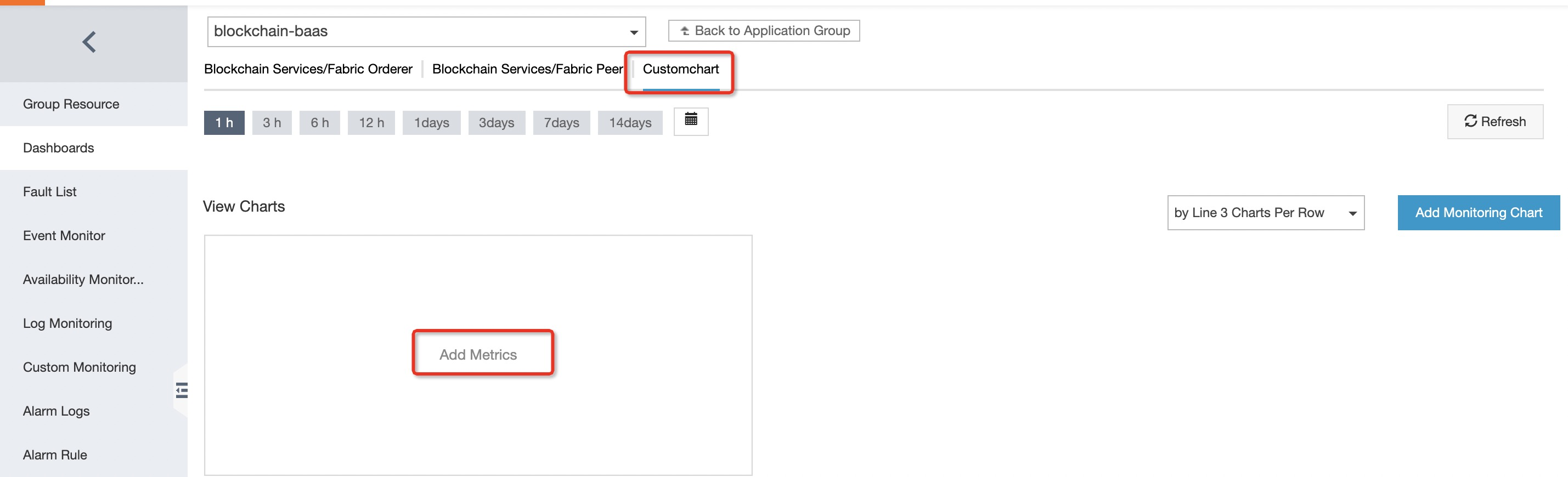
Click
Add Monitoring Chart, enter the name of the monitoring chart on the page, and then select the monitoring metrics and aggregation methods. Select the monitoring resources related to this chart, and then clickSave.
After the custom monitoring is saved, you can view the configured monitoring chart in
Customchart.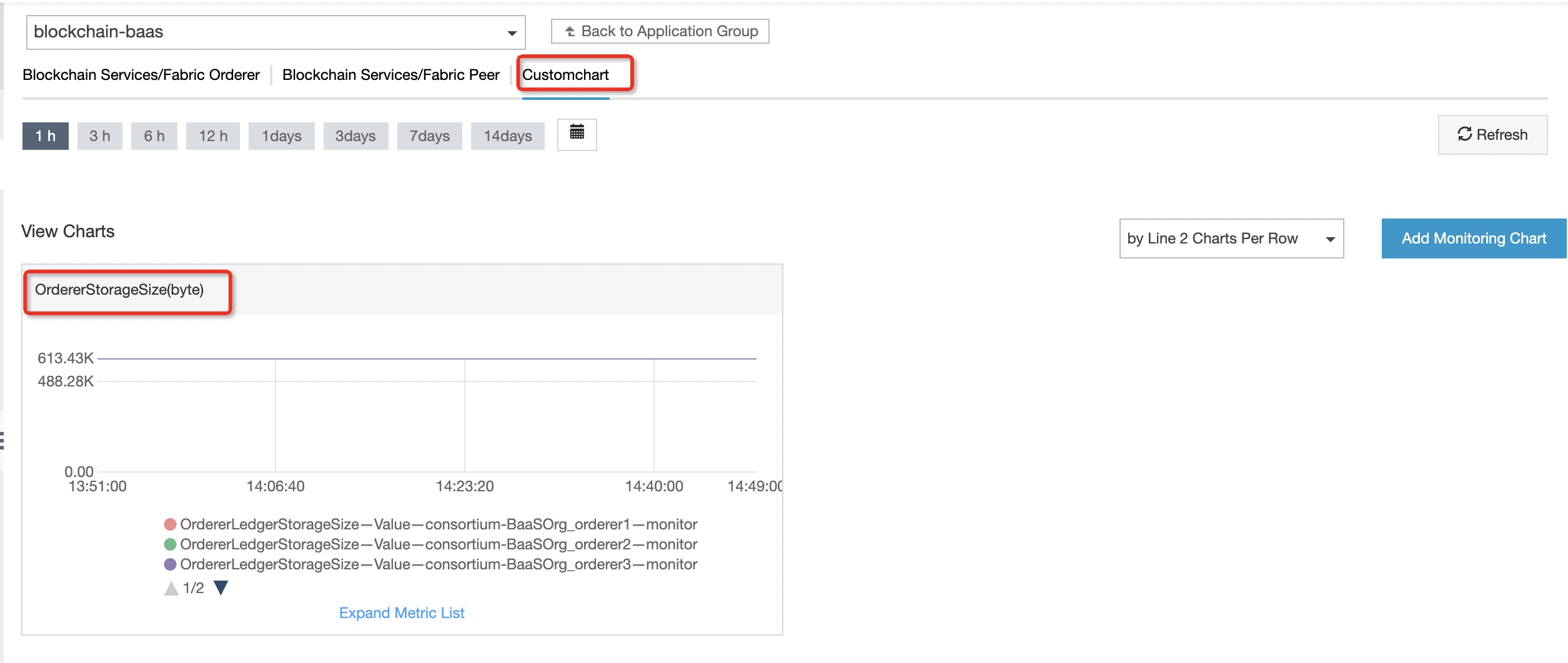
Configure alert items
In some key services, you can add alert rules based on your business requirements. The monitoring service of Alibaba Cloud BaaS will send an SMS notification to the cloud account contact when the monitoring metric reaches the alert threshold.
In the blockchain-baas application group, click
Alarm Rulesin the lower-right corner of the page to create an alert rule.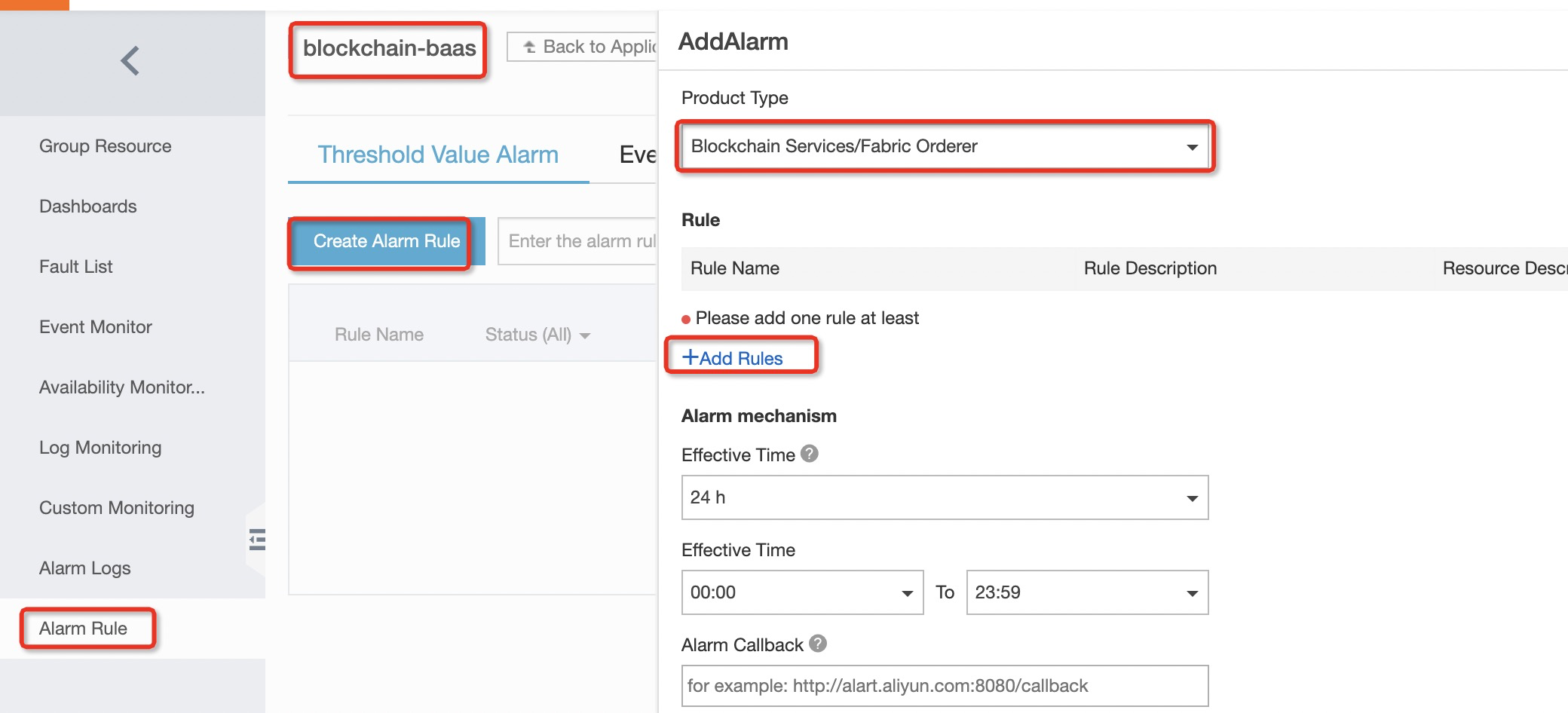
Enter the rule name, select the monitoring metric, and fill in the alert threshold.
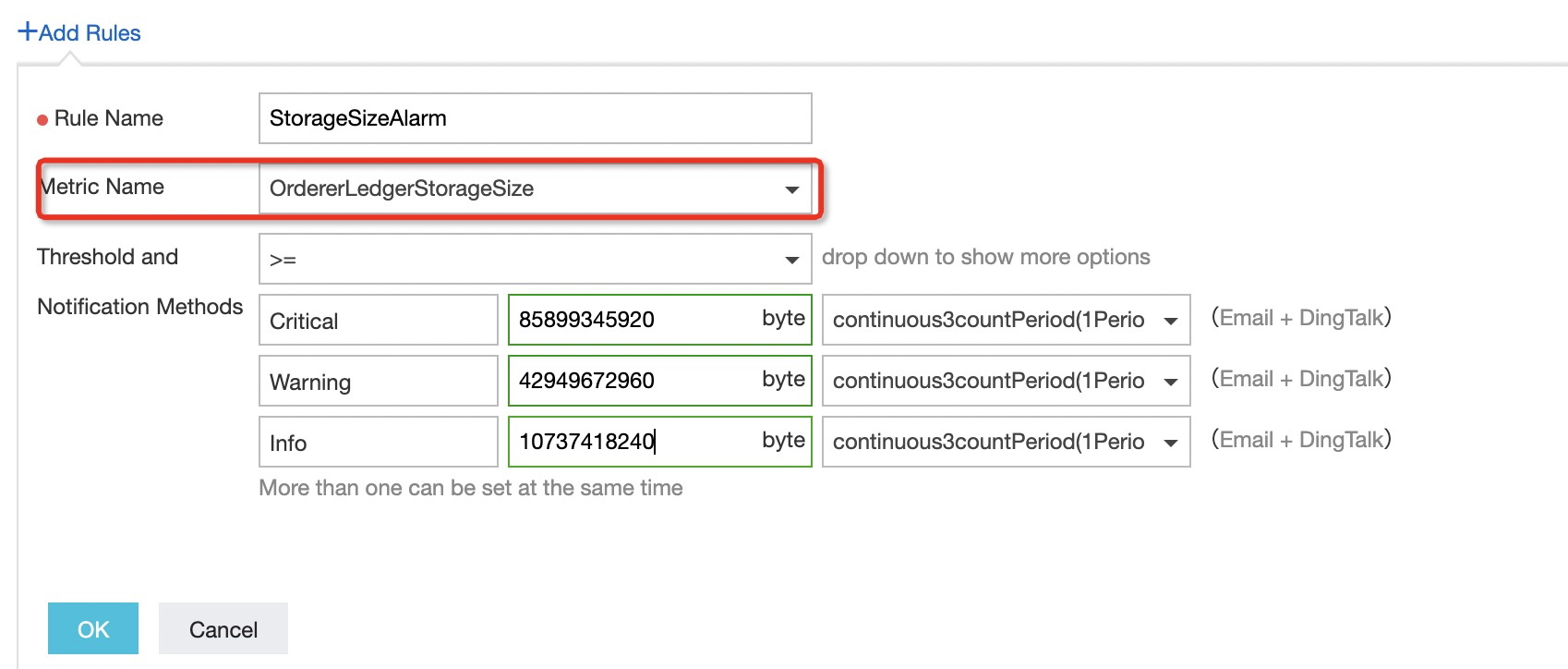
Set the notification method, including the notification object and the effective time.
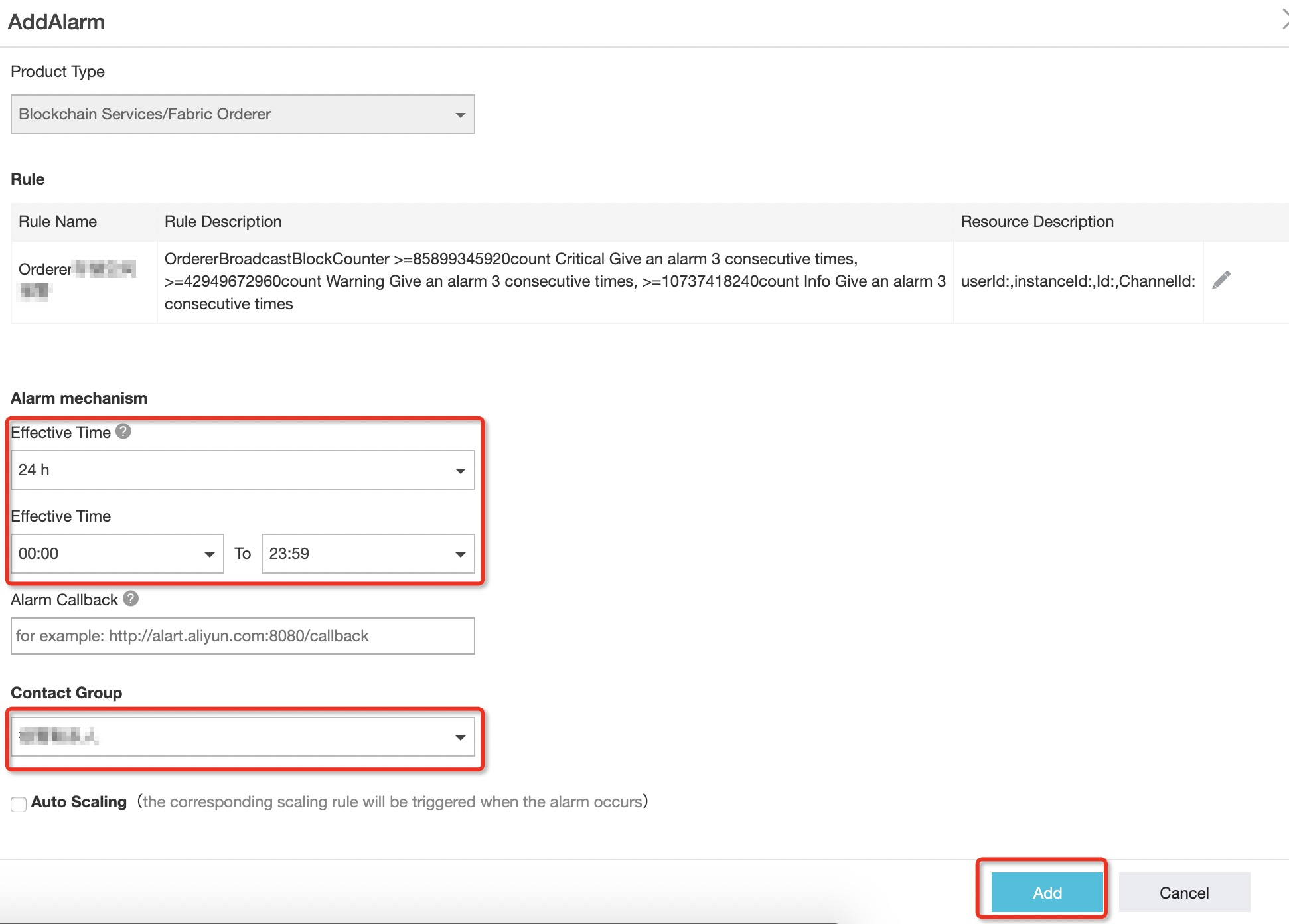 Note
NoteBefore you add the alerts, you must create an Alarm contact group.
After you add the alert, you can see the alert rules that are in effect.