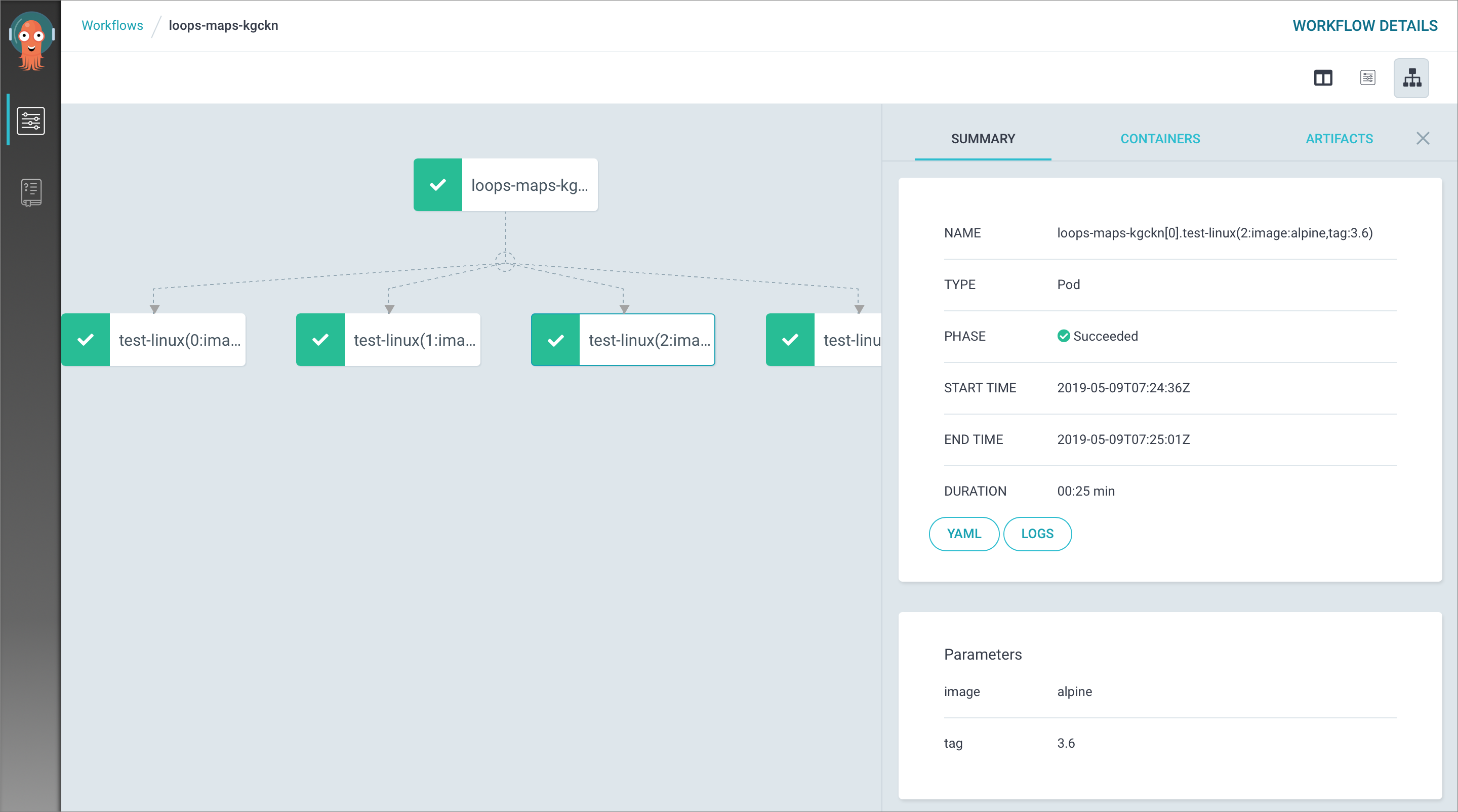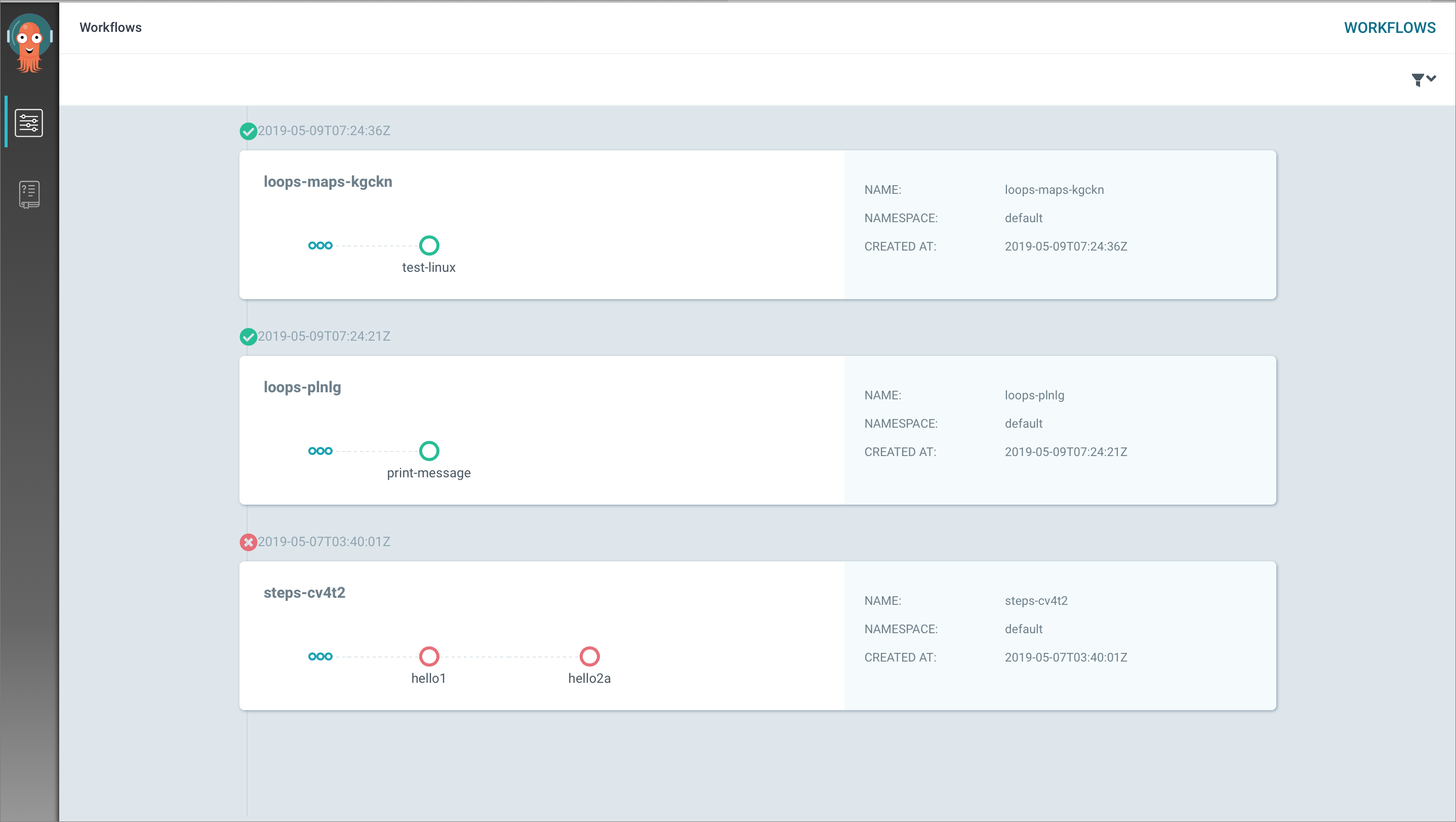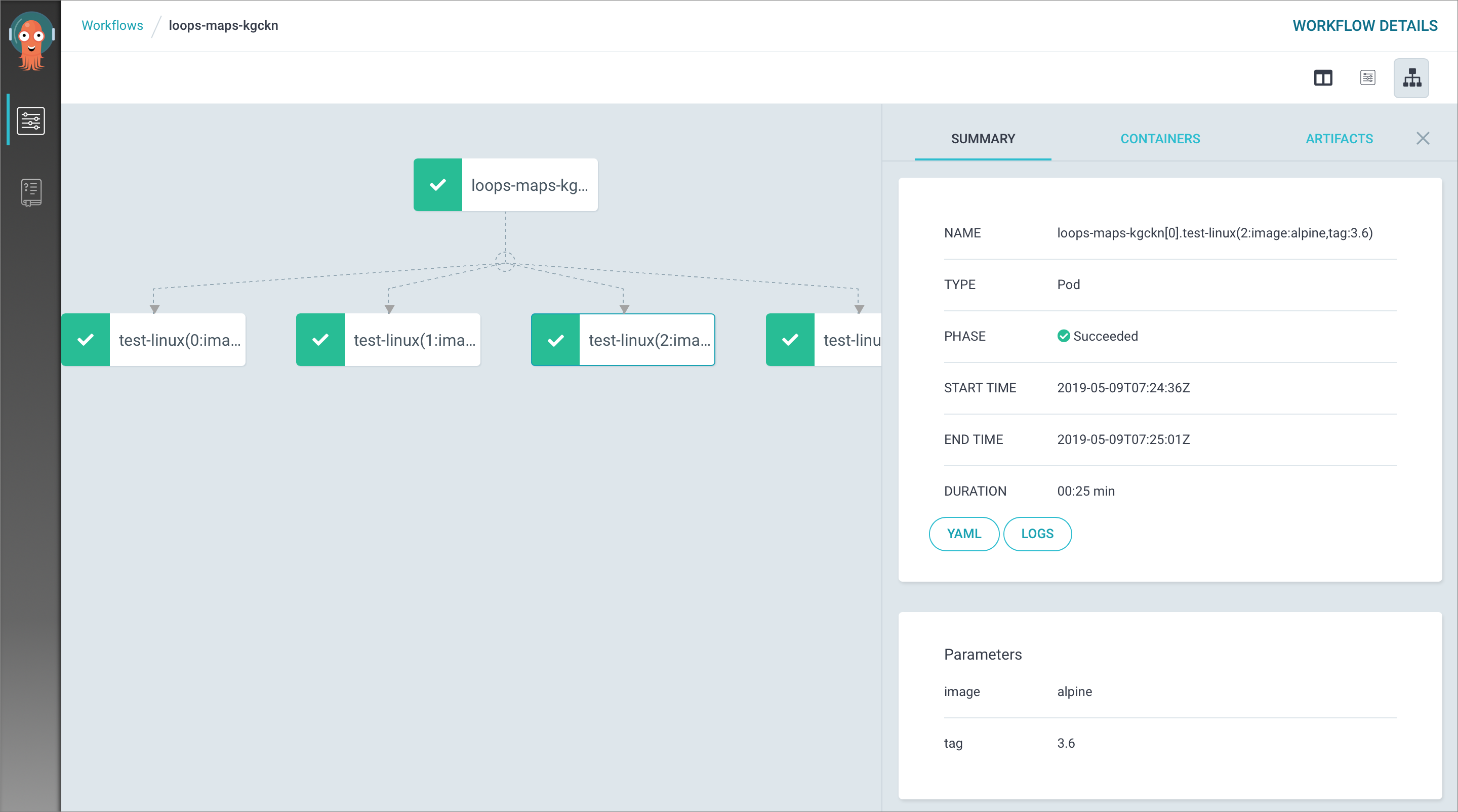This topic describes how to enable and access the web-based workflow UI by creating
an Ingress. You can view the status of all workflows and the container logs for each
step of a workflow by using the web-based workflow UI.
Procedure
- Run the htpasswd command to generate an auth file. You can store the username and password in the file.
Run the following command:
htpasswd -c auth workflow
The following output is returned:
New password: <workflow>
New password:
Re-type new password:
Adding password for user workflow
- Run the following command to create a Secret and store the encrypted file in the ACK
cluster:
kubectl create secret generic workflow-basic-auth --from-file=auth -n argo
- Create an ingress yaml file, copy the following content to the file, and then run the
kubectl apply -f ingress.yaml command to create the Ingress named workflow-ingress.apiVersion: networking.k8s.io/v1
kind: Ingress
metadata:
name: workflow-ingress
namespace: argo
annotations:
# type of authentication
nginx.ingress.kubernetes.io/auth-type: basic
# name of the secret that contains the user/password definitions
nginx.ingress.kubernetes.io/auth-secret: workflow-basic-auth
# message to display with an appropriate context why the authentication is required
nginx.ingress.kubernetes.io/auth-realm: 'Authentication Required - workflow'
spec:
rules:
- host: workflow.<yourTestHost>
http:
paths:
- path: /
backend:
service:
name: argo-ui
port:
number: 80
pathType: ImplementationSpecific
Note In the preceding code block, the value of host must be replaced with the value of Testing Domain in the Cluster Information section of the ACK cluster. For example, the value can be set to workflow.cfb131.cn-zhangjiakou.alicontainer.com.
- Open your browser, enter workflow.<yourTestHost> into the address bar, and then provide the required password to view the web-based
workflow UI.
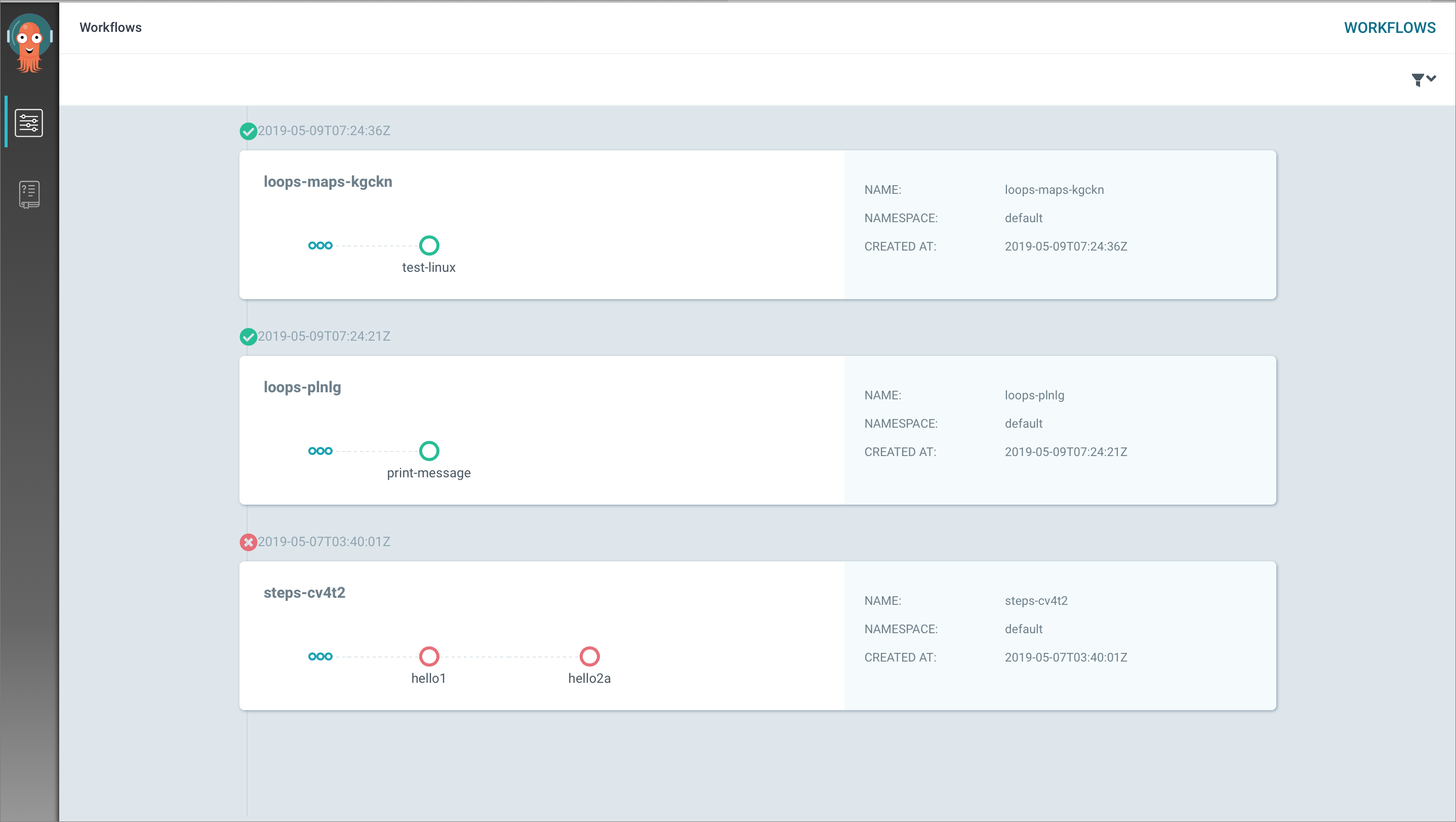
You can view the status of the workflow based on your business requirements.