This topic describes how to connect a local client to a VPC-type ApsaraDB for MongoDB instance by using an SSL-VPN tunnel. The SSL-VPN tunnel helps you manage the ApsaraDB for MongoDB instance from the local client with ease.
Scenarios
- The public IP address of the local client dynamically changes. As a result, you must frequently update the IP address whitelist that contains the public IP address of the local client in the ApsaraDB for MongoDB console. If you do not delete expired IP addresses at the earliest opportunity, security risks may arise.
- A high level of security is required when you connect to an ApsaraDB for MongoDB instance over the Internet.
- You need to log on to the ApsaraDB for MongoDB instance from an ECS instance over the Internet. This may cause security risks. Therefore, you must separate ECS management permissions from ApsaraDB for MongoDB database permissions.
Billing
Fees occur when you create a VPN gateway. For more information, see Pay-as-you-go.
Prerequisites
- The network type of the ApsaraDB for MongoDB instance is VPC. For more information about how to switch the network type from classic network to VPC, see Procedure.
- The Classless Inter-Domain Routing (CIDR) block of the local client is different from that of the ApsaraDB for MongoDB instance.
- The local client can access the Internet.
Networking
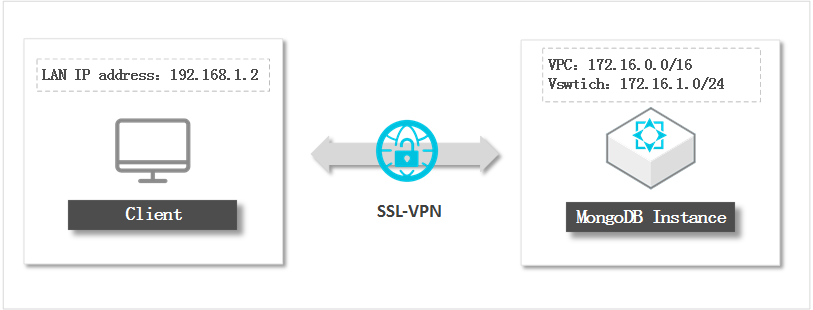
Step 1: Create a VPN gateway
For more information, see Create and manage a VPN gateway.
Step 2: Create an SSL server
For more information, see Create an SSL server.
Step 3: Create an SSL client
For more information, see Create an SSL client certificate.
Log on to the ApsaraDB for MongoDB instance from the client by using the SSL-VPN tunnel
Windows is used in this example. For more information about other operating systems, see Remote access from a Linux client and Remote access from a Mac client.
- Log on to the VPC console.
- In the upper-left corner of the page, select the region.
- In the left-side navigation pane, choose .
- On the right of the SSL client that you created, click Download to download the generated client certificate package.
- Download the OpenVPN software package and install OpenVPN on the client to which you want to connect by using the SSL-VPN tunnel.
- Decompress the client certificate package that you downloaded and copy the client certificate file to the config folder of the OpenVPN installation directory.
- Click Connect.
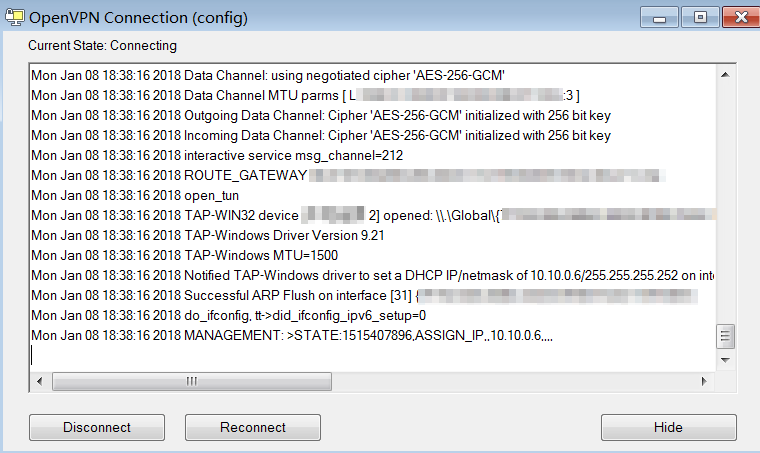
- Add the CIDR block of the VPC to which the ApsaraDB for MongoDB instance belongs to an IP address whitelist of this instance. In this example, add the IP address 172.16.1.0/24 to the whitelist.
- Log on to the ApsaraDB for MongoDB console.
- Obtain the internal endpoints of the ApsaraDB for MongoDB instance. For more information, see Overview of replica set instance connections.
- Use the mongo shell or other management tools to log on to the ApsaraDB for MongoDB instance. Note Log on by using an internal endpoint of the ApsaraDB for MongoDB instance.