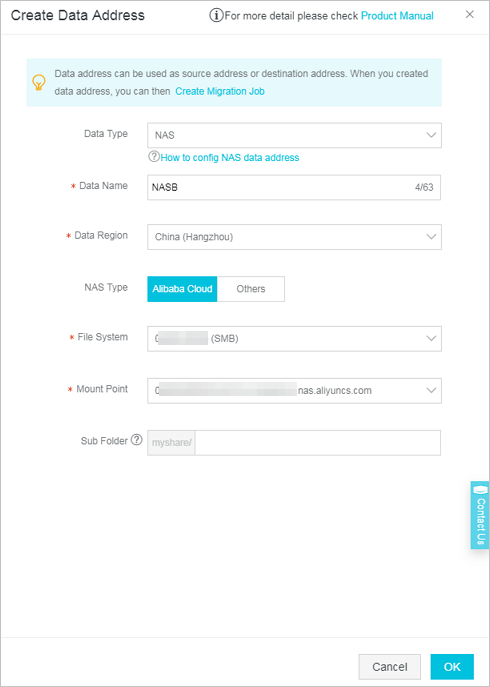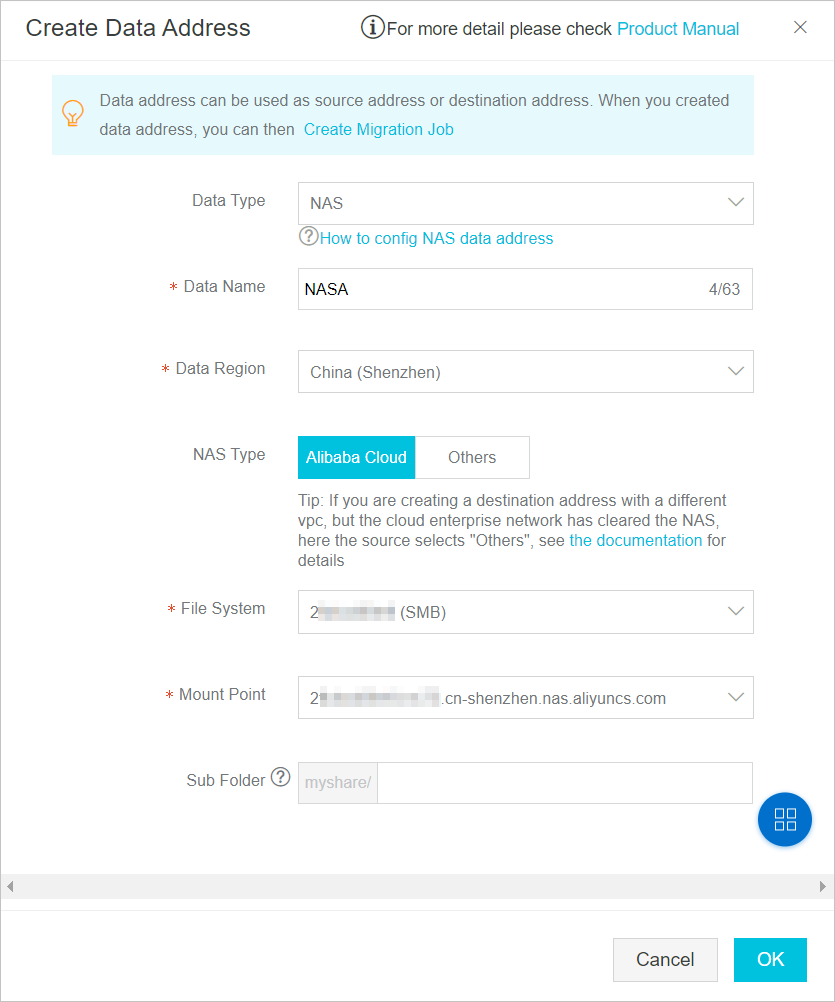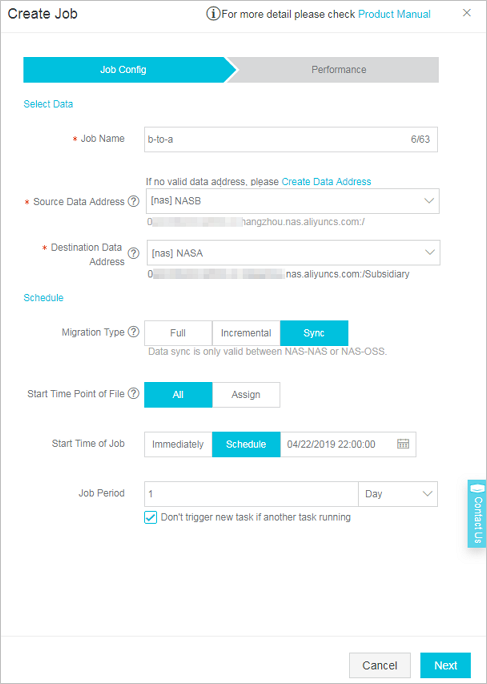This topic describes how to migrate data of a company between Network Attached Storage (NAS) file systems that are located in different virtual private clouds (VPCs).
Background information
A Shenzhen company is named Company A. As Company A grows and expands, it establishes a subsidiary in Hangzhou. The subsidiary is named Branch B. Branch B stores data in a separate Apsara File Storage NAS file system. Branch B must synchronize the data to the Apsara File Storage NAS file system of Company A on a daily basis. Each day, Branch B generates about 100,000 files whose size is about 100 GB.
The Apsara File Storage NAS file systems of Company A and Branch B are located in
different Alibaba Cloud VPCs. The CIDR block of the VPC where the NAS file system
of Company A is located is 172.16.1.0/24. The CIDR block of the VPC where the NAS
file system of Branch B is located is 10.0.0.0/24.
Note If you are using a third-party NAS file system, you must use a dedicated leased line
to connect your NAS server to an Alibaba Cloud VPC. For more information, see Create a dedicated physical connection.
Migration scheme
- Use Cloud Enterprise Network (CEN) to establish a connection between the two VPCs of Company A and Branch B and configure permission groups. Make sure that all the addresses within the VPC of Branch B have the following permissions: the read-only access to the NAS file system of Branch B and the read/write access to the NAS file system of Company A.
- Create a migration job to synchronize the data of Branch B to Company A on a regular basis.
Step 1: Connect the VPCs of Company A and Branch B by using CEN
- Use CEN to connect the VPCs of Company A and Branch B. For more information, see Connect VPCs that are located in multiple regions and owned by different accounts.
- Modify the NAS permission groups of Company A and Branch B. This allows all the devices in the 10.0.0.0/24 CIDR block to read data from the NAS file system of Branch B and write data to the NAS file system of Company A. For more information, see Manage a permission group.