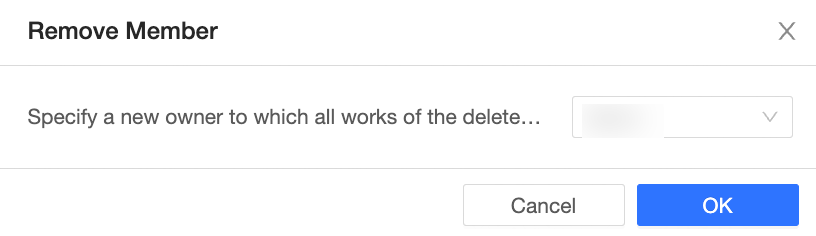This topic describes how to manage members in a workspace. You can add or remove members to or from a workspace. You can also modify or search for members in a workspace.
Go to the Workspaces page
After you log on to the Quick BI console.
On the Quick BI homepage, follow the instructions in the following figure to go to the Workspace Management page.
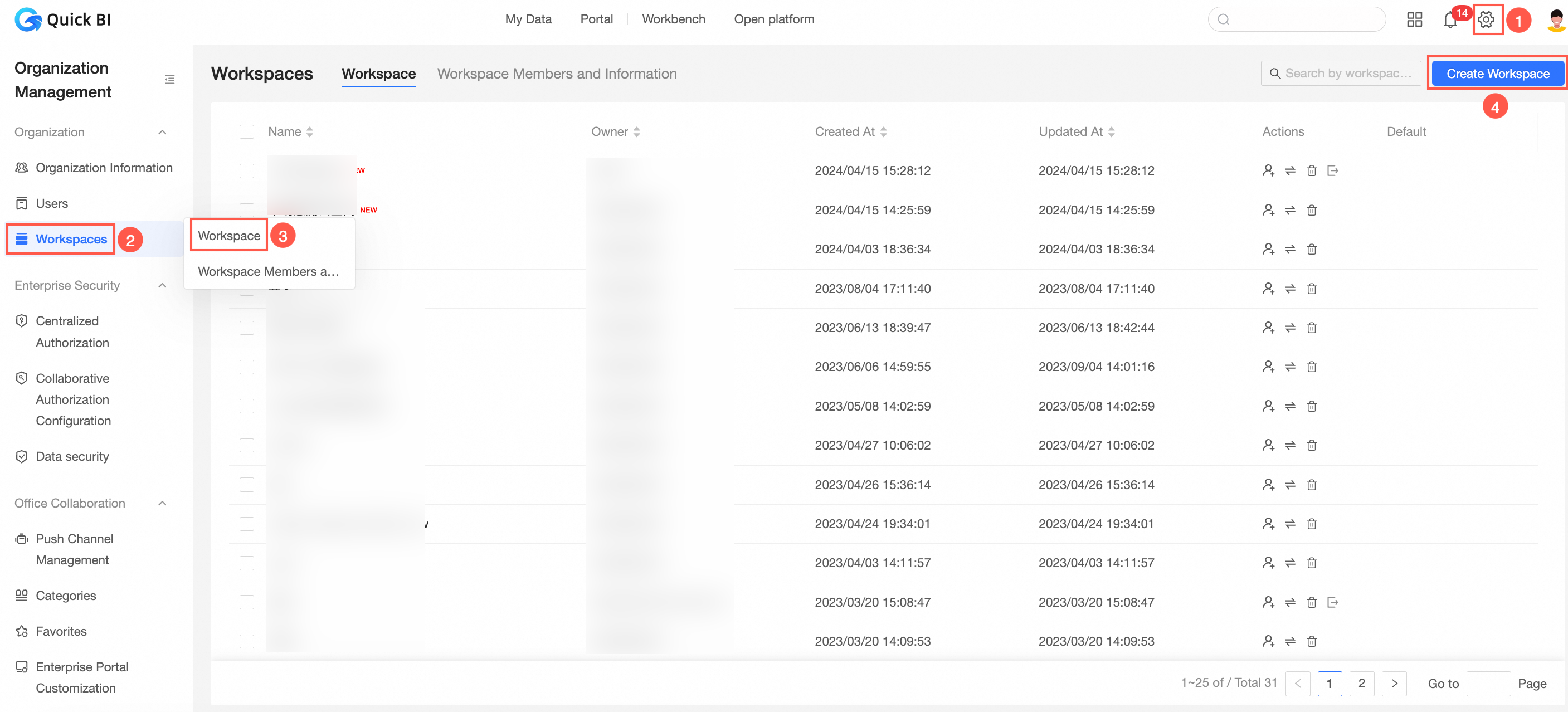
Add a member to a workspace
The member can be added as a workspace member only if the member is assigned the Analyst or Developer role.
Select the workspace that you want to add. On the Space Members tab, click Add Member.

Select the target member and assign the workspace role to the member.
You can add users and members to user groups.
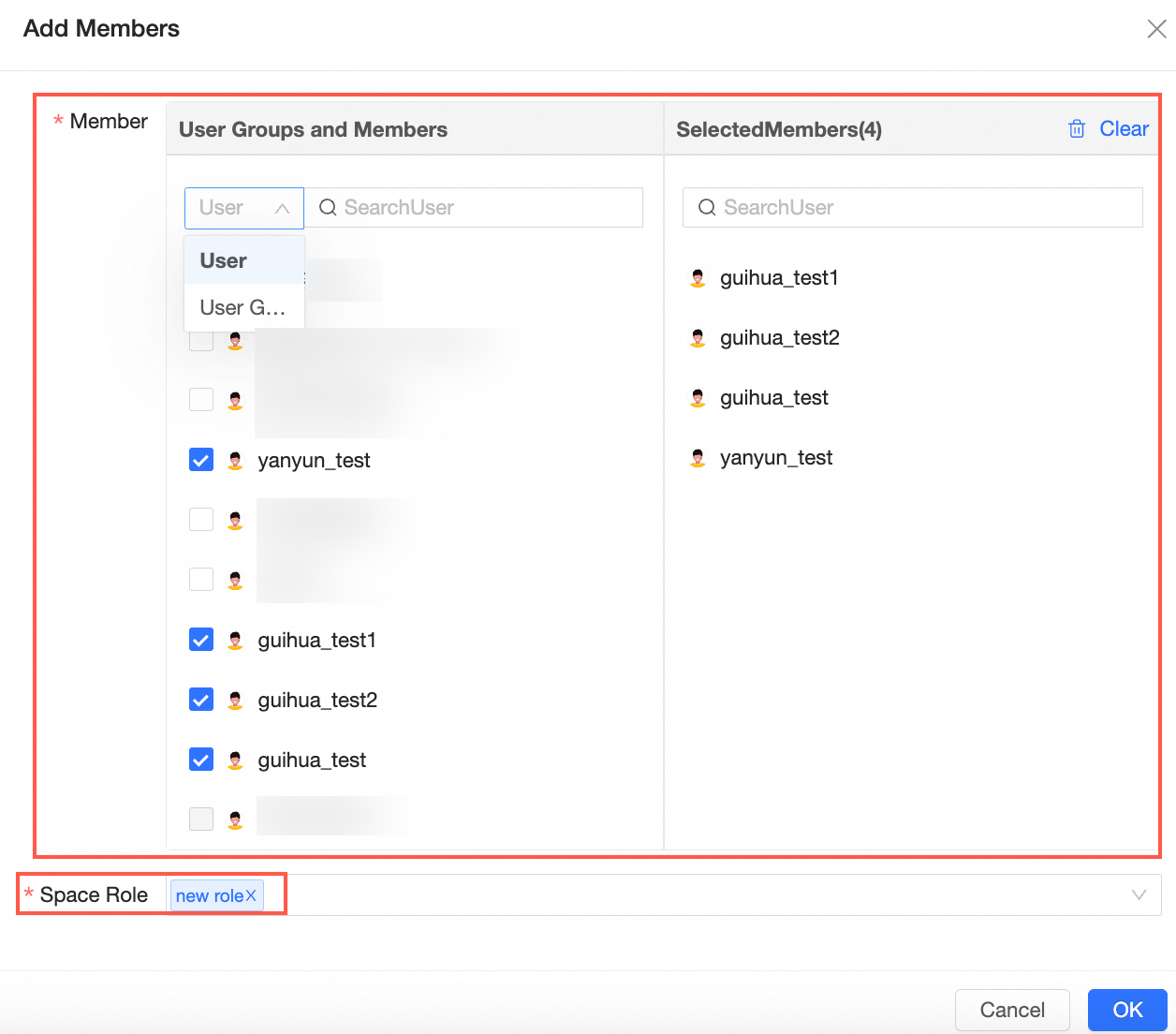
At the spatial level, there are four preset spatial roles. You can add custom spatial roles.
The workspace administrator has the permissions to create, edit, and view all modules. The workspace administrator is the role that has the most permissions in the current workspace. In addition to the preceding permissions, the workspace administrator can manage the permissions and works of other members in the workspace.
The workspace developer has the permissions to create, edit, and view all modules.
Spatial analysts have the permissions to create (edit) and view BI portal, dashboards, data dashboards, worksheets, ad hoc analysis, and self-service retrieval modules, view data forms and data sources, and use and view datasets.
The workspace viewer has the permissions to view all modules.
Custom Workspace Role: You can create custom workspace roles based on your business requirements. For more information, see Manage roles.
Click OK.
Modify the permissions of a member in a workspace
You can only modify the permissions of members added to the Quick BI. You cannot modify the permissions of the owner.
On the Quick BI homepage, follow the instructions in the following figure to go to the Workspace Management page.
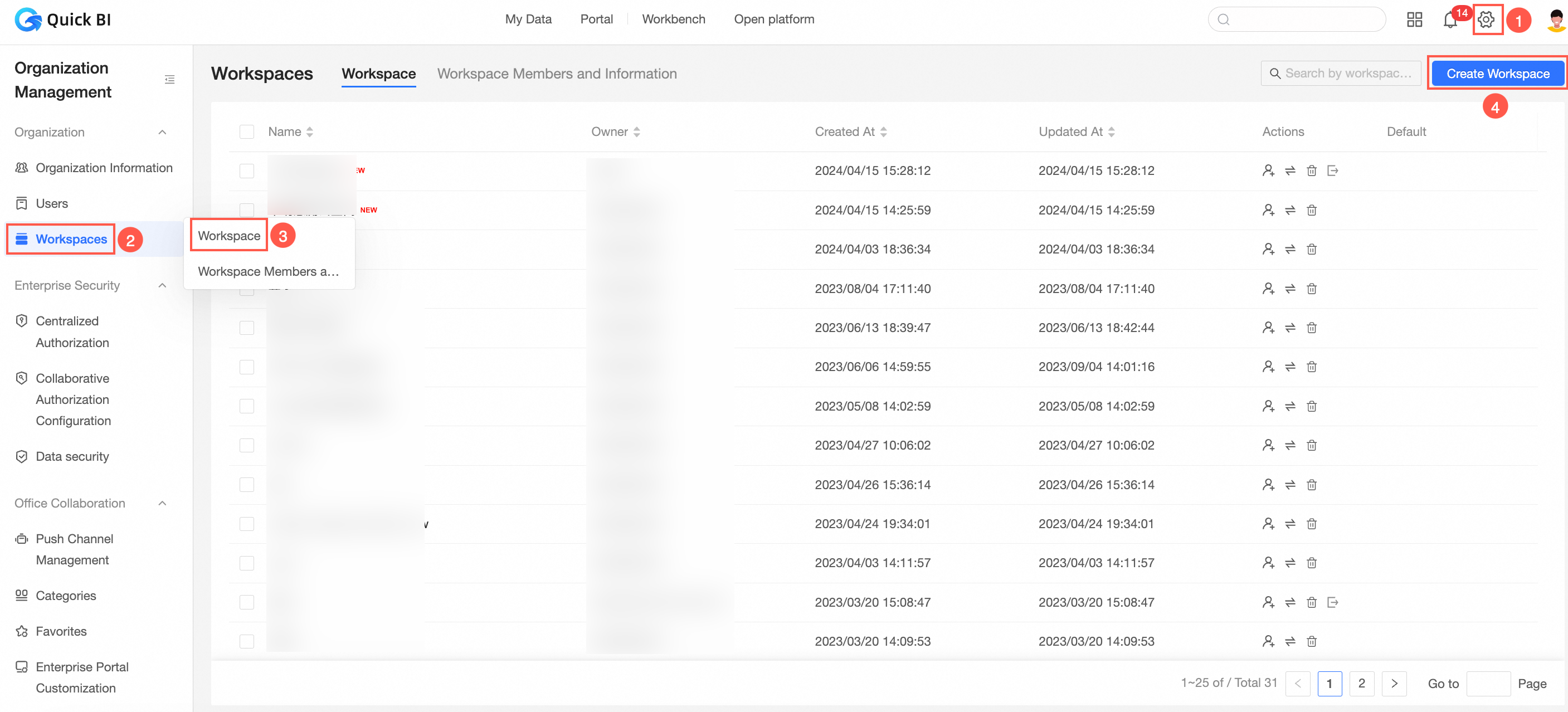
Click the Workspace Members tab, find the workspace member, and then modify the member permissions in the Workspace Role column.
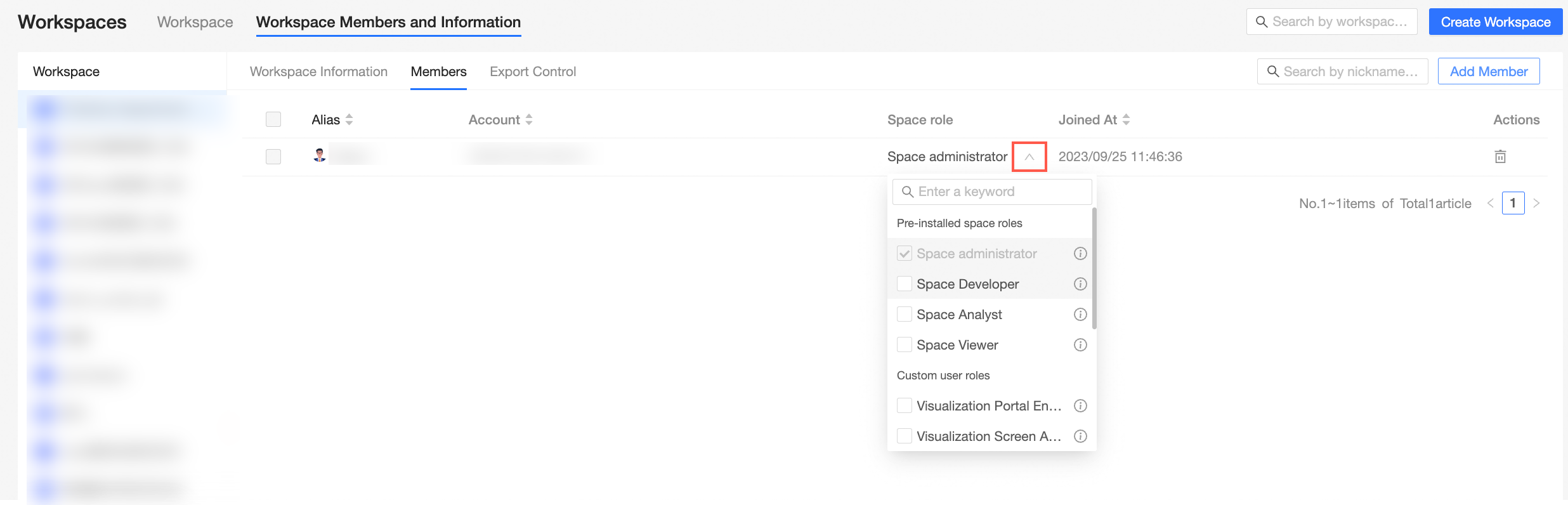
Search for members in a workspace
On the Quick BI homepage, follow the instructions in the following figure to go to the Workspace Management page.
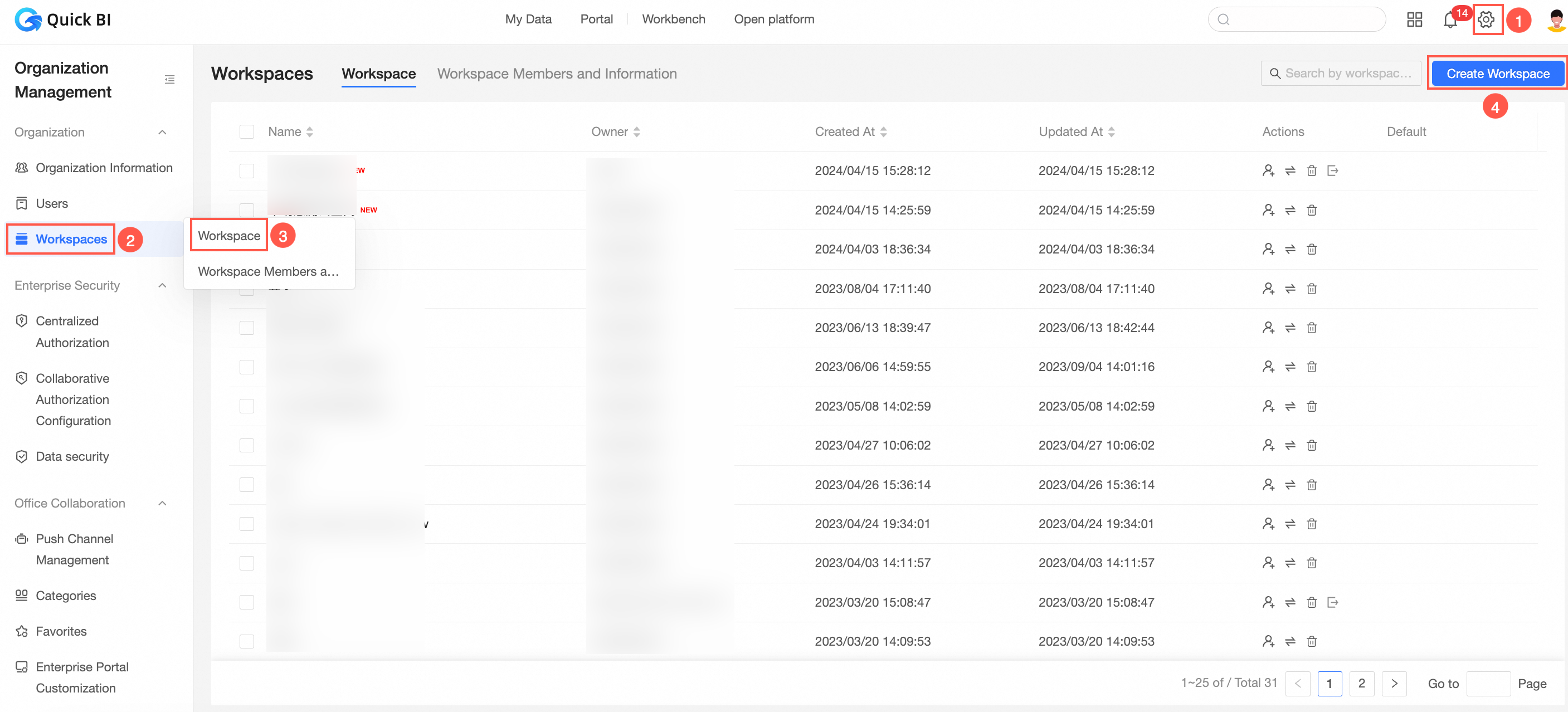
Click the Workspace Members tab. In the search box on the right, enter the member name or account name.

Click
 icon to query workspace members.
icon to query workspace members.
Remove a member from a workspace
On the Quick BI homepage, follow the instructions in the following figure to go to the Workspace Management page.
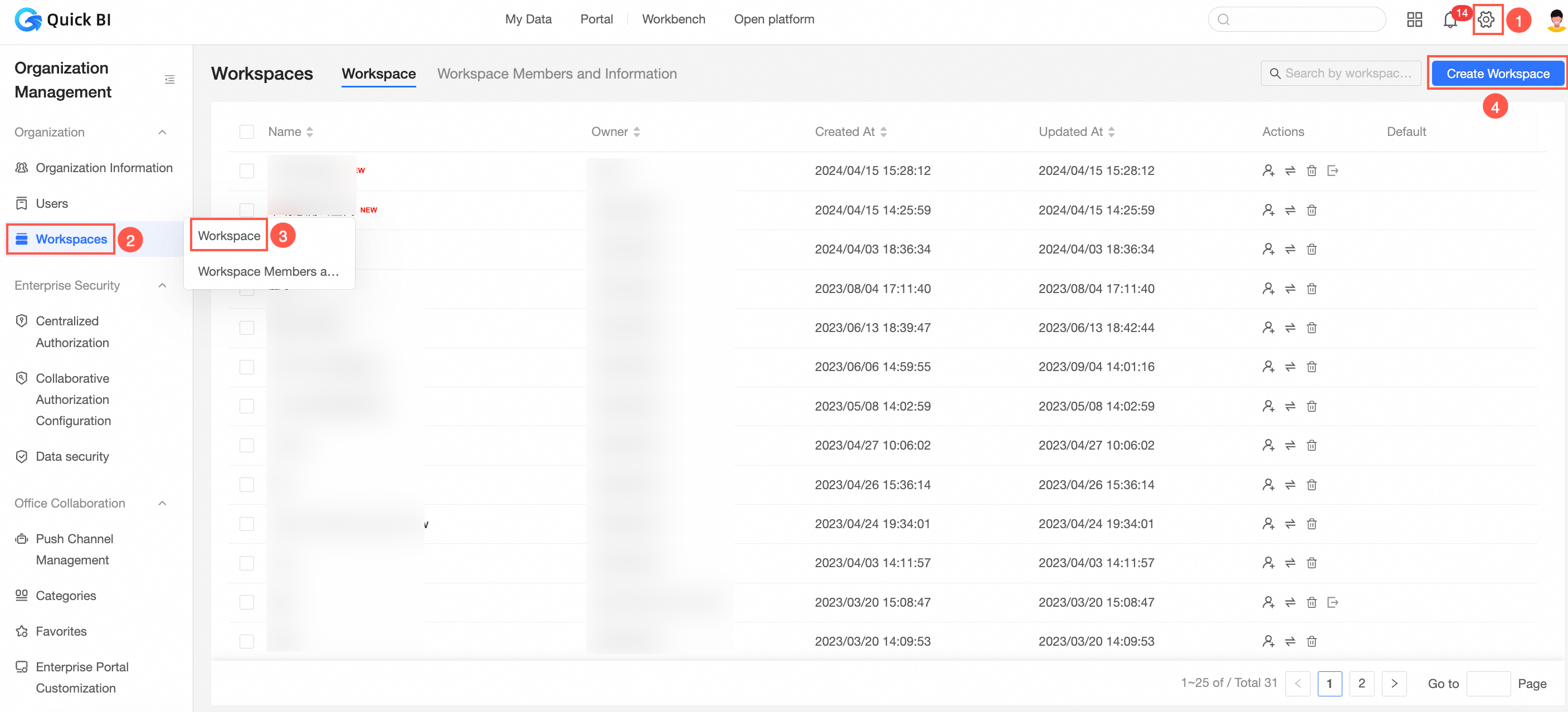
Click the Space Members tab, find the target member, and then click the Delete icon in the Actions column.
In the Delete Workspace Member dialog box, specify the owner and click OK.