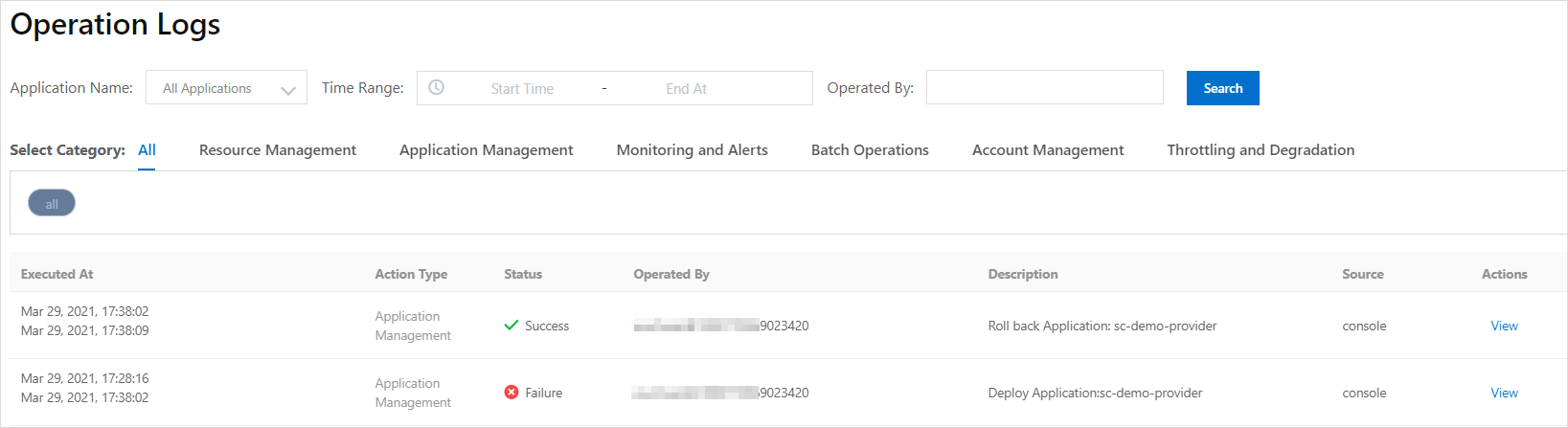You can view operation logs in the Enterprise Distributed Application Service (EDAS)
console. If you log on to the EDAS console by using your Alibaba Cloud account, you
can view the operation logs of the current account and all its RAM users in the console.
If you log on to the EDAS console as a RAM user, you can view only the operation logs
of the RAM user in the console.
View the details of an operation log
EDAS classifies operation logs to facilitate queries. You can filter operation logs
by operation category and type.
- Log on to the EDAS console.
- In the left-side navigation pane, choose .
- On the Operation Logs page, set the filter conditions and click Search.
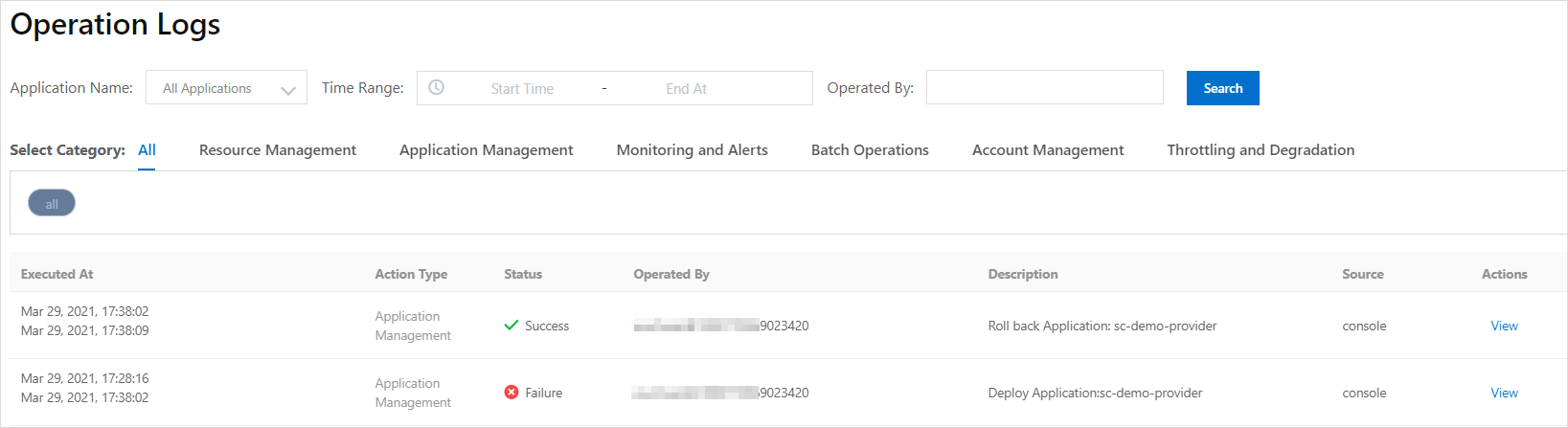
- Application Name: Select the name of the application whose operation logs you want to view. By default,
the value is set to All Applications. You can also select a specific application from
the drop-down list.
- Time Range: Select the start time and end time to query, which can be accurate to seconds.
- Operated By: Enter a complete account ID. Fuzzy match is not supported.
- Select Category: Select an operation category and an operation type.
- In the returned operation log list, find the operation log whose details you want
to view and click View in the Actions column.
On the page that appears, click Change Records in the left-side navigation pane to view the change details and log details.