You can use the share feature to share BI portals with other users. You can edit the properties of a BI portal. You can rename the BI portal, transfer the BI portal to another user, or change the security level of the BI portal.
Prerequisites
Share a BI portal
- Choose Workspace > BI Portals.
- On the BI Portals page, find the BI portal that you want to share and click the
 icon in the Actions column.
icon in the Actions column. - In the Share panel, configure the following parameters.
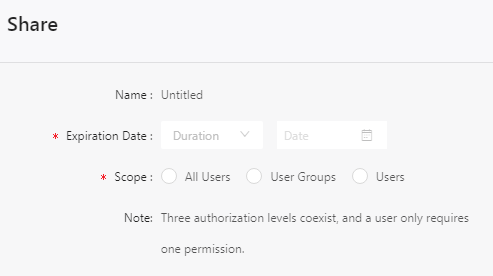
Parameter Description Name The name of the BI portal that you want to share. Scope The object to which you want to grant the permissions on the BI portal. - If the BI portal that you create is in a group workspace and you want to share the BI portal with other users, you can grant permissions on the BI portal to All Users, User Groups, or Users.
- If the BI portal that you create is in a personal workspace and you want to share the BI portal with other users, you can grant permissions on the BI portal only to specified users.
Note This parameter is required only if your BI portal is in a group workspace.Share With The users or user groups that can access the BI portal. Expiration Date The validity period of the BI portal that you want to share. - Click Save.
Rename a BI portal, transfer the BI portal to another user, or change the security level of the BI portal
- Choose Workspace > BI Portals.
- On the BI Portals page, find the BI portal that you want to manage, right-click the
row where the BI portal is located, and then select Edit Properties. You can also click the icon marked with ① in the row where the BI portal is located, as shown in the following figure.

- In the Edit Properties panel, configure the following parameters.
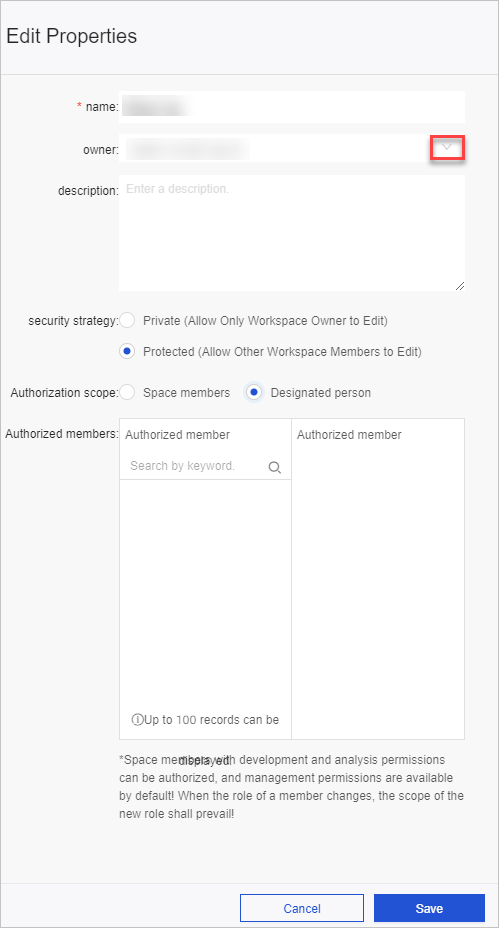
Parameter Description name The name of the BI portal. You can rename the BI portal. owner The owner of the BI portal. You can configure this parameter to specify the owner to which you want to transfer the BI portal. description The description of the BI portal. security strategy Valid values: Private (Allow Only Workspace Owner to Edit) and Protected (Allow Other Workspace Members to Edit). - Private (Allow Only Workspace Owner to Edit): Only the owner can edit the BI portal.
- Protected (Allow Other Workspace Members to Edit): The members in the workspace can edit the BI portal at the same time.
When multiple users edit the BI portal at the same time, the users must comply with the lock mechanism.Note The lock mechanism is provided so that multiple users can edit a BI portal at the same time. If you want to edit the BI portal, you must click the
 icon to first lock the BI portal and refresh the page to update the BI portal. Then,
edit the BI portal and save the updates. If you click the lock icon and edit the BI
portal without refreshing the page, the updates made by other users are overwritten.-
icon to first lock the BI portal and refresh the page to update the BI portal. Then,
edit the BI portal and save the updates. If you click the lock icon and edit the BI
portal without refreshing the page, the updates made by other users are overwritten.-
Authorization scope When multiple users edit the BI portal at the same time, you can grant Space members or Designated person the permission to edit the BI portal. - Workspace member: The developers and analysts in the workspace can edit the BI portal.
- Designated person: You can grant specified workspace developers and analysts the permissions on collaborative editing.
Note This parameter is required only if you select Protected (Allow Other Workspace Members to Edit) for security strategy.Note You can transfer the BI portal to another user or configure the security level of the BI portal only in group workspaces. - Click Save.