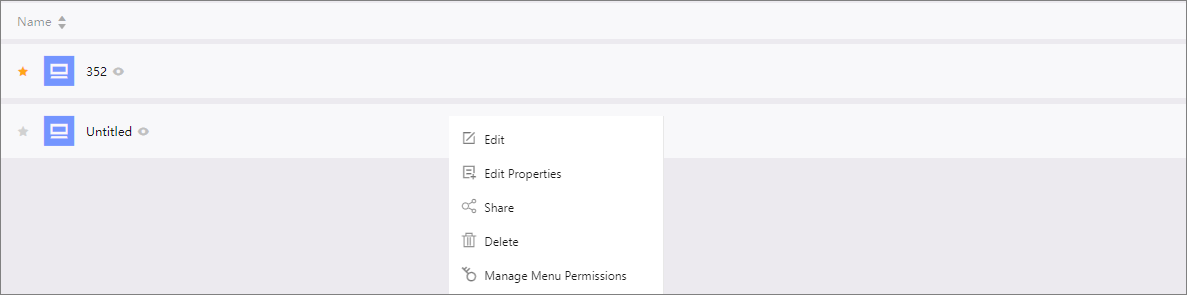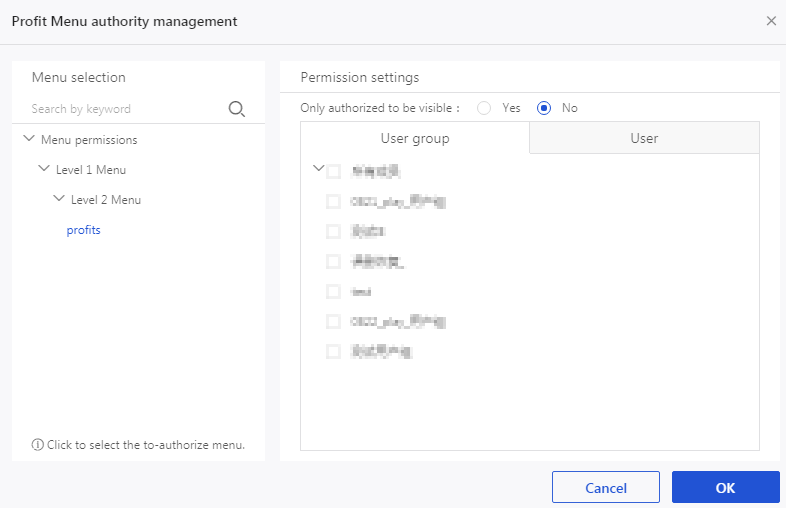Workspace administrators can manage permissions to view BI portal menus.
- Log on to the Quick BI console.
- Select the target workspace. For information about how to create a workspace, see Create a workspace.
- In the left-side navigation pane, click BI Portals.
- On the BI Portals page that appears, select the target portal and click More in the Actions column, or right-click the target portal and select Manage Menu Permissions, as shown in the following figure.
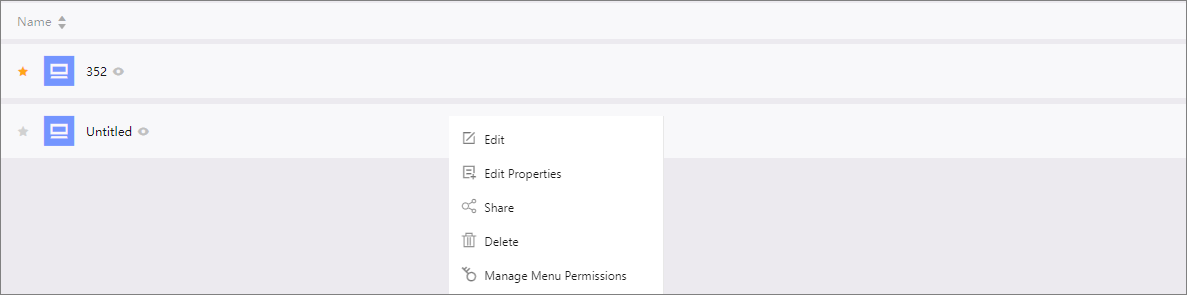
- In the Manage Menu Permissions dialog box that appears, select the target menu, specify whether the menu is available
only to authorized users, and select the users or user groups that you want to authorize.
The configuration takes effect immediately.
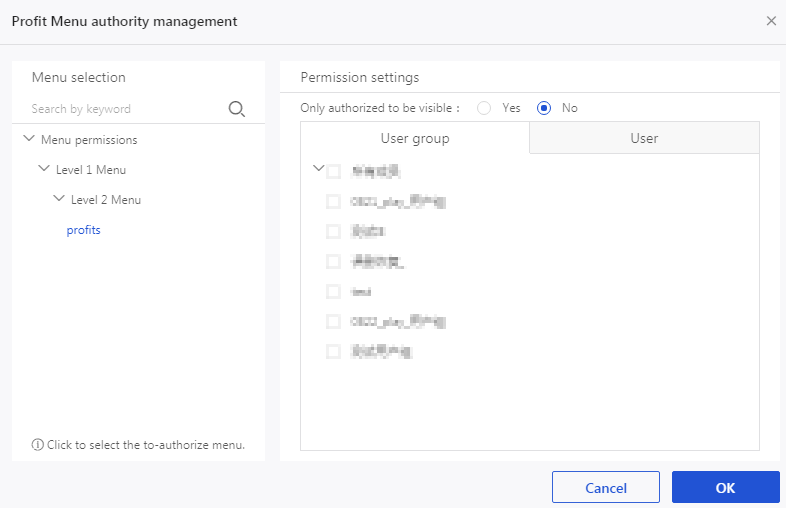 Note The meanings of values of Available Only to Authorized Users are as follows:
Note The meanings of values of Available Only to Authorized Users are as follows:- Yes: Only authorized users and user groups can access this menu.
- No: All users and user groups can access this menu.
For information about how to create a user group, see Create a user group.
- Click Close to complete configuring the menu permissions.