Description
You can allocate instances to cost centers. This way, you can obtain the details of bills by cost center and split bills in a fine-grained manner.
For more information, see Cost centers.
This topic describes how to allocate or transfer instances to and remove instances from cost centers. This topic also describes how to allocate the attached resources of an instance to cost centers.
Process
Allocate instances to a cost center
Log on to the Billing Management console.Choose Cost Allocation > Cost Center. On the left of the Cost Center page, click Unallocated Resources in the tree. On the right of the Cost Center page, you can view the instances that are not allocated and allocate an instance to a cost center.
If you log on to the Billing Management console with a main financial account, you can view the instances of all linked accounts and allocate the instances.
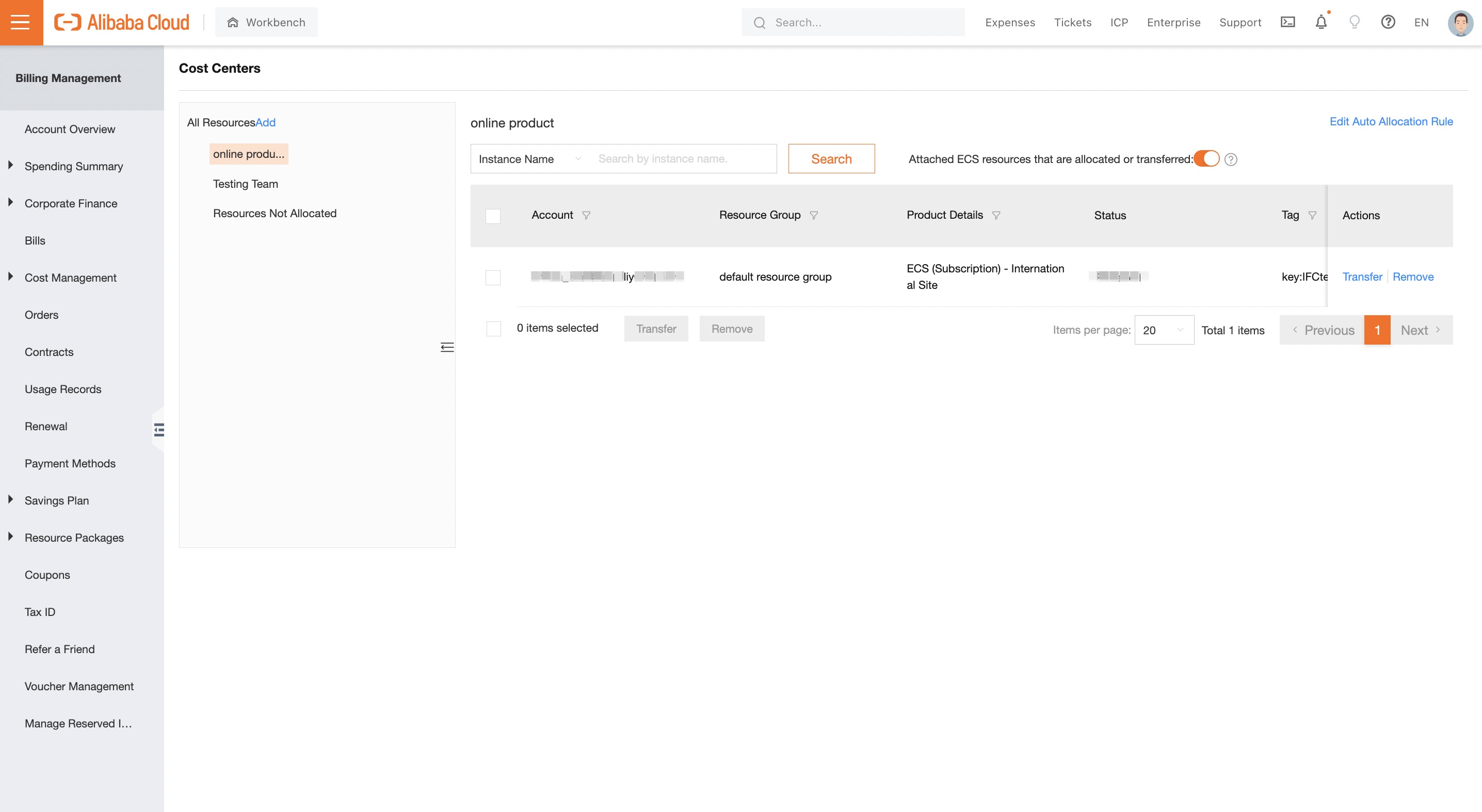
Select instances. Select an unallocated instance and click Allocate in the Actions column. You can also select multiple unallocated instances and click Allocate in the lower part of the page.
Complete allocation. In the Allocate dialog box, select a cost center to which you want to allocate the instances.
If no bill is generated for an instance or an attached resource of the instance and the instance or attached resource is not allocated to a cost center within the previous three months, the instance or attached resource is automatically removed from the Unallocated Resources list and cannot be allocated.
If an instance is allocated, you can view the result the day after the allocation. If an attached resource such as an OSS bucket is allocated, you can view the result two days after the allocation.
An instance can be allocated to only one cost center. You can remove an instance from a cost center or transfer an instance from a cost center to another cost center.
After an instance is allocated to a cost center, you can view the result the day after the allocation. To view the result, perform the following steps: Log on to the Billing Management console. Choose Bill > Bill Details > Billing Details. The Billing Details tab displays the name of the cost center to which the instance belongs and the billing details of the instance.
If you have a large number of existing instances and an increasing number of new resources, you can configure an automatic allocation rule. This way, the system can automatically allocate resources.
The following section describes the resource splitting and cost allocation of shared services, such as Object Storage Service (OSS) and Alibaba Cloud CDN.
Remove an instance from a cost center
If an instance is allocated to a cost center, you cannot allocate the instance to another cost center. If you want to reallocate the instance, you must remove the instance from the current cost center. After you remove the instance, the costs of the associated cost center are recalculated.
Remove an instance from the All Resources list
Log on to the Billing Management console.Choose Cost Allocation > Cost Center. On the left of the Cost Center page, click All Resources in the tree. On the right of the Cost Center page, select one or more instances and click Remove in the lower part of the page to remove the instances.
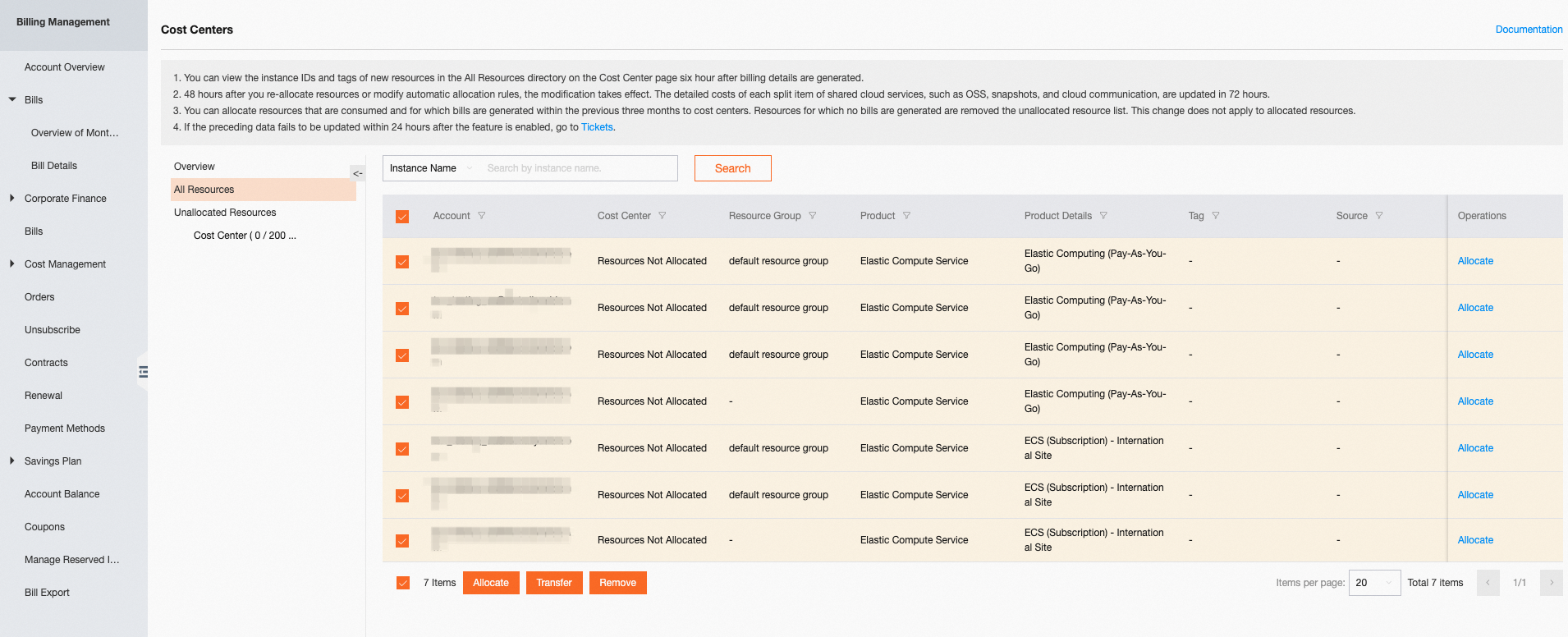
Remove an instance from a cost center
On the left of the Cost Center page, click the name of a cost center in the tree. On the right of the Cost Center page, click Resource. On the Resource tab, select one or more instances and click Remove in the lower part of the tab to remove the instances.

Transfer an instance from a cost center to another cost center
After you allocate an instance to a cost center, you can transfer the instance to another cost center. After you transfer the instance, the costs of the source cost center and destination cost center are recalculated.
The procedure for transferring an instance is similar to the procedure for removing an instance from a cost center.
Usage notes
To view the bills of allocated and unallocated instances, perform the following steps: Log on to the Billing Management console and choose Bill > Bill Details > Billing Details.
After you allocate a resource to a cost center, you can view the cost data of the cost center the day after allocation. After you reallocate a resource, the costs of the source cost center and destination cost center are recalculated.
The costs of the instances of shared services can be allocated to multiple business units and projects.